Samsung Galaxy Note Edge User Manual
Page 109
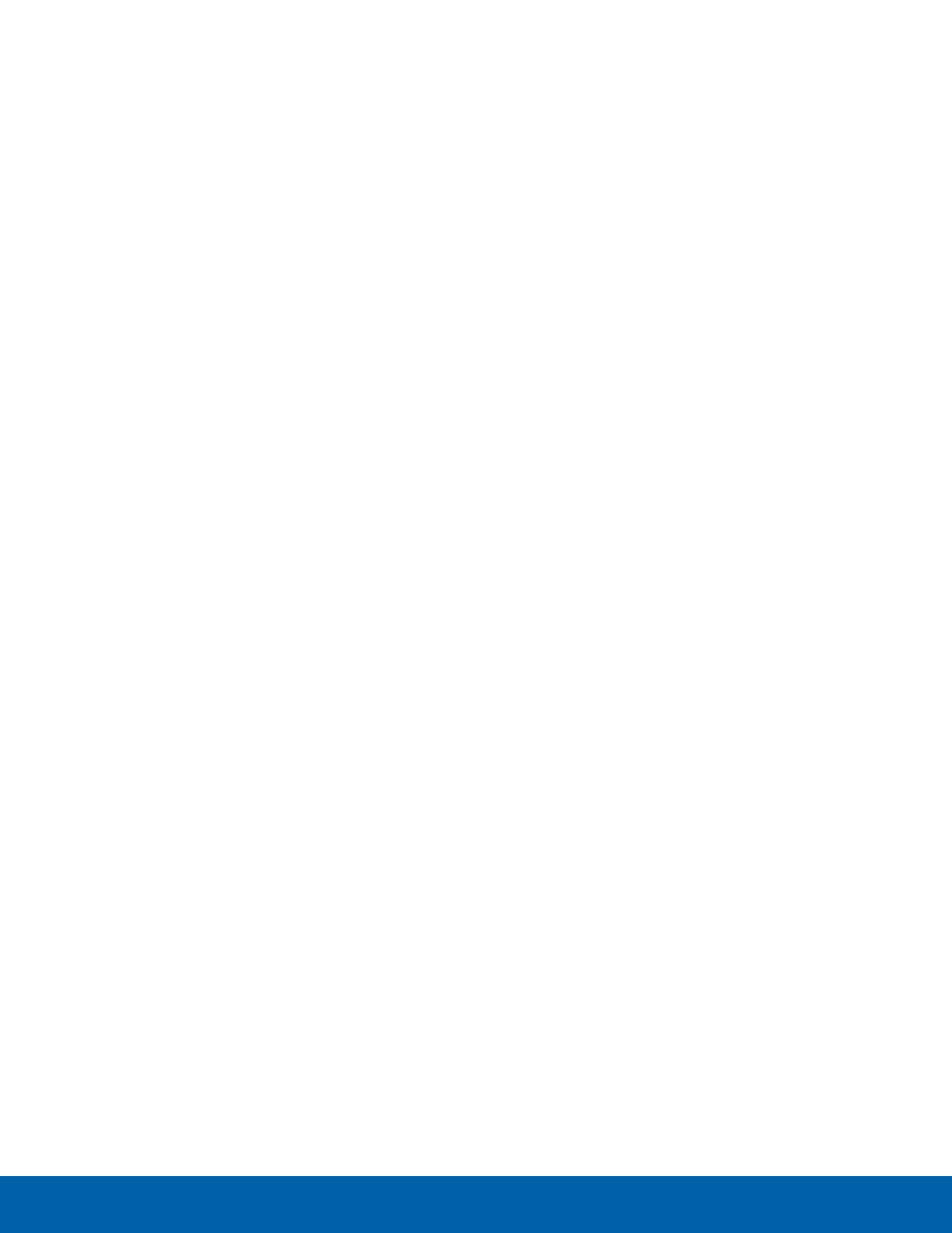
103
Accessibility
Settings
Dexterity and Interaction
•
Assistant menu: Improve the device
accessibility for users with reduced dexterity.
•
Air wake up: Wake up your device by waving
your hand over the sensor.
•
Press and hold delay: Select a time interval
for this tap gesture.
•
Interaction control: Block areas of the screen
from touch interaction. Disable Auto rotate
screen and hard key functions. Only show
application notifications in the Notification
Panel and the Status Bar.
More Settings
•
Direct Access: Open your accessibility
settings by pressing the Home Key three times
in quick succession.
•
Answering/ending calls: Select shortcuts for
answering and ending calls.
•
Single tap mode: Tap to stop/snooze alarms
and calendar events.
•
Manage accessibility: Export your
accessibility settings and share them with
another device.
Services
•
Keeper FastFill: Enable this feature to
securely and quickly auto-fill your login
credentials on your websites and mobile apps.
Simply tap the FastFill lock icon when logging
in to a website or app.
•
Additional accessibility apps may be
downloaded from the Google Play Store.
Certain accessibility services you install may
be configured here.
