S pen, Configure options and settings for the s pen – Samsung Galaxy Note Edge User Manual
Page 114
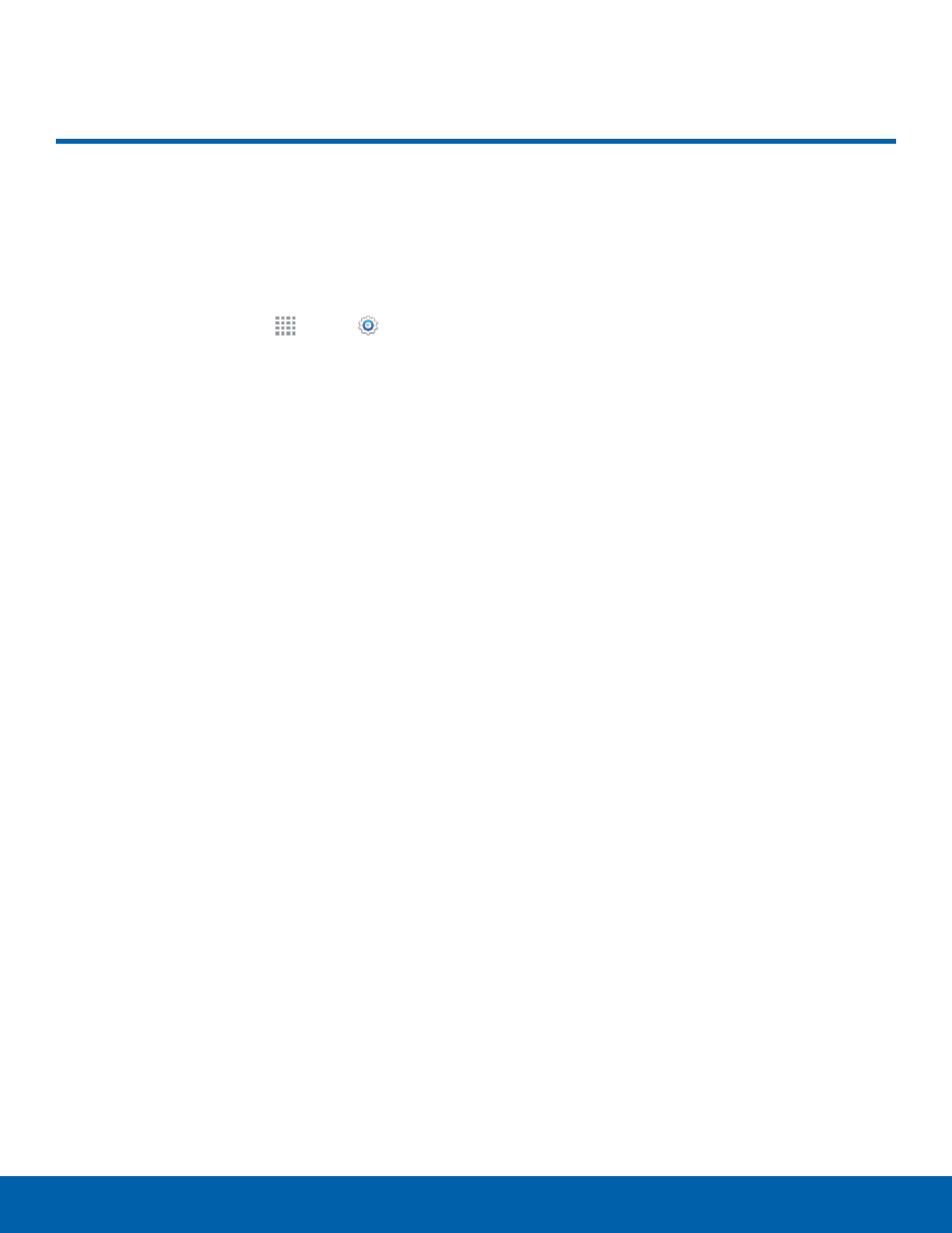
108
S Pen
Settings
S Pen
Configure options and settings
for the S Pen.
To configure settings for the S Pen:
1. From a Home screen, tap
Apps > Settings
> Controls tab.
2. Tap S Pen to configure the following settings:
•
Air command: Turn Air command on or off.
•
Air view: Turn Air view on or off. Select options
for Air view and customize.
•
Pointer: Turn the pointer on or off. The pointer
appears on the screen when the tip of the
S Pen is hovering close enough. Holding the
pointer over some features can reveal what an
item is or what it does.
•
Direct pen input: Turn the Direct pen input
feature on or off. This feature allows you to
switch from the keyboard to the S Pen when
filling in form fields.
•
S Pen alerts: Set your phone to sound an
alert and show a pop-up when you walk away
without attaching the S Pen.
•
Disable pen detection: Turn off pen detection
when the S Pen is attached. This can help
extend battery life.
•
S Pen sound: Make a sound when the S Pen
recognizes certain functions.
•
S Pen vibration feedback: Vibrate when the
S Pen recognizes certain functions.
•
Detachment options: Select an action for the
device to take when the S Pen is detached
from the device.
•
Attach/detach sound: Select a sound for the
device to make when the S Pen is detached
from the device.
•
Attach/detach vibration: Activate vibration
feedback when the S Pen is attached and
detached.
