Favorites, Share a name card, Link contacts – Samsung Galaxy Note Edge User Manual
Page 55: Unlink contacts, Delete contacts, Mark contacts as favorites, Remove contacts from favorites, Create a shortcut to a favorite
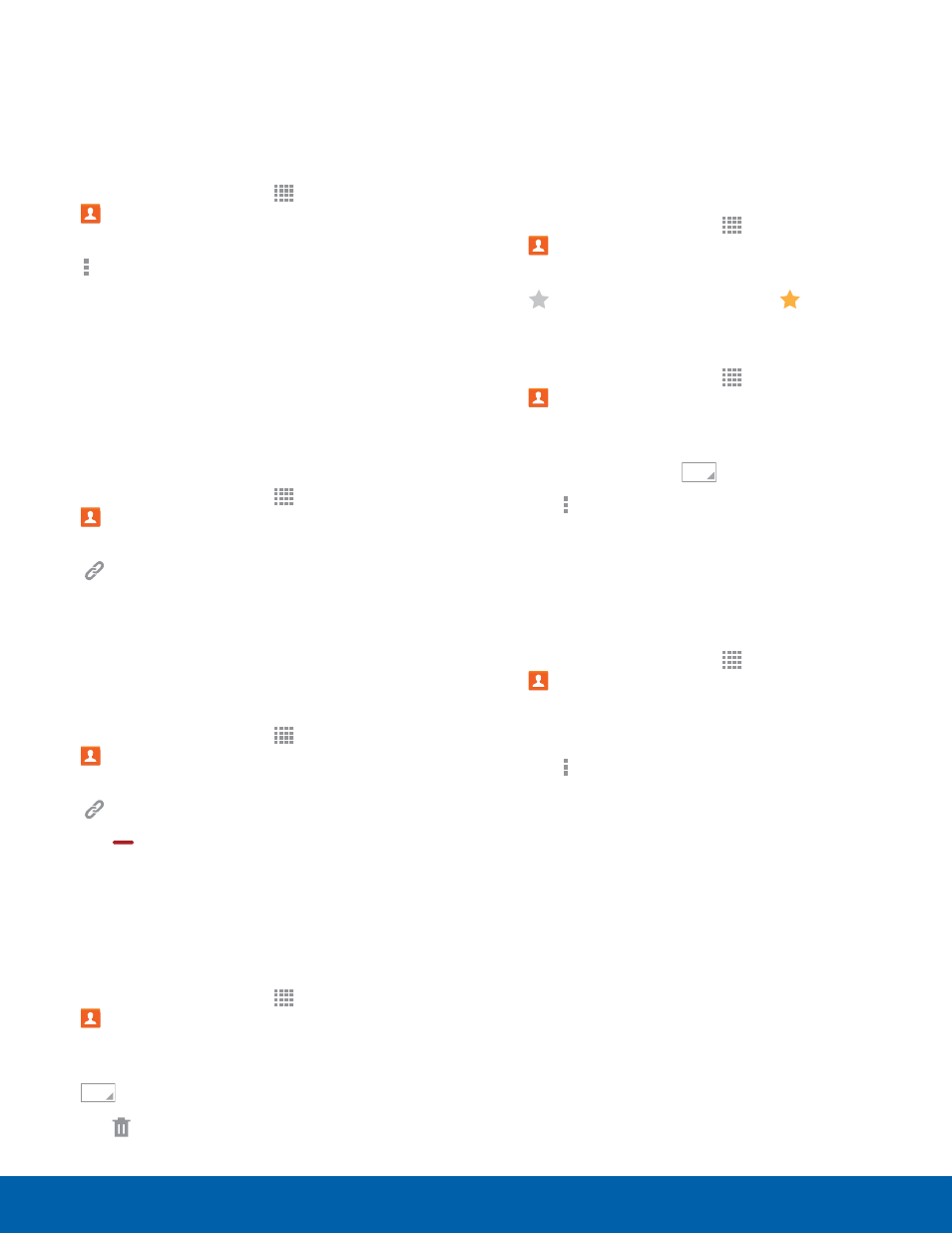
49
Contacts
Applications
Share a Name Card
When you share a name card, the contact’s
information is sent as a vCard file (.vcf). You can
share a vCard via Bluetooth or Wi-Fi Direct, attach it
to a message, or save it to a storage location.
1. From a Home screen, tap Apps >
Contacts.
2. Tap a contact to display it, and then tap
More options > Share name card.
3. Choose a sharing method and follow the
prompts.
Link Contacts
When you have contacts from various sources
(Gmail, Facebook, and so on), you may have
multiple similar entries for a single contact. Contacts
lets you link multiple entries into a single contact.
1. From a Home screen, tap Apps >
Contacts.
2. Tap the contact to display it, and then tap
Link.
3. Tap Link another contact, and then select
contact(s) to link to the original contact.
4. Tap Done.
Unlink Contacts
1. From a Home screen, tap Apps >
Contacts.
2. Tap the contact to display it, and then tap
Link.
3. Tap
Remove beside contacts to unlink them
from the main contact.
Delete Contacts
You can delete a single contact, or choose multiple
contacts to delete.
1. From a Home screen, tap Apps >
Contacts.
2. Touch and hold on a contact to select it.
You can also tap other contacts, or choose
Select all.
3. Tap Delete.
Favorites
When you mark contacts as favorites, they are
easily accessible from other apps. Favorites display
together on the Favorites tab in Contacts.
Mark Contacts as Favorites
1. From a Home screen, tap Apps >
Contacts.
2. Tap a contact to display it, and then tap
Favorite (the star turns bright
).
Remove Contacts from Favorites
1. From a Home screen, tap Apps >
Contacts.
2. Tap the Favorites tab, and then touch and hold
on a contact to select it. You can also tap other
contacts, or choose
Select all.
3. Tap More options > Remove from Favorites.
Create a Shortcut to a Favorite
You can create a shortcut to a favorite on the home
screen, to access their information directly from the
home screen.
1. From a Home screen, tap Apps >
Contacts.
2. Tap the Favorites tab, and then touch and hold
on a contact to select it.
3. Tap More options > Add shortcut to home
screen. The new shortcut displays in an empty
area of the home screen.
