Options during a call – Samsung Galaxy Note Edge User Manual
Page 35
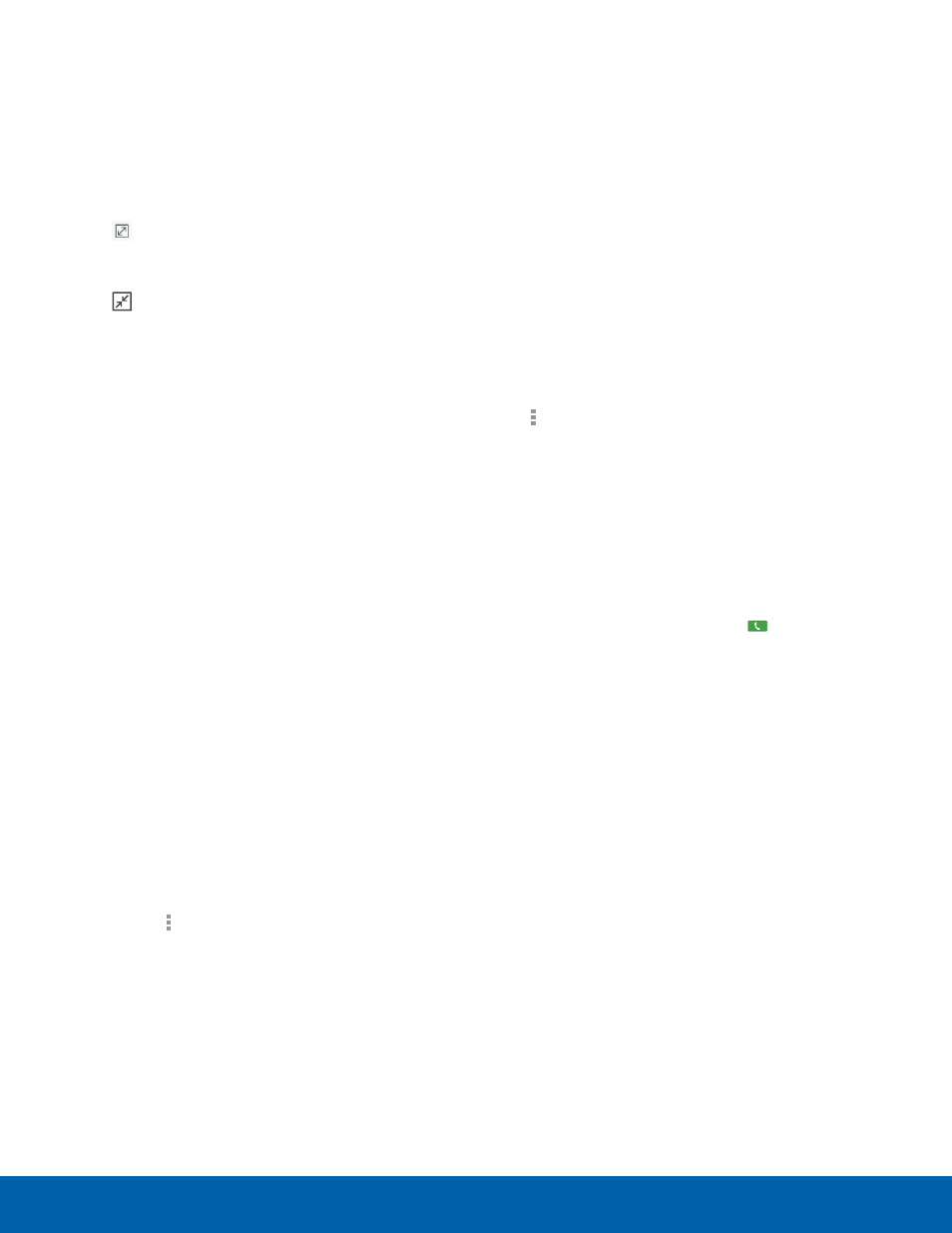
29
Making and Answering Calls
Making and Answering Calls
Multitasking While on a Call
The call screen can be placed on the Edge screen
or in the hidden in your Status Bar to allow you to
access other applications while on a phone call.
To move the call screen from the Edge screen to
your main screen:
► Tap Expand.
To return the call screen to the Edge screen:
► Tap Collapse.
To exit the call screen:
► Tap the Home key.
Your active call is indicated by an icon on the Status
Bar.
To return to the call screen:
► Tap the reactivate button to return to the
call screen.
To end a call from any application:
► Swipe the Status Bar downward to reveal the
Notification Panel, and then tap End.
Options During a Call
Your phone provides a number of functions that you
can use during a call.
Adjusting the Call Volume
► Press the Volume Key to increase or decrease
the volume.
– or –
Quickly add more volume to the incoming audio
by tapping More options > Extra volume.
Listen with the Speaker or
Bluetooth Headset
Listen to the call using the speaker or through a
Bluetooth headset (not included).
► Tap Speaker to hear the caller using the
speaker.
– or –
Tap Bluetooth to use a Bluetooth headset
(not included).
Personalize the Call Sound Setting
Adjust the sound by using an audio equalizer.
► From the currently active call, tap
More options > Personalize call sound.
Place a New Call While in a Call
If your service plan supports this feature, you can
make another call while a call is in progress.
1. From the active call, tap Add call to dial the
second call. The first call is displayed as a
thumbnail.
2. Dial the new number and tap Dial.
•
Tap Swap to switch between the two calls.
•
Tap Merge to hear both callers at once
(multi conferencing).
