Entering text, Using the samsung keyboard, Using google voice typing – Samsung Galaxy Note Edge User Manual
Page 31
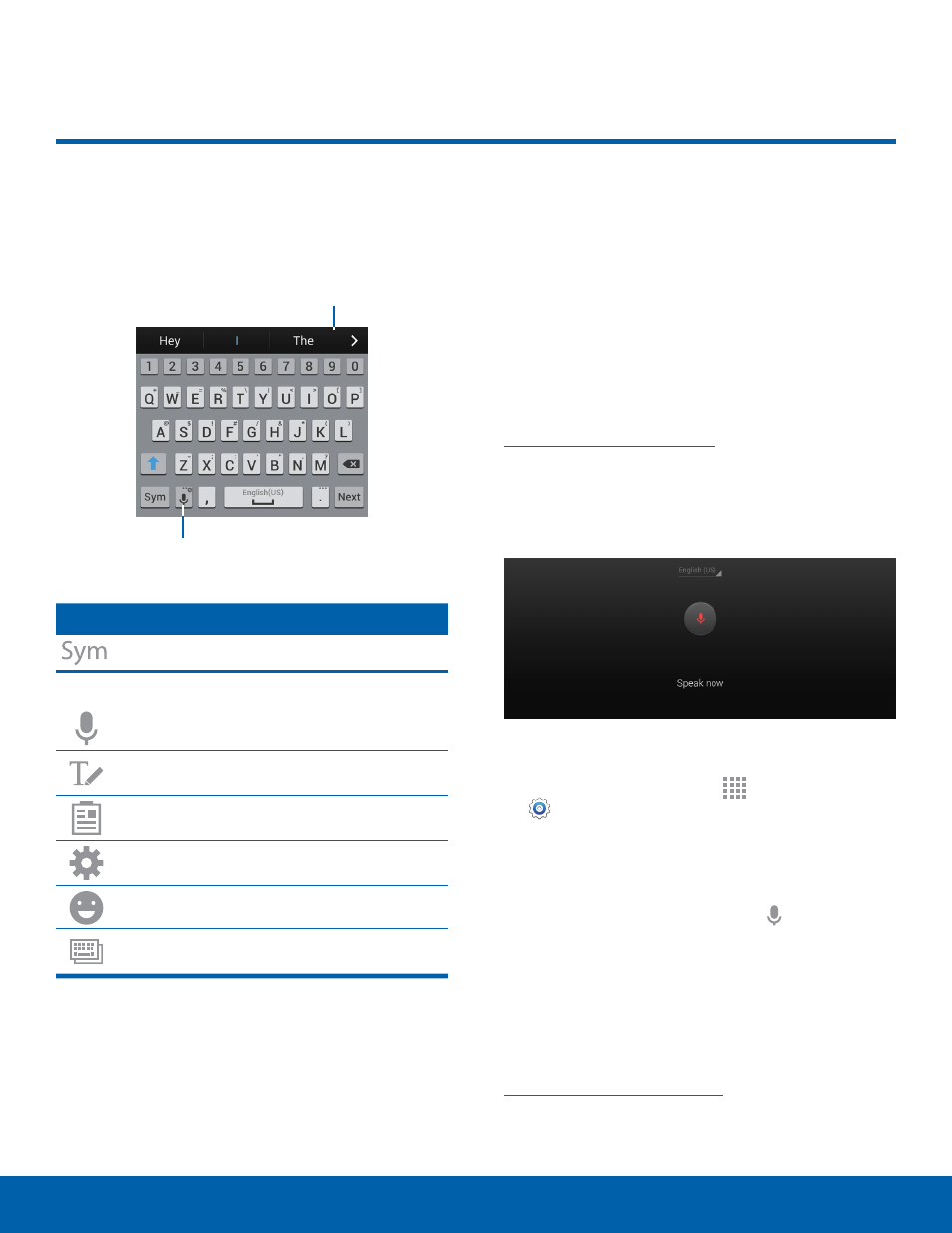
25
Entering Text
Know Your Device
Using the Samsung Keyboard
Type your text input using a QWERTY keyboard.
Options key
Predictive Text
Special Keys
Tap to insert numbers and symbols.
Touch and hold the Options key to:
Use Google Voice Typing.
Use your handwriting to enter text.
Access the clipboard.
Access keyboard settings.
Insert emoticons.
Change the layout of the keyboard.
Predictive Text
Predictive text suggest words matching your text
entries, and, optionally, completes common words
automatically. Predictive text can learn your personal
writing style from your contacts, messages, email,
and social networking sites — improving its accuracy
of predicting your text entries.
Configure the Samsung Keyboard
To customize the Samsung Keyboard, see
.
Using Google Voice Typing
Instead of typing, speak your text input.
To enable Google Voice Typing:
1. From a Home screen, tap
Apps >
Settings > General tab > Language and
input.
2. Tap the check box next to Google voice typing
to enable this feature.
3. On the Samsung Keyboard, tap Google Voice
Typing. You may need to touch and hold the
Options key (left of the Space key) to find it.
4. Speak your text.
Configure Google Voice Typing
To customize Google Voice Typing, see
Entering Text
