Make a call using speed dial, Make an emergency call – Samsung Galaxy Note Edge User Manual
Page 37
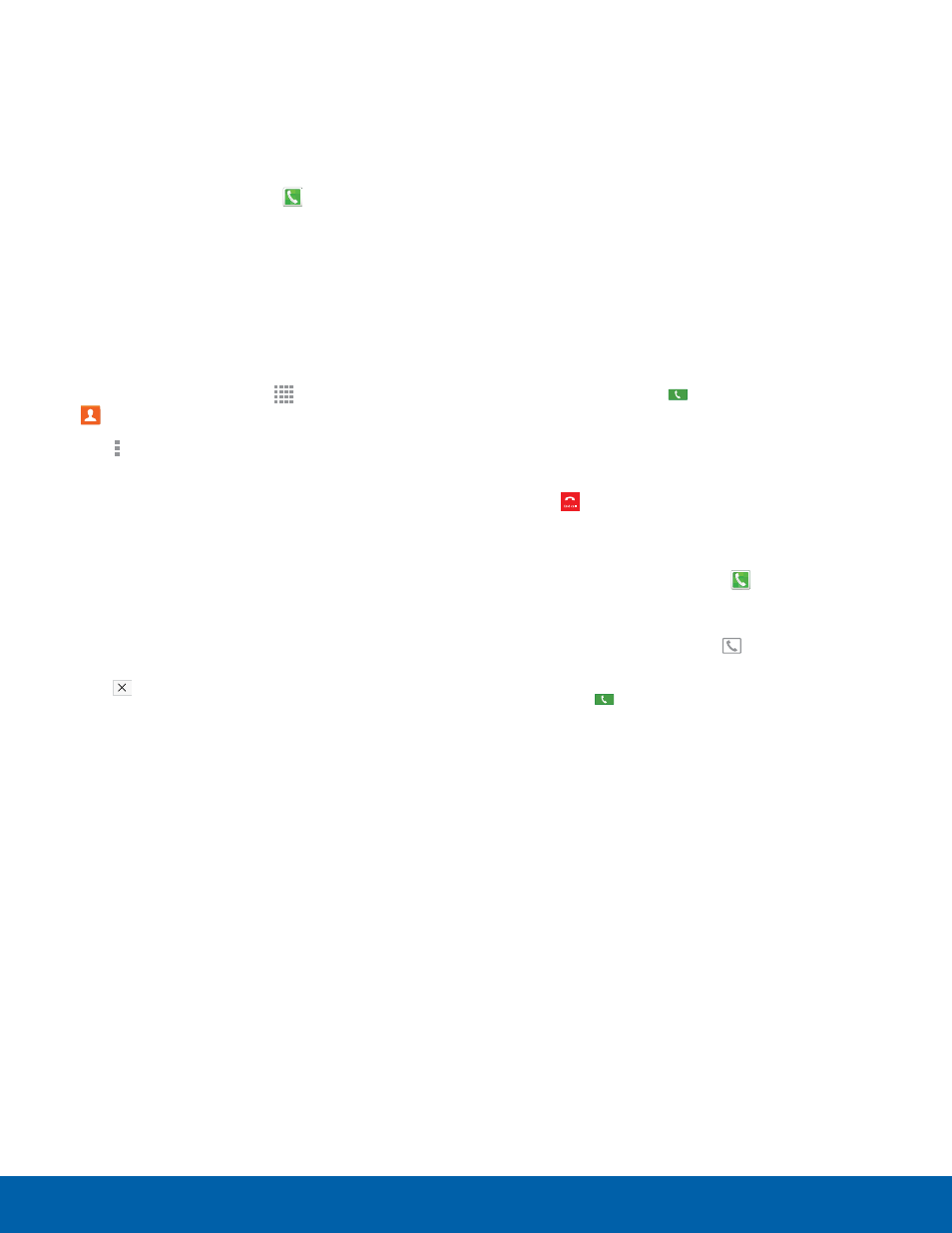
31
Making and Answering Calls
Making and Answering Calls
Make a Call Using Speed Dial
You can assign a shortcut number to a contact for
speed dialing their default number.
To make a call using Speed Dial:
1. From the Edge screen, tap Phone.
2. Tap the Keypad tab.
3. Touch and hold the speed dial number.
If the speed dial number is more than 1 digit
long, enter the first digits, then hold the last digit.
Create a Speed Dial
1. From a Home screen, tap Apps >
Contacts.
2. Tap More options > Speed dial. The Speed
dial screen displays showing the numbers 1
through 100. Number 1 is reserved for voicemail.
3. Tap an unused number. A list of contacts
displays.
4. Tap a contact to assign to the number.
The selected contact displays in the speed dial
number box.
To remove a Speed Dial number assignment:
► Tap Delete.
Make an Emergency Call
The Emergency calling mode makes redialing an
emergency number a one-tap process.
Note: This mode can drain your battery power more
rapidly than normal calling mode.
Make an Emergency Call without a
SIM Card
Without a SIM card, you can only make an
emergency call with the phone; normal cell phone
service is not available.
1. From the Lock screen, tap Emergency call.
2. Enter 911 and tap Dial.
3. Complete your call. During this type of call, you
will have access to the Speaker mode, Keypad,
and End Call features.
4. Tap End call.
Make an Emergency Call with a SIM Card
1. From the Edge screen, tap Phone.
– or –
From a Home screen, tap Phone.
2. Enter the emergency number (example: 911),
then tap Dial.
