Shooting mode, Camera settings – Samsung Galaxy Note Edge User Manual
Page 51
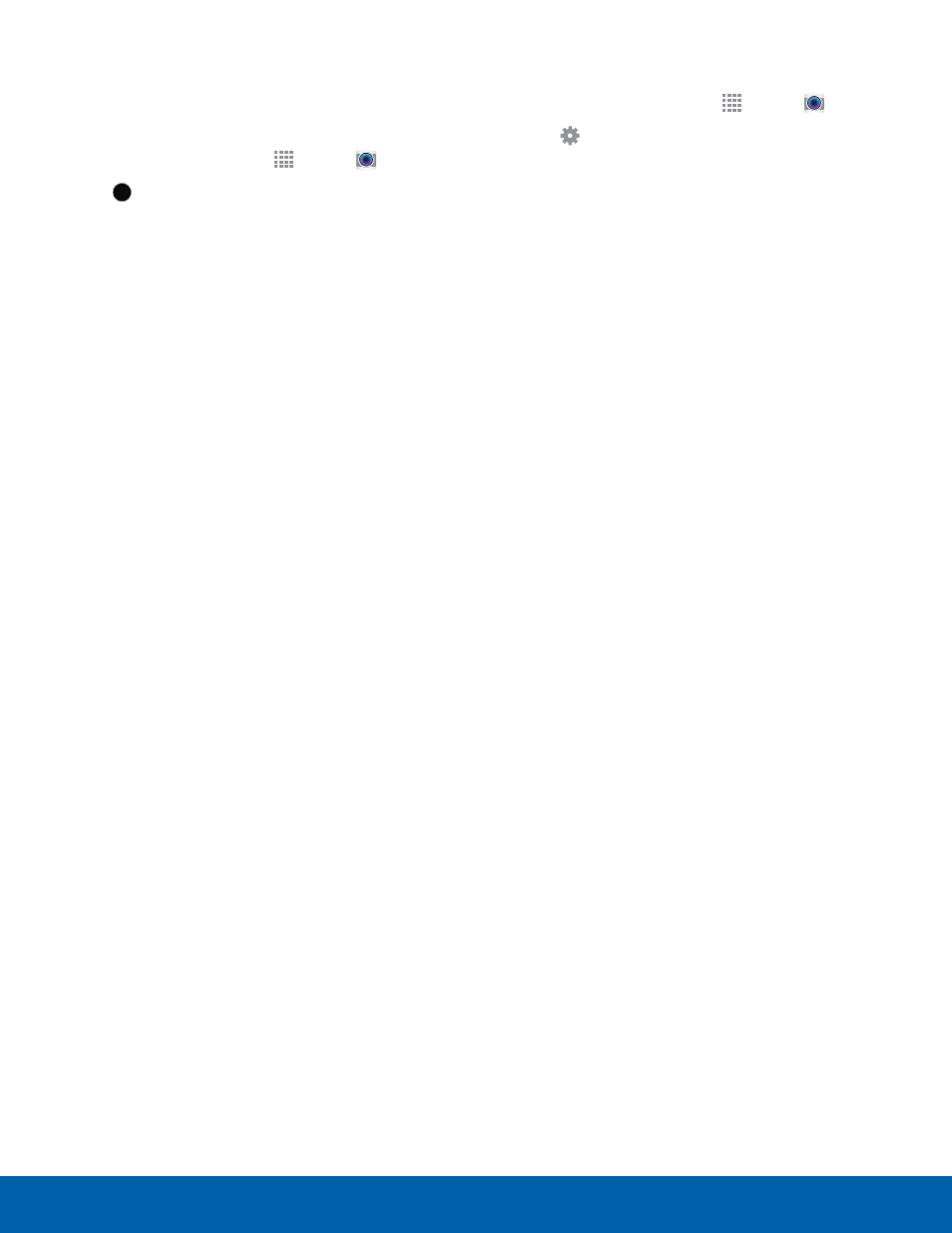
45
Camera and Video
Applications
Shooting Mode
Several visual effects are available. Some modes are
not available when taking self-portraits.
1. From a Home screen, tap Apps > Camera.
2. Tap
MODE
MODE, and then scroll up or down the
screen at the right side of the screen.
•
Auto: Allow the camera to evaluate the
surroundings and determine the ideal mode
for the picture.
•
Rear-cam selfie: Take a selfie using the rear
camera.
•
Selfie: Take a selfie using the front facing
camera.
•
Wide selfie: Take a selfie with more width.
•
Selective focus: Make objects stand out from
the background. They must be within 1.5 feet
from you, and at least 3 times this distance
from the background..
•
Panorama: Create a linear image by taking
pictures in either a horizontal or vertical
direction.
•
Manage modes: Select which shooting modes
to display when you tap MODE with options
like Beauty face, Shot & more, Virtual tour, or
Dual camera.
•
Download: Download additional shooting
modes from the GALAXY Apps store.
Camera Settings
1. From a Home screen, tap Apps > Camera.
2. Tap Settings to configure settings for
Camera. Available options vary depending on the
camera/recording mode used.
•
Beauty face: Take a picture with lightened
faces for gentler images.
•
Effects: Add special graphical effects.
•
Exposure value: Change the exposure value.
This determines how much light the camera’s
sensor receives. For low light situations, use a
higher exposure.
•
Flash: Activate or deactivate the flash.
•
Grid lines: Display viewfinder grid lines to help
composition when selecting subjects.
•
HDR (rich tone): Save the picture in HDR
(rich tone) only.
•
Help: View information on using the camera.
•
Interval shot: Take multiple pictures at
intervals.
•
ISO: Select an ISO value. This controls
camera light sensitivity. It is measured in
film-camera equivalents. Low values are for
stationary or brightly-lit objects. Higher values
are for fast-moving or poorly-lit objects.
•
Location tags: Attach a GPS location tag to
the picture.
•
Metering modes: Select a metering
method. This determines how light values
are calculated. Center-weighted measures
background light in the center of the scene.
Spot measures the light value at a specific
location. Matrix averages the entire scene.
•
Picture size: Select a resolution. Use higher
resolution for higher quality. Higher resolution
pictures take up more memory.
•
Recording mode: Select Normal, Limit for
email, or Fast motion mode.
•
Reset settings: Reset the camera settings.
•
Review pics/videos: Set to show pictures or
videos after taking them.
