Swype keyboard settings, Google voice typing settings, Keeper fastfill – Samsung Galaxy Note Edge User Manual
Page 118: Handwriting recognition language
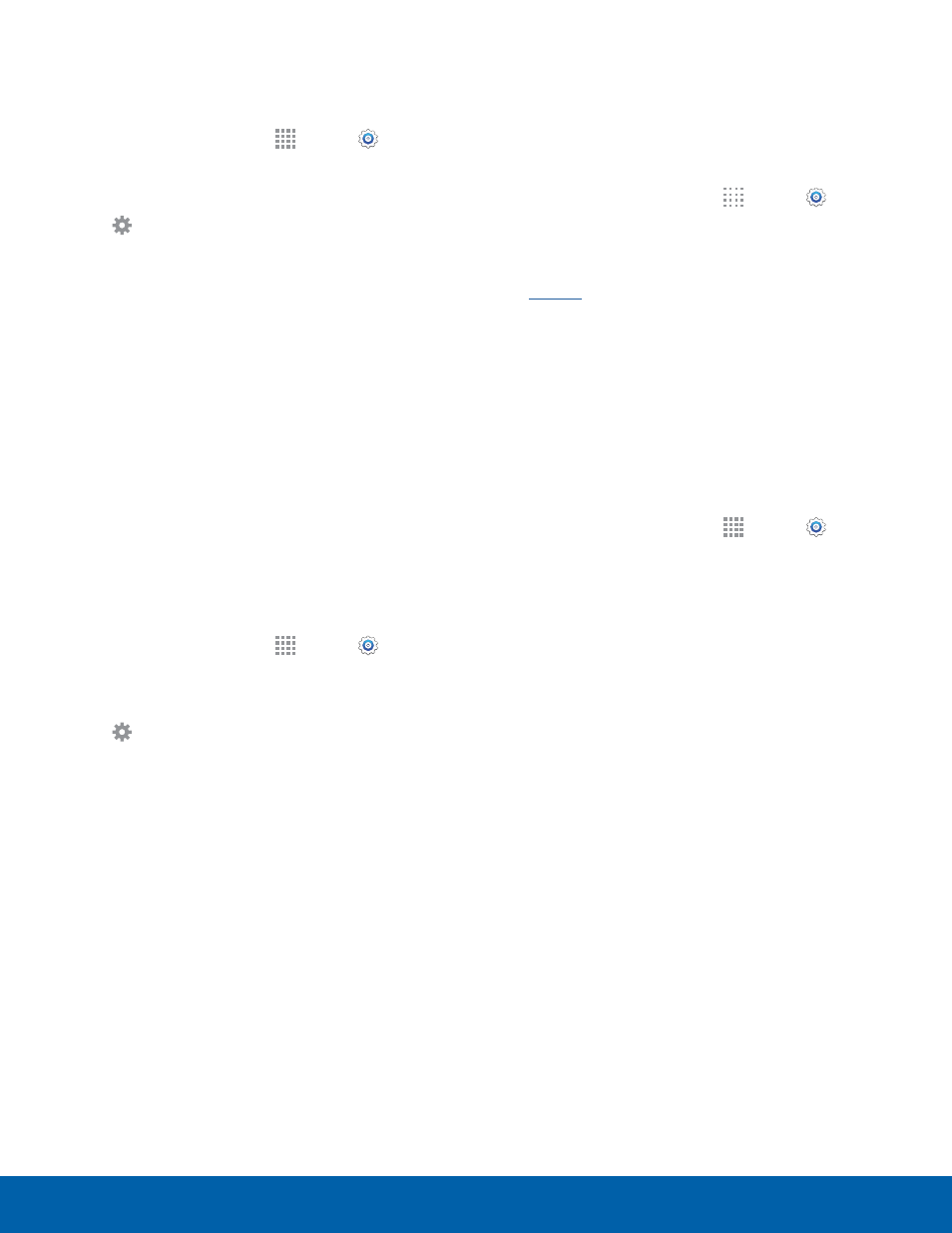
112
Language and Input Settings
Settings
Swype Keyboard Settings
Configure options for using the Swype keyboard.
1. From a Home screen, tap
Apps > Settings
> General tab.
2. Tap Language and input.
3. Tap Settings next to Swype for options:
•
Settings: Configure basic options.
•
Themes: Change the keyboard layout.
•
My Words: Manage your personal dictionary,
new word updates, as well as how Swype can
learn from your writing style in various apps.
•
Languages: Set the current language.
Additional languages can be downloaded.
•
Gestures: Learn about using Swype gestures.
•
Help: View information on using Swype.
Google Voice Typing Settings
Speak rather than type your text entries using
Google Voice Typing.
1. From a Home screen, tap
Apps > Settings
> General tab.
2. Tap Language and input.
3. Tap Settings next to Google voice typing for
options:
•
Choose input languages: Select languages
for Google voice typing.
•
Block offensive words: Hide words many
people find offensive are in results of Google
voice searches. Offensive words are replaced
in results with a placeholder (####).
•
Offline speech recognition: Download and
install speech recognition engines, allowing
you to use voice input while not connected to
the network.
Keeper FastFill
Keeper FastFill conveniently and quickly auto-fills
passwords on your mobile apps and browsers.
To activate Keeper FastFill:
1. From a Home screen, tap
Apps > Settings
> General tab > Language and input.
2. Tap Keeper FastFill to create a check mark and
enable the feature. For more information, see
Handwriting Recognition
Language
Handwriting can be recognized in S Note and
Action Memo. Use this option to select a language
that will be used by the device to recognize your
handwriting.
1. From a Home screen, tap
Apps > Settings
> General tab.
2. Tap Language and input.
3. Under HANDWRITING RECOGNITION, tap
Language.
•
Tap More languages to select a new
language.
