Calendar, Delete an event or tasks, Sharing events – Samsung Galaxy Note Edge User Manual
Page 49: Calendar settings
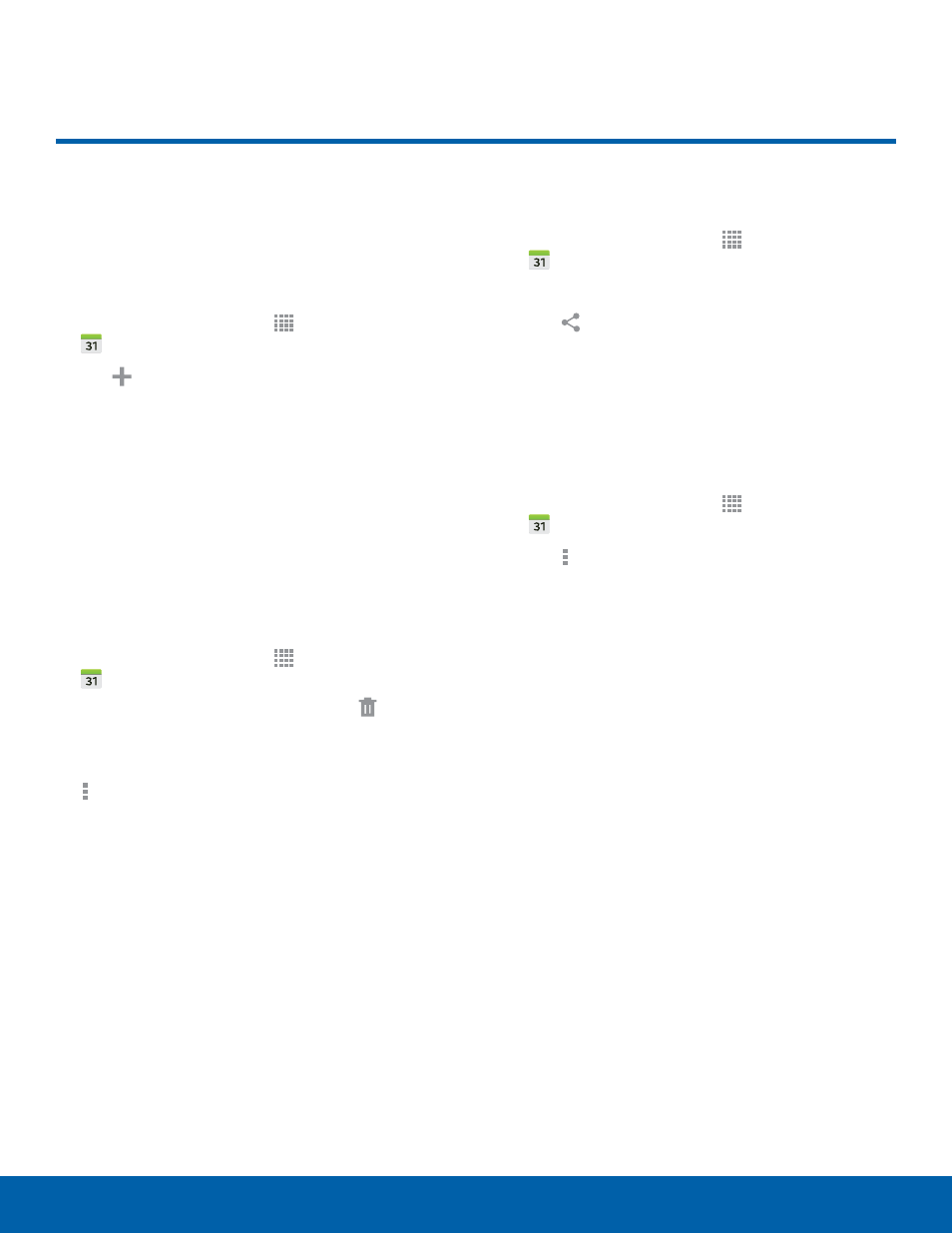
43
Calendar
Applications
Calendar
Manage your events and tasks.
Create an Event or Task
1. From a Home screen, tap Apps >
Calendar.
2. Tap Add and use one of the following
methods:
•
Add Event: Enter an event with an optional
repeat setting.
•
Add Task: Enter a task with an optional
priority setting.
3. Enter details for the event or task, and then
tap Save.
Delete an Event or Tasks
1. From a Home screen, tap Apps >
Calendar.
2. Tap to view an event or task, and tap Delete.
– or –
To delete multiple events or tasks, tap
More options > Delete, select events or
tasks, and then tap Done.
Sharing Events
1. From a Home screen, tap Apps >
Calendar.
2. Tap to view an event or task.
3. Tap
Share via, select a sharing method, and
follow the prompts.
Calendar Settings
These settings allow you to modify settings
associated with using the Calendar.
1. From a Home screen, tap Apps >
Calendar.
2. Tap More options > Settings.
3. Tap an option and follow the prompts.
