Navigation, motions, and gestures, Touchscreen navigation, Motions and gestures – Samsung Galaxy Note Edge User Manual
Page 22
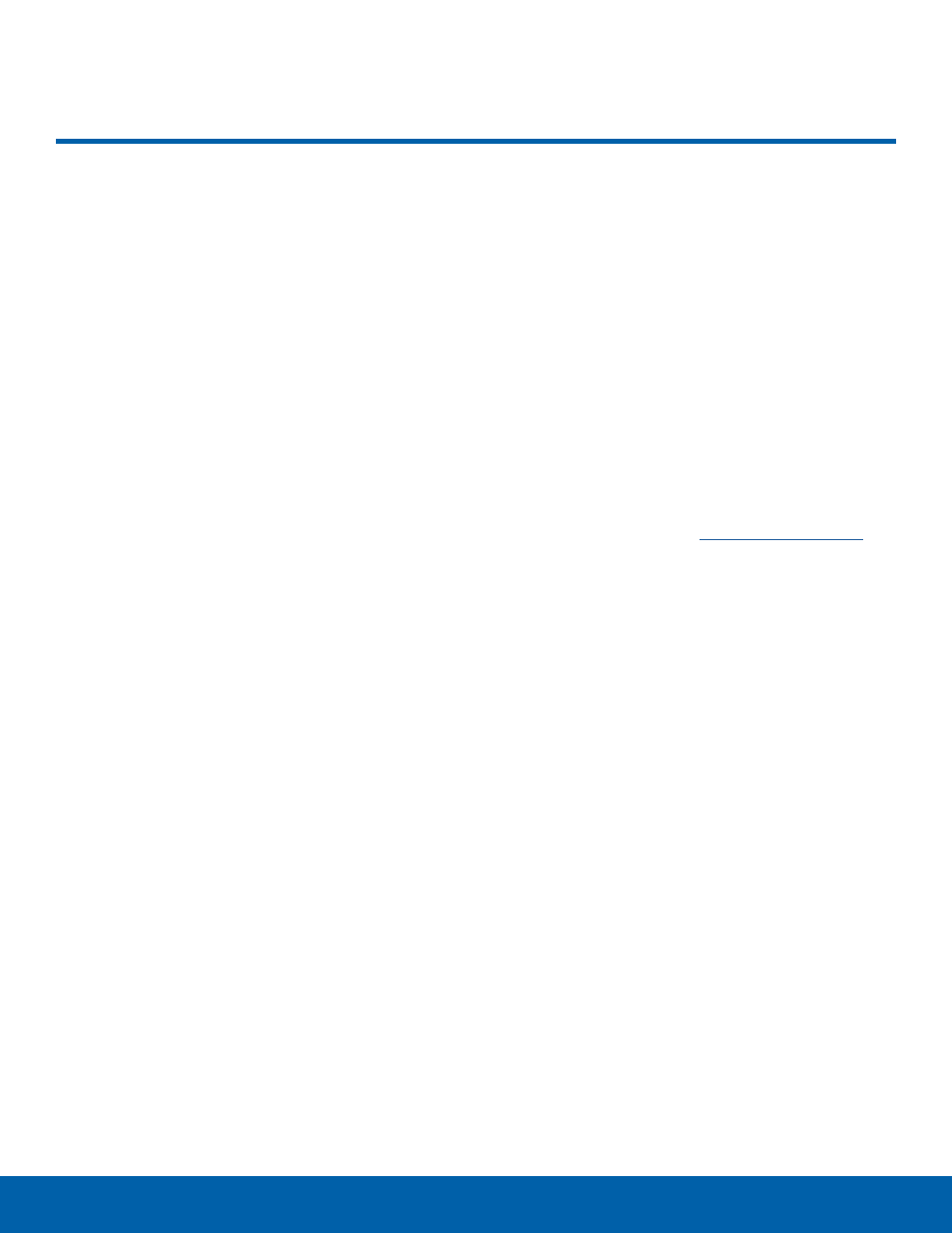
16
Navigation, Motions, and Gestures
Know Your Device
Touchscreen Navigation
Tap
Lightly tap items to select or launch them.
•
Tap the onscreen keyboard to enter characters
or text.
•
Tap an item to select it.
•
Tap an app icon to launch the application.
Touch and Hold
Activate onscreen items by a touch and hold
gesture.
•
Touch and hold a widget on the Home screen to
move it.
•
Touch and hold a field to display a pop-up menu
of options.
Swipe or Slide
To swipe, lightly drag your finger vertically or
horizontally across the screen.
•
Swipe the screen to unlock the device.
•
Swipe the screen to scroll through the
Home screens or menu options.
Drag
To drag, touch and hold on an item, and then move
it to a new location.
•
Drag an app shortcut to add it to a Home screen.
•
Drag a widget to a place it in a new location on a
Home screen.
Pinch and Spread
Pinch the screen using your thumb and forefinger or
spread by moving your fingers apart.
•
Pinch the screen to zoom in or out while viewing a
picture or a web page.
•
Spread the screen to zoom in or out while taking a
picture.
Motions and Gestures
Control your device by making specific gestures
with your hand above the device’s screen.
For more information, see
.
Navigation, Motions, and Gestures
