My files, My files options – Samsung Galaxy Note Edge User Manual
Page 67
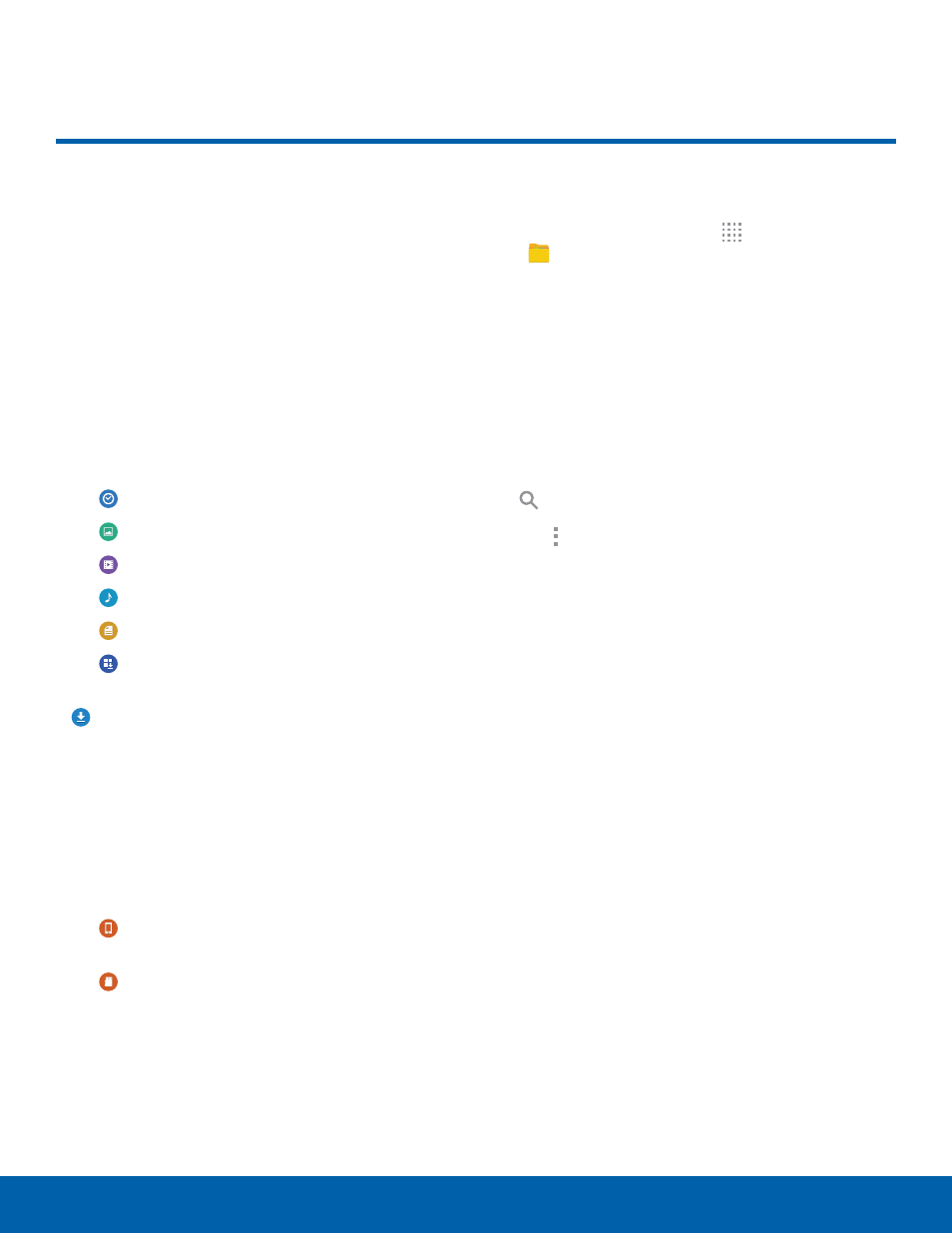
61
My Files
Applications
Access files stored on your
device, including images, videos,
songs, and sound clips.
View Files
Files stored in the device are organized into the
following groups:
•
QUICK SEARCH: Files are grouped into the
following categories:
•
Recent files: View recently saved files.
•
Images: View image files.
•
Videos: View video files.
•
Audio: View audio files.
•
Documents: View document files.
•
Downloaded apps: View downloaded
apps.
•
DOWNLOAD HISTORY: View all apps and files
that have been downloaded to the device.
•
SHORTCUTS: Contains shortcuts to files or
folders that you have added. This option only
appears if you have added shortcuts to the
My Files main screen.
•
LOCAL STORAGE: View folders and files in their
storage locations.
•
Device storage: View folders and files
located on the device.
•
SD card: View folders and files located on
the memory card (if installed).
To view files in My Files:
1. From a Home screen, tap Apps >
My Files.
2. Tap a category to view the relevant files or
folders.
3. Tap a file or folder to open it.
My Files Options
On the main My Files screen, the following options
are available:
•
Search: Search for a file or folder.
•
Tap More options for these options:
•
Add shortcut: Add a shortcut on the My Files
main screen to any folder.
•
Storage usage: View memory information for
your device and memory card (if installed).
•
Settings: Change the settings for viewing files.
My Files
