Call log – Samsung Galaxy Note Edge User Manual
Page 36
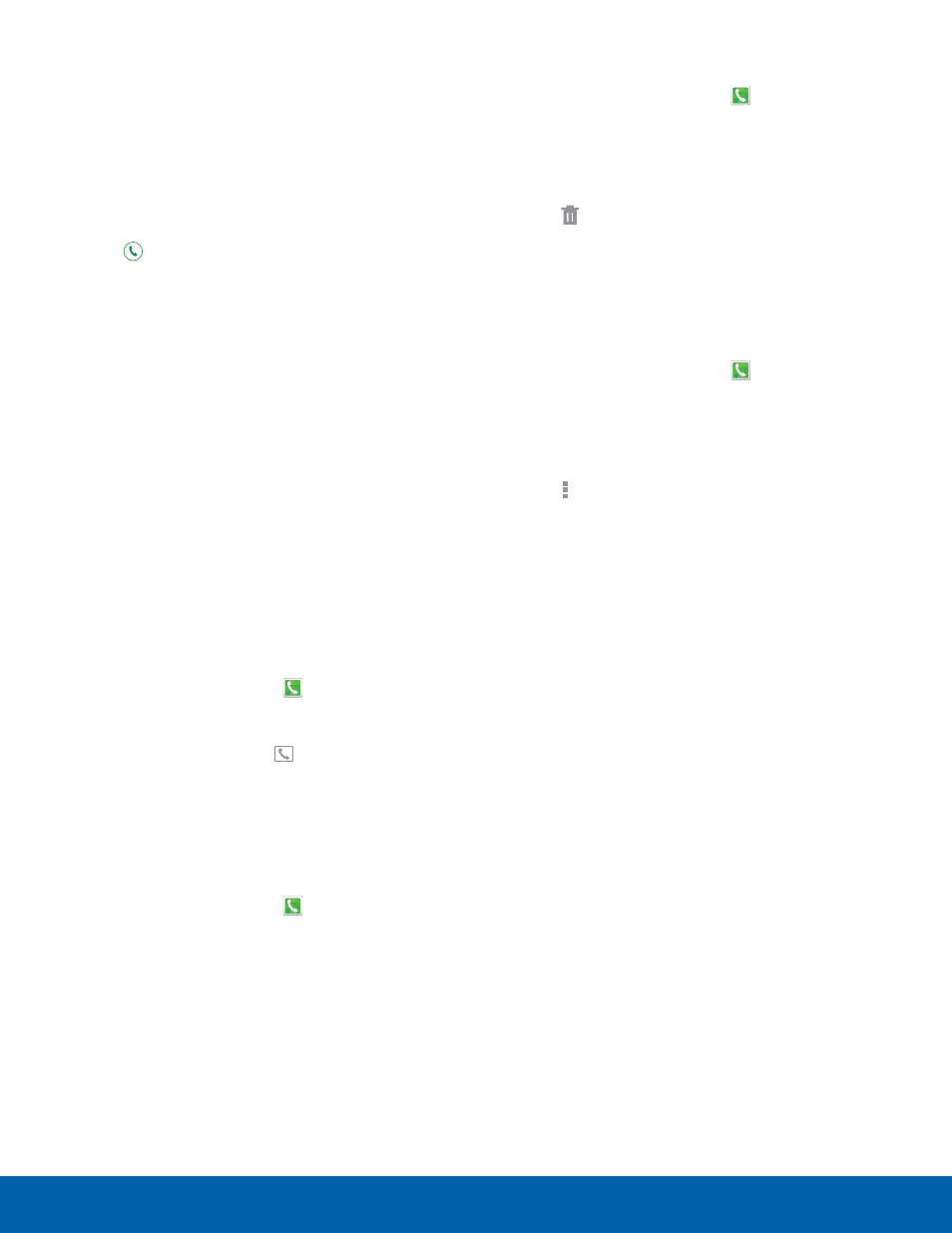
30
Making and Answering Calls
Making and Answering Calls
Call Waiting
If your service plan supports this feature, you can
answer an incoming call while you have a call in
progress. You are notified of an incoming call by a
call waiting tone.
To answer a new call while you have a call in
progress:
1. Slide Answer in any direction to answer the
new call.
2. Tap an option:
•
Putting xxx on hold to place the previous
caller on hold while you answer the new
incoming call.
•
Ending call with xxx to end the previous call
and answer the new call.
3. Tap the previous On hold number entry and
select Swap to switch between the two calls.
This places the new caller on hold and activates
the previous call.
Call Log
The numbers of the calls you have dialed, received,
or missed are stored in the Call log.
1. From the Edge screen, tap Phone.
– or –
From a Home screen, tap Phone.
2. Tap the Logs tab. A list of recent calls is
displayed. If the caller is in your contacts list, the
caller’s name is displayed.
Save a Recent Call to Your Contacts List
1. From the Edge screen, tap Phone.
2. Tap Logs tab.
3. Tap the call that contains the information that you
want to save to your contacts list.
4. Tap Create contact.
– or –
If you want to replace the number for an existing
contact, tap Update existing.
Delete a Call from the Call Log
1. From the Edge screen, tap Phone.
2. Tap Logs tab.
3. Touch and hold the call you want to delete from
the Call log.
4. Tap Delete.
Add a Call to the Reject List
By adding a caller to your Reject list, future calls
from this number will be sent directly to your
voicemail.
1. From the Edge screen, tap Phone.
2. Tap Logs tab.
3. Touch and hold the caller you want to add to the
Reject list.
4. Tap More options > Add to Auto reject list.
