Home screen – Samsung Galaxy Note Edge User Manual
Page 16
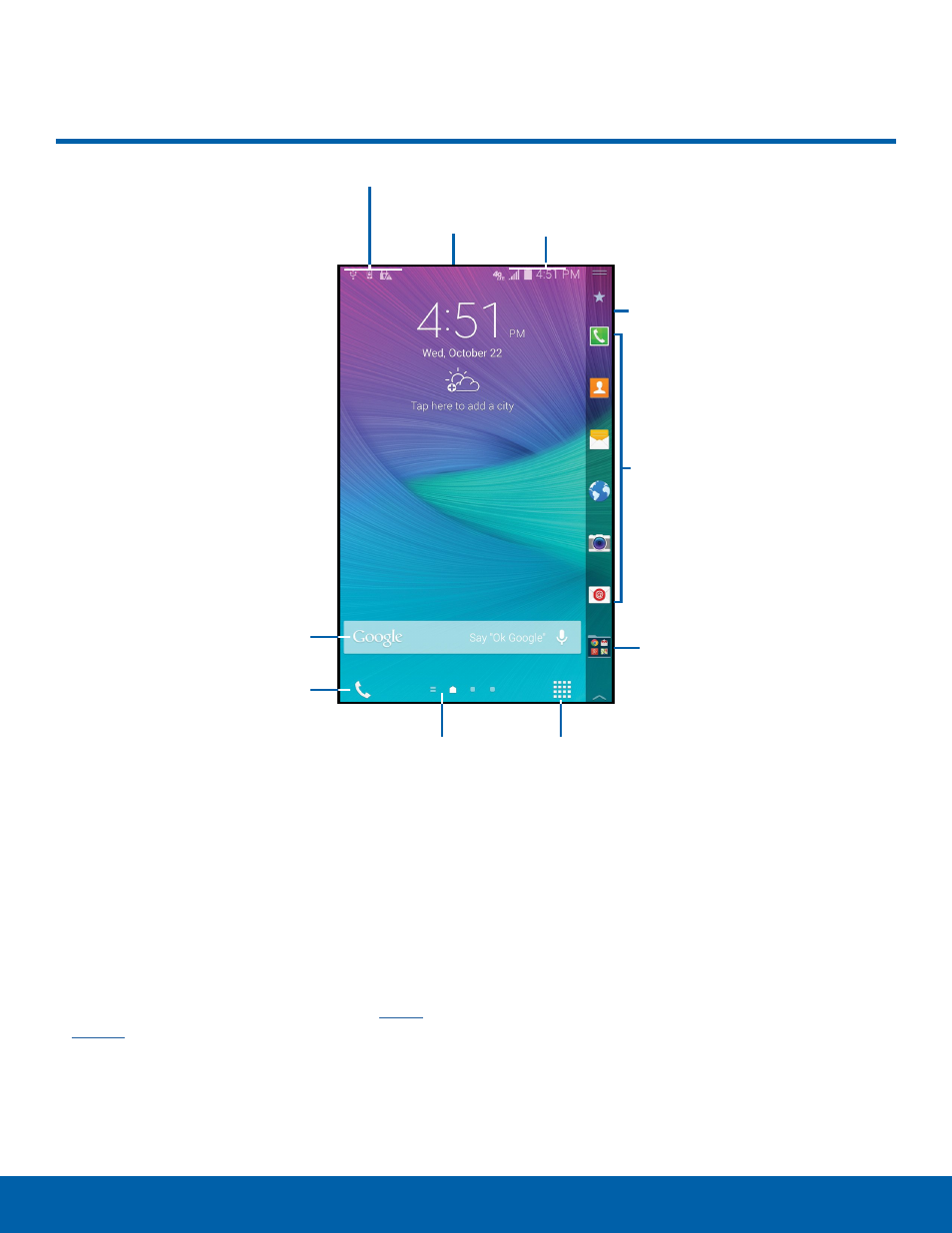
10
Home Screen
Know Your Device
Home Screen
•
App Folders: For your convenience, there are
several applications that are grouped into folders
on the Edge screen.
•
Apps Screen: Allows quick access to all of your
applications.
•
App Shortcuts: Shortcuts to your favorite
applications.
•
Edge screen: The display area along the edge
of your phone. For more information, see
.
•
Home Screen Indicator: Indicates which
Home screen is presently displayed.
•
Notification Icons: Display new messages and
emails, notifications, available software updates,
and so on.
•
Phone Shortcut: Tap to access the Keypad and
make calls.
•
Status Bar: Displays device status icons (right)
and notification icons (left).
•
Status Icons: Display information about the
device, such as the network signal strength,
battery level, the time, and so on.
•
Widgets: Self-contained applications that run on a
Home screen (not shortcuts).
Status Icons
Notifications Icons
Home Screen Indicator
Status Bar
Widget
Apps Screen
App
Shortcuts
Edge
screen
App
Folders
Phone Shortcut
