Home screen & apps, Quick start: home screen & apps, Next – Motorola moto E User Manual
Page 9
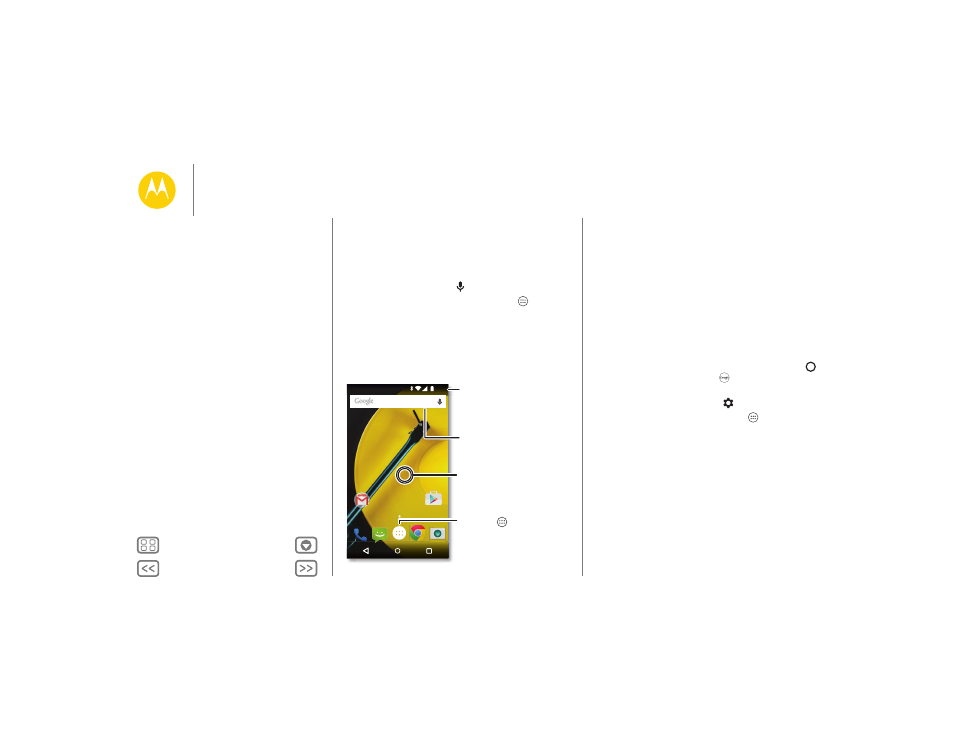
Home screen & apps
you have quick access
Quick start: Home screen & apps
The home screen is what you see when you first turn on your
phone. From here, you can explore apps and more.
• Search: Type text in the Google Search box at the top of
your home screen, or touch
to search by voice.
• Open app list: To see your apps, touch Apps
.
Play Store
11:35
Search by typing or
saying "OK, Google".
Touch Apps
to see all your apps.
Swipe down to see
notifications, profiles
and settings.
Touch & hold an empty
spot to add widgets,
change wallpaper, or
access settings.
Tips & tricks
• Widgets: To put widgets like a clock, interactive calendar,
and more on your home screen, touch and hold an empty
spot on the home screen, then touch WIDGETS.
• Pages: To add a page, drag an app to the right side of the
screen until you see a white bar. You can add multiple
pages. To show other pages of shortcuts and widgets, swipe
the home screen left.
• Remove: To remove an app from a home screen page,
touch and hold the app, then drag it to Remove. The app
isn’t removed from your phone, just the home screen.
• Search: To open Google Now™, touch and hold Home
,
then flick up to the Google icon
.
• Settings: To quickly open settings, swipe the status bar
down with two fingers and touch
.
• Uninstall: To uninstall apps, touch Apps
, touch and hold
an app, then drag it to Uninstall. (You can’t uninstall some
apps).
• Customize: For more about changing your home screen,
see “Redecorate your home screen”.
Home screen & apps
Quick start: Home screen & apps
Help & more
Search
Google Now™
Status & notifications
Volume
Discover your Moto apps
Download apps
Take care of your apps
Update your phone
