Bluetooth® wireless, Next, Connect & transfer – Motorola moto E User Manual
Page 53
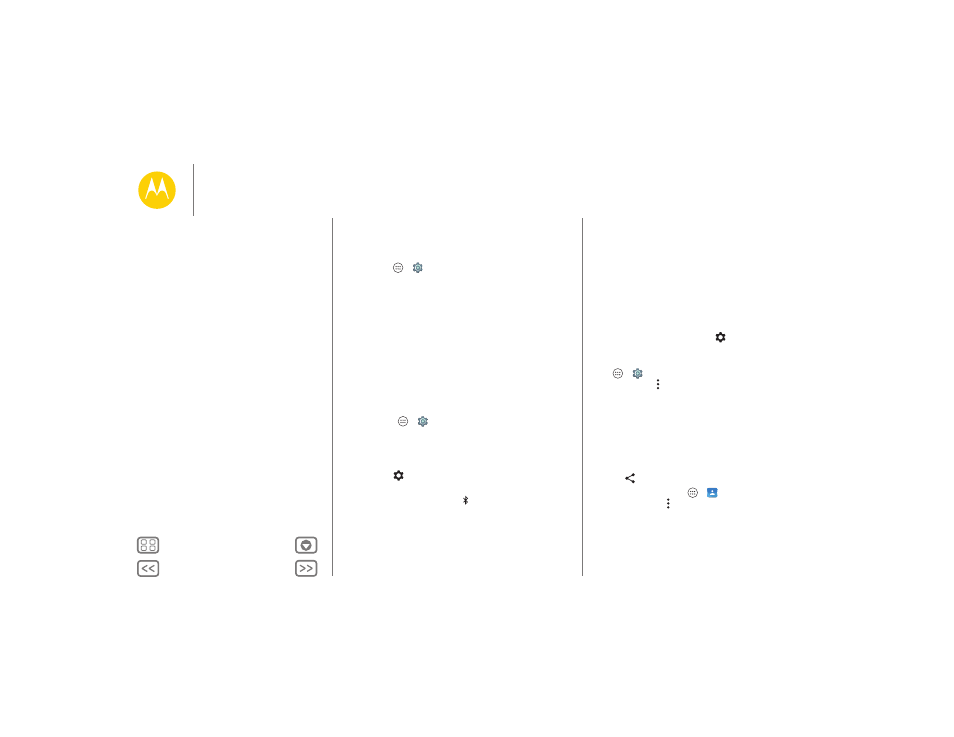
Connect & transfer
Bluetooth® wireless
Turn Bluetooth power on/off
Find it: Apps
>
Settings
> Bluetooth, then touch the
switch to turn it on
Note: Swipe down the status bar with two fingers to quickly
turn Bluetooth on or off.
Tip: To extend battery life or stop connections, turn Bluetooth
off when you’re not using it.
Connect devices
The first time you connect a Bluetooth device, follow these
steps:
1 Make sure the device you are pairing with is in discoverable
mode (for details, refer to the guide that came with the
device).
2 Touch Apps
>
Settings
> Bluetooth.
3 Make sure the switch is on.
4 Touch a found device to connect it (if necessary, touch Pair
or enter a passkey like 0000).
Tip: Touch
to rename a device.
When the device connects, the Bluetooth status indicator
shows at the top of the screen .
To automatically disconnect or reconnect a device anytime,
like a wireless headset, just turn the device off or on.
Note: Using a mobile device or accessory while driving may
cause distraction and may be illegal. Always obey the laws and
drive safely.
Manage devices
To manually reconnect your phone with a paired device, touch
the device name in the list.
To manually disconnect your phone from a paired device,
touch the device name in the devices list, then touch OK.
To remove a paired device, touch
next to the device name,
then touch Unpair.
To change the name your phone shows to other devices, touch
Apps
>
Settings
> Bluetooth, turn Bluetooth power on,
then touch Menu > Rename phone. Enter a name and
touch Rename.
Let devices find your phone
To let a Bluetooth device discover your phone, just turn the
Bluetooth switch on.
Transfer files
• Photos or videos: Open the photo or video, then
touch
> Bluetooth.
• Contacts: Touch Apps
>
Contacts
, touch a person,
then touch Menu > Share > Bluetooth.
Connect & transfer
Quick start: Connect & transfer
Bluetooth® wireless
Wi-Fi Networks
USB cables
Share your data connection
Data use
Your cloud
Phone & tablet
Memory Card
Virtual Private Networks (VPN)
Mobile network
Airplane mode
