Sign in, Next, Start – Motorola moto E User Manual
Page 6
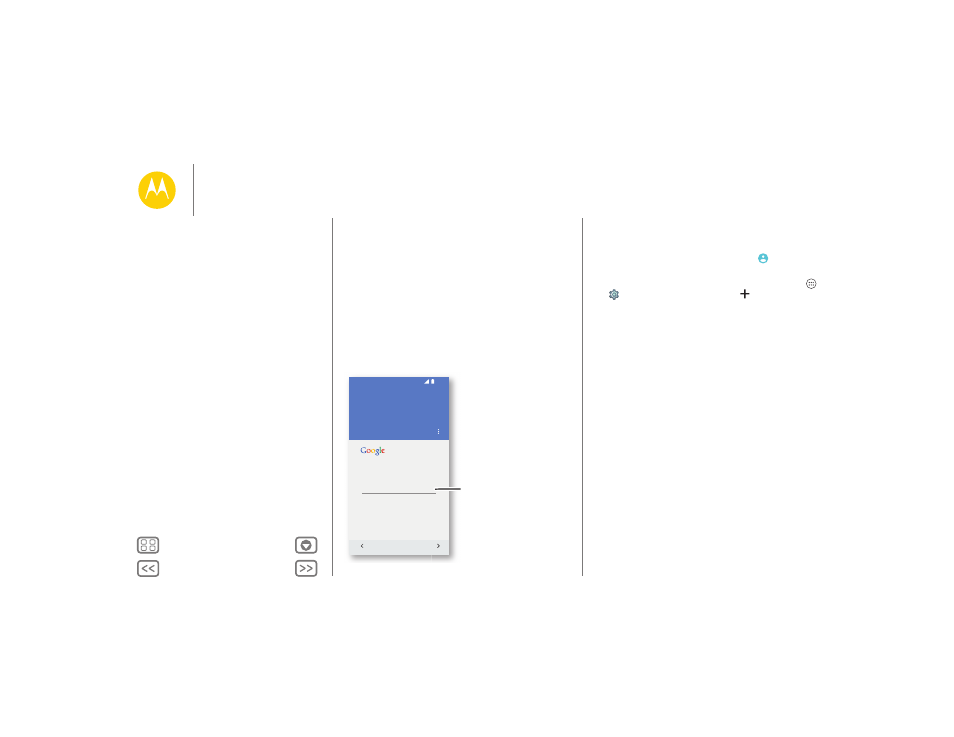
Start
Sign in
If you use Gmail™, you already have a Google™ account—if
not, you can create an account now. Signing into your Google
account lets you use Google apps, see your contacts,
appointments, photos, and more.
Just select your language and follow the screen prompts to get
started.
Sign in to get the most out of your
device.
Learn more
Enter your email
OR CREATE A NEW ACCOUNT
Add your account
SKIP
Contacts,
appointments,
photos, and
more—sign in
to see it all.
11:35
Tips & tricks
• Wi-Fi network: For faster internet access or to conserve
data use, swipe the status bar down, touch
, and then
touch Wi-Fi. There’s more in “Wi-Fi Networks”.
• Accounts: To add, edit, or delete accounts, touch Apps
>
Settings
> Accounts, then touch
Add account
. To
set up email accounts, see “Email”.
For help with your Google account, visit
www.google.com/accounts.
• Contacts: To get your contacts from your old phone, you
have options. If your old phone was also Android™ and you
used the Android Backup and Restore feature, your contacts
automatically appear on your new phone. Otherwise, use
the Motorola Migrate app in “Old phone to new phone”.
Or, visit
www.motorola.com/transfercontacts.
Note: This phone supports apps and services that may use a lot
of data, so make sure your data plan meets your needs.
Contact your service provider for details.
Start
Remove the band
Put in the SIM & memory cards, replace the
