Take care of your apps, Next, Home screen & apps – Motorola moto E User Manual
Page 15
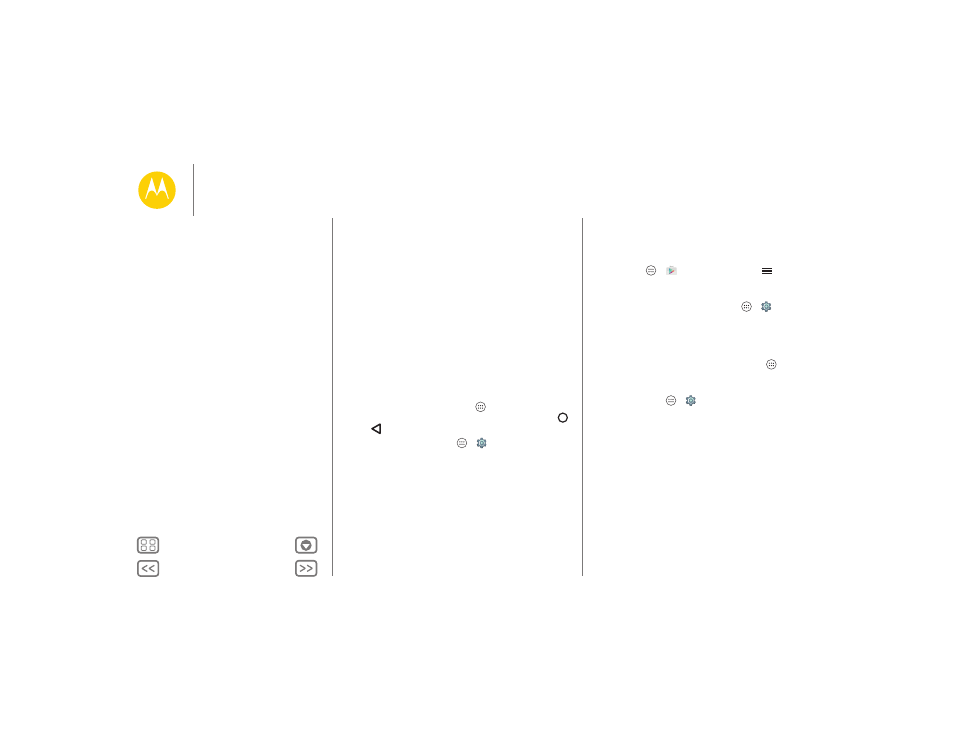
Home screen & apps
• Like all apps, downloaded apps will use up memory, data,
battery, and processing power—some more than others.
For example, a simple battery level widget will use less than
a streaming music player app. After installing an app, if
you’re not happy with how much memory, data, battery or
processing power it’s using, uninstall it. You can always
install it again later.
• Just like web browsing, you may want to monitor children’s
access to apps to help prevent exposure to inappropriate
content.
• Certain apps may not provide completely accurate
information. Take care, especially when it comes to personal
health.
Take care of your apps
From your home screen touch Apps
, then swipe left to
scroll through apps. To close the apps screen, touch Home
or Back
.
• Uninstall apps: Touch Apps
>
Settings
> Apps.
Swipe left to ALL, touch an app, then touch Disable or
Uninstall
in the top right (if available).
Disable
removes the app from your menu—to Enable it,
reopen this window and touch Enable (disabled apps are at
the bottom of the list).
If an app locks up your phone as soon as you turn it on,
restart in Safe Mode: Turn off your phone, then turn it back
on—when you see the “Motorola” logo during power-up,
press and hold both volume keys until you see the home
screen, with Safe Mode in the lower left. Then, try removing
the app.
• Reinstall apps: To reinstall apps from Google Play Store,
touch Apps
>
Play Store
, then touch
> My apps.
The apps you downloaded are listed and available for
download.
• See or clear app details: Touch Apps
>
Settings
> Apps. Swipe left or right to see the list of DOWNLOADED,
RUNNING
, or ALL apps, then touch an app in the list to see
its details and storage usage. You can touch Clear data,
Clear cache
, or other options.
Tip: To quickly show app details, touch Apps
, touch and
hold and app, then drag it to App info.
• See app data usage: To see which apps are using the most
data, touch Apps
>
Settings
> Data usage. For more,
Home screen & apps
Quick start: Home screen & apps
Help & more
Search
Google Now™
Status & notifications
Volume
Discover your Moto apps
Download apps
Take care of your apps
Update your phone
