Control & customize, Quick start: control & customize, Next – Motorola moto E User Manual
Page 17
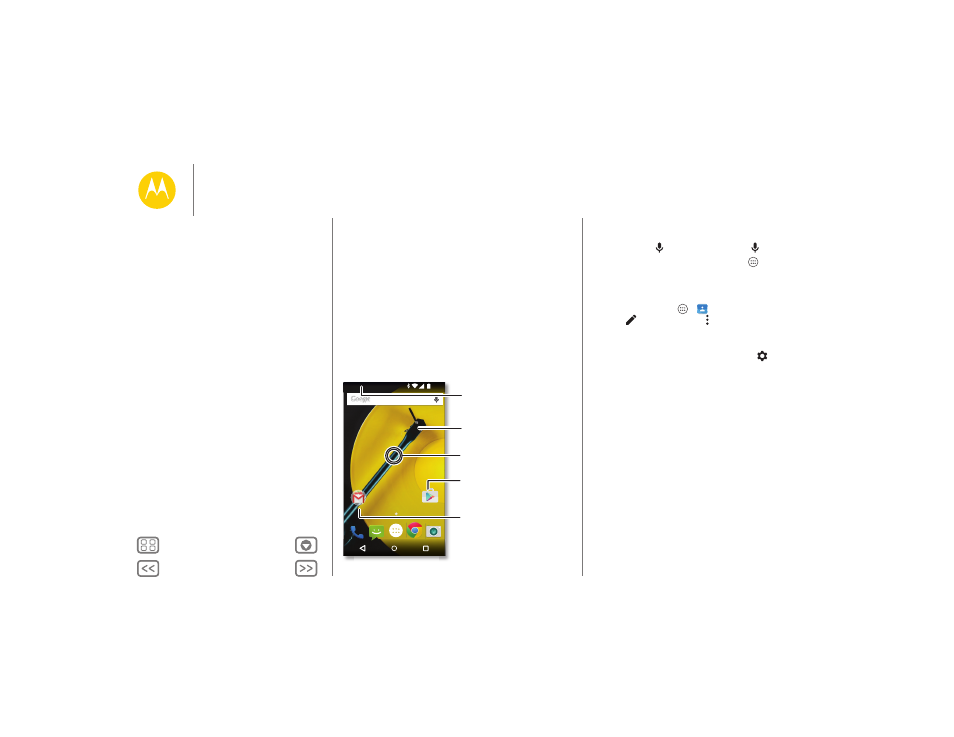
Control & customize
how it acts & looks
Quick start: Control & customize
Take control of your phone:
• Touch, press, and speak: Learn phone gestures and
commands. See “Controls and gestures”.
• Customize your phone and home screen: To put widgets
like a clock, interactive calendar, and more on your home
screen, touch and hold an empty spot on the home screen.
Play Store
11:35
Touch a shortcut to open.
Touch & hold to move or delete.
Touch a widget to modify it.
Touch & hold to resize it.
Touch & hold an empty
spot to change wallpaper.
Drag shortcuts on top of
each other to make a group.
Swipe down with two fingers to
see quick settings. Swipe down
with one finger to see notifications.
Tips & tricks
• Speak: Touch
in a search window, or
on a keyboard.
• Uninstall: To uninstall apps, touch Apps
, touch and hold
an app, then drag it to Uninstall. (You can’t remove some
apps.)
• Ringtone for a contact: To set a personal ringtone for a
contact, touch Apps
>
Contacts
, touch the contact.
Touch
, then touch Menu > Set ringtone.
• Quick settings: To change Wi-Fi, Bluetooth, Airplane
mode
, and other settings, swipe the status bar down with
two fingers. For even more settings, touch
Settings
.
• Add a home screen page: Drag an icon to the right side of
the home screen until you see a white bar. You can add
multiple pages.
Control & customize
Quick start: Control & customize
Controls and gestures
On, off, lock & unlock
Customize your phone
Redecorate your home screen
Quick settings
Profiles
Accessibility
