Customize your phone, Next, Control & customize – Motorola moto E User Manual
Page 20
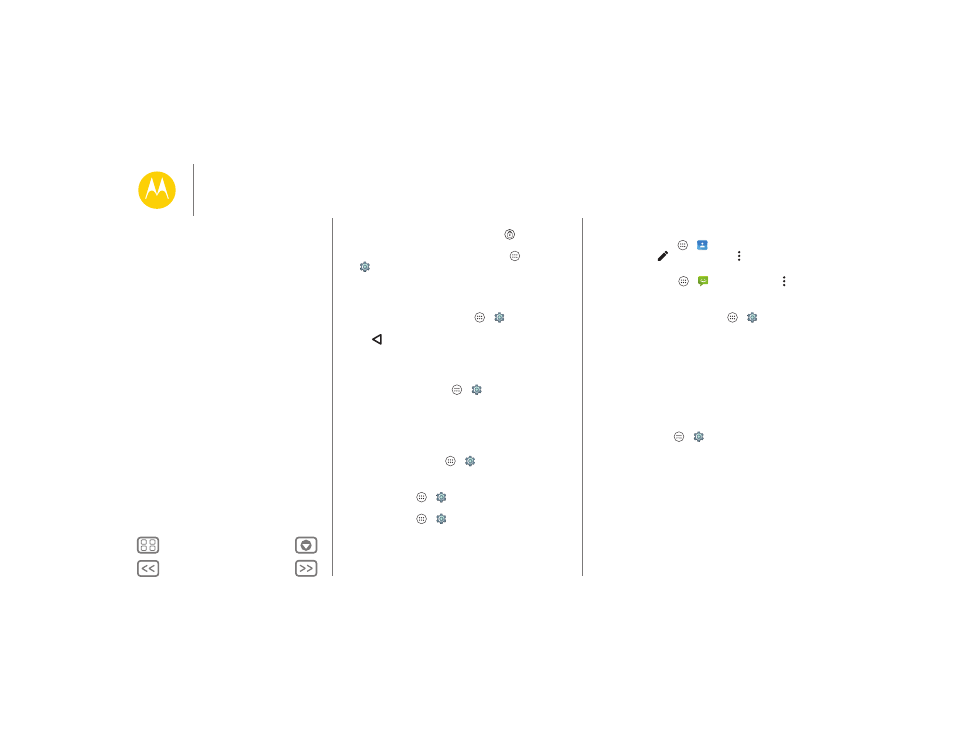
Control & customize
• Screen lock: To unlock the screen, touch
and drag up.
To use a password, pattern, PIN, or facial recognition
security to unlock your screen, touch Apps
>
Settings
> Security > Screen lock (see “Screen lock”).
• Notifications: Double tap a notification to open it. You’ll be
prompted to enter your passcode.
• Owner info: To add a message to your lock screen in case
you lose your phone, touch Apps
>
Settings
> Security > Owner info. To set your message, just touch
Back
.
Tip: Don’t put your mobile number as your contact info
unless you can access your voicemail from another device.
• Screen timeout: To change your timeout (screen locks
automatically), touch Apps
>
Settings
> Display
> Sleep.
Customize your phone
Customize your phone’s sounds and appearance:
• Ringtone and notifications: To choose ringtones or
notifications, touch Apps
>
Settings
> Sound &
notification
.
• Vibrate or silent: To make your phone vibrate for incoming
calls, touch Apps
>
Settings
> Sound & notification
> Also vibrate for calls. To turn off ringtones for incoming
calls, touch Apps
>
Settings
> Sound & notification
> Phone ringtone > None.
• Ringtone for a contact: To set a personal ringtone for a
contact, touch Apps
>
Contacts
, and touch the
contact. Touch
, then touch Menu > Set ringtone.
• Message alert: To change your new message notification
settings, touch Apps
>
Messaging
> Menu
> Settings, and check Notifications.
• Display settings: To change brightness, animation, and
other display settings, touch Apps
>
Settings
> Display.
• Rotate: In many apps, the touchscreen switches from
portrait to landscape when you rotate your phone. To turn
this on or off, swipe down the status bar with two fingers and
touch Auto-rotate.
• Wallpaper: To change your wallpaper, touch and hold an
empty spot on your home screen. For more, see
“Redecorate your home screen”.
• Language and region: To set your menu language and
region, touch Apps
>
Settings
> Language & input
> Language.
Control & customize
Quick start: Control & customize
Controls and gestures
On, off, lock & unlock
Customize your phone
Redecorate your home screen
Quick settings
Profiles
Accessibility
