Encrypt your phone, Backup & restore, Reset – Motorola moto E User Manual
Page 60: Next, Encrypt your phone backup & restore reset, Protect
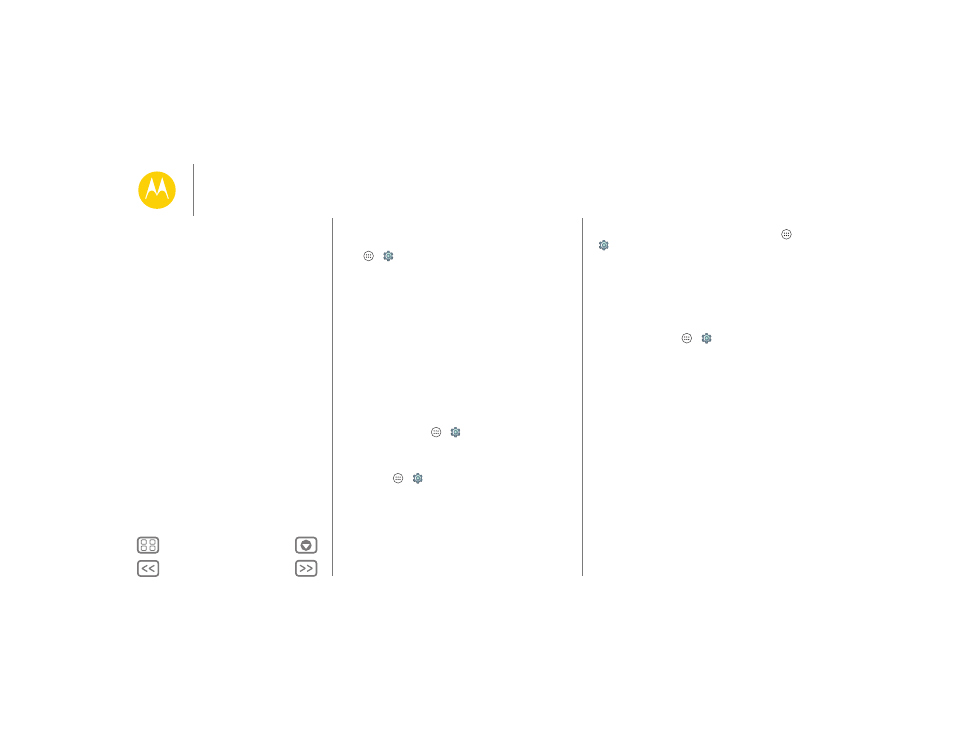
Protect
You shouldn’t need to use this feature, but to set a SIM card
PIN that you must enter when you turn on your phone, touch
Apps
>
Settings
> Security > Set up SIM card lock
> Lock SIM card.
To set your SIM PIN, enter a 4-digit code. To change your code,
choose Change SIM PIN.
Encrypt your phone
Caution: If you forget your encryption code, you cannot
recover the data stored on your phone or memory card.
Encrypting your files can take an hour or more. Leave your
phone plugged in, and be careful not to interrupt the process.
Encryption protects the accounts, settings, apps, and files on
your phone, so that people cannot access them if your phone is
stolen.
You shouldn’t need to use this feature, but to encrypt your
phone and require a PIN or password whenever you turn on
your phone, touch Apps
>
Settings
> Security > Encrypt
phone
.
Backup & restore
Find it: Apps
>
Settings
> Backup & reset, then touch
the switch to turn it on
Your Google account data is backed up online. If you reset or
replace your phone, just log in to your Google account to
restore the contacts, events, and other details you synced with
the account.
To choose what syncs with the account, touch Apps
>
Settings
> Accounts > Google, touch your Google
account, and check things to sync.
Note: Text messages, call logs, and items stored on your phone
will not be restored. To restore your Google Play™ Store apps,
see “Take care of your apps”.
Reset
To reset your phone to factory settings and erase all the data on
your phone, touch Apps
>
Settings
> Backup & reset
> Factory Data Reset > Reset Phone.
Warning: All downloaded apps and user data on your phone
will be deleted. Data in the cloud will not be deleted.
Protect
Quick start: Protect your phone
Screen lock
SIM card lock
Encrypt your phone
Backup & restore
Reset
