Play music, Quick start: music, Music – Motorola moto E User Manual
Page 48: Next
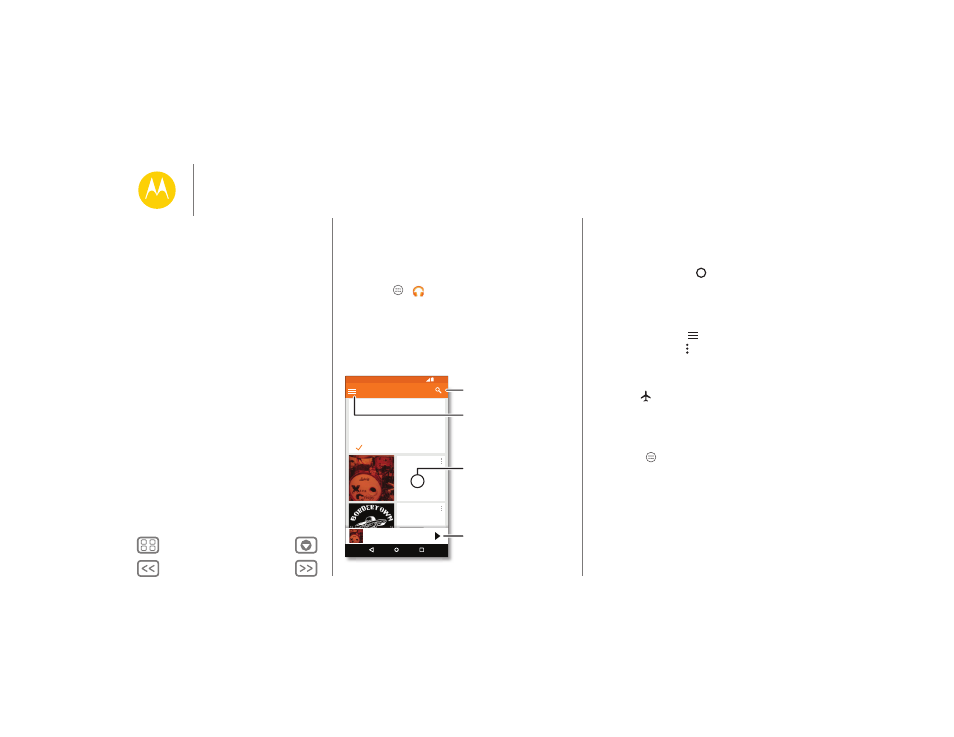
Play Music
when life needs a soundtrack
Quick start: Music
Music everywhere—stream it, buy it, save it, play it. Listen and
create playlists anytime.
Note: You can buy music only in the U.S. and some countries.
Find it: Apps
>
Play
Music
To get your music on Google Play™ using a computer, visit
www.google.com/music.
Touch Listen Now to see recommendations and more.
Got it
Listen Now makes it easy to figure out what
to play next. The more you play, the better
Listen Now gets at surfacing good stuff.
Welcome to Listen Now
Listen Now
Xtra Crispy
Xtra Crispy
Recently played
Bordertown Devils
Lost Highway
Recently played
l
l
d
Xtra Crispy
Xtra Crispy
11:35
Touch to play the song,
or swipe left or right to
see others in your queue.
Touch an album to see more info.
Search for & download music.
Go to your music library
or playlists.
Tips & tricks
• Volume: Press the volume keys.
• Hide the music player: To use another app while your
music plays, touch Home
. To return to the music player,
swipe the status bar down and touch the song title.
• Home screen: Control music playback from the home
screen by adding the Google Play Music widget.
• Shop: Touch Shop to shop for more music. (If you don’t see
the Shop option, touch
, then touch Shop.)
• Playlists: Touch Menu next to a song in your library to add
it to a playlist or show other options. To edit, rename, or
delete a playlist, touch and hold its name in the music library.
• During a flight: Swipe down the status bar with two fingers
and touch
to turn off all your network and wireless
connections and listen to music during a flight.
• File types: Your phone can play MP3, M4A, AAC, AAC+,
MIDI, and WAV files.
• Radio: For FM radio, plug in a headset or earbuds, then
touch Apps
> FM Radio.
Note: Copyright—do you have the right? Always follow the
rules. See “Content Copyright” in your legal and safety
information.
