Memory card, Virtual private networks (vpn), Mobile network – Motorola moto E User Manual
Page 57: E “ virtual private networks (vpn), Next, Connect & transfer
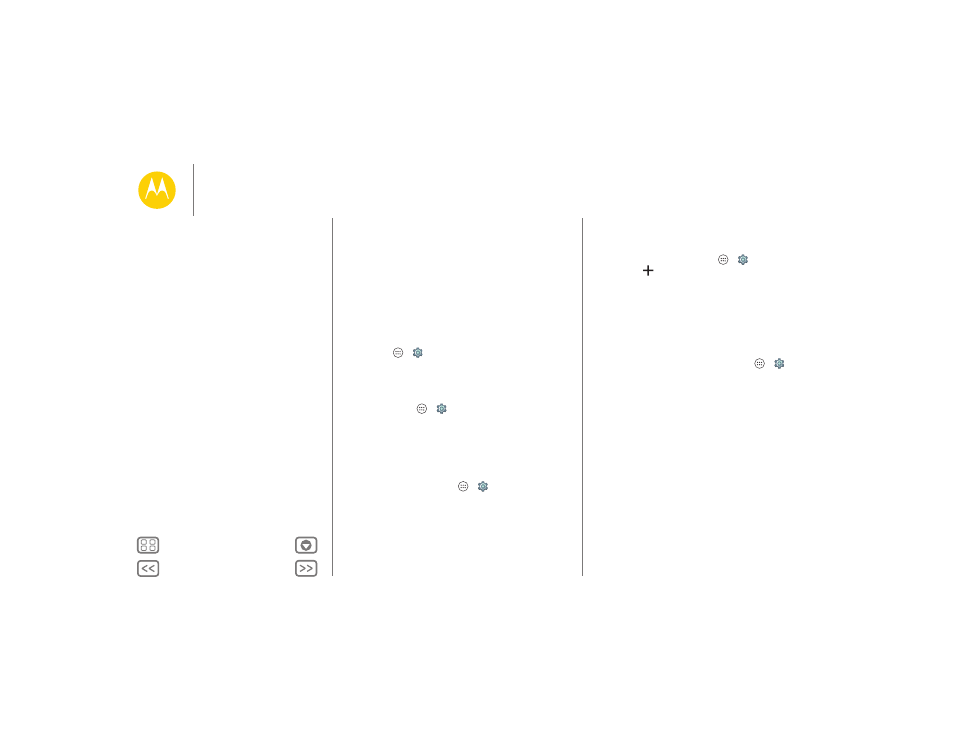
Connect & transfer
• Bluetooth® accessories: If you have a Bluetooth keyboard
or other accessories to use with your tablet, remember you
can use them with your phone too. To connect them, see
“Bluetooth® wireless”.
Memory Card
Your photos, videos, and other files are automatically stored in
your phone’s internal memory. You can set certain apps, like
the camera, to store files on a microSD card.
Note: Your phone supports memory cards up to 32 GB.
Find it: Apps
>
Settings
> Storage > SD CARD
Mount/Unmount Memory Card
To mount a memory card, simply put it into your phone.
To unmount your memory card (so you can take it out of your
phone), touch Apps
>
Settings
> Storage > Unmount
SD card
.
Caution: Do not remove a memory card while your phone is
using it or writing files to it.
Erase Memory Card Content
To delete all the information (music, photos, and files) from
your memory card, touch Apps
>
Settings
> Storage >
Erase SD Card
.
Virtual Private Networks (VPN)
A VPN lets you access files on a secured network (like an office
network with a firewall). Contact the network administrator to
ask for VPN settings, and any additional apps or other
requirements.
To enter VPN settings, touch Apps
>
Settings
> More
> VPN. Touch
to add a new VPN. Choose the type of VPN
and enter settings from the network administrator. The network
is stored in the VPN list so you can select it whenever you need
to connect.
Mobile network
You should not need to change any network settings. Contact
your service provider for help.
To see network settings options, touch Apps
>
Settings
> More > Cellular networks.
Connect & transfer
Quick start: Connect & transfer
Bluetooth® wireless
Wi-Fi Networks
USB cables
Share your data connection
Data use
Your cloud
Phone & tablet
Memory Card
Virtual Private Networks (VPN)
Mobile network
Airplane mode
