On, off, lock & unlock, Next, Control & customize – Motorola moto E User Manual
Page 19
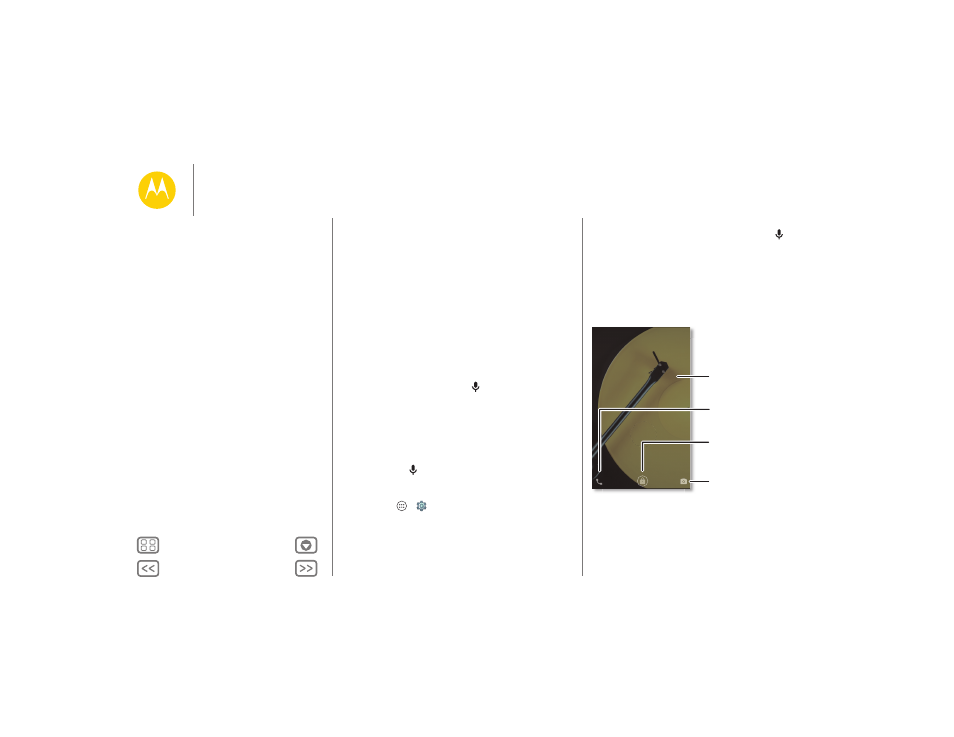
Control & customize
Volume keys
Your volume keys help in a few ways:
• Ringer volume: Press the keys when your phone is ringing
to silence it.
• Earpiece volume: Press the keys during a call.
• Music/video volume: Press the keys during a song or
video.
Tip: For more on volume control, see “Volume”.
Speak
Just tell your phone what you want.
Tip: Speak naturally but clearly, like using a speakerphone.
• Dialing and commands: Touch
. To dial, say “Call” and
then a contact name or phone number. Or, say a command
like “Send text,” “Go to” an app, or “Help” for voice
command help.
Tip: If a contact has more than one number, you can say
which number to call. For example, “Call Joe Black Mobile”
or “Call Suzi Smith Work.”
• Search: Touch
on the home screen to search by voice,
or say your custom phrase to speak your search.
To change your voice input and text-to-speech settings,
touch Apps
>
Settings
> Language & input.
• Text entry: On a touchscreen keyboard, touch
, then
speak your message or search text. You can also speak
punctuation.
Tip: To make your phone read out loud, see “TalkBack”.
On, off, lock & unlock
Your touchscreen is on when you need it and off when
you don’t. To turn the screen on, press the Power key.
• Screen off and on: Press the Power key to turn the screen
off and on.
Thanks for finding my phone!
11:35
WED, JANUARY 7
Drag up to unlock
your screen.
Add your owner info or
a message for anyone
who finds your phone.
Swipe left to open the camera.
Swipe right to make a call.
Control & customize
Quick start: Control & customize
Controls and gestures
On, off, lock & unlock
Customize your phone
Redecorate your home screen
Quick settings
Profiles
Accessibility
