To change the playback side on tape deck 2 only, To change the playback mode on tape deck 2 only, To rewind or fast forward during playback – Philips FWI1000 User Manual
Page 28: To rewind or fast forward when playback is stopped, General information on recording, Preparation for recording, Preparation for recording -29, Tape operation/recording
Attention! The text in this document has been recognized automatically. To view the original document, you can use the "Original mode".
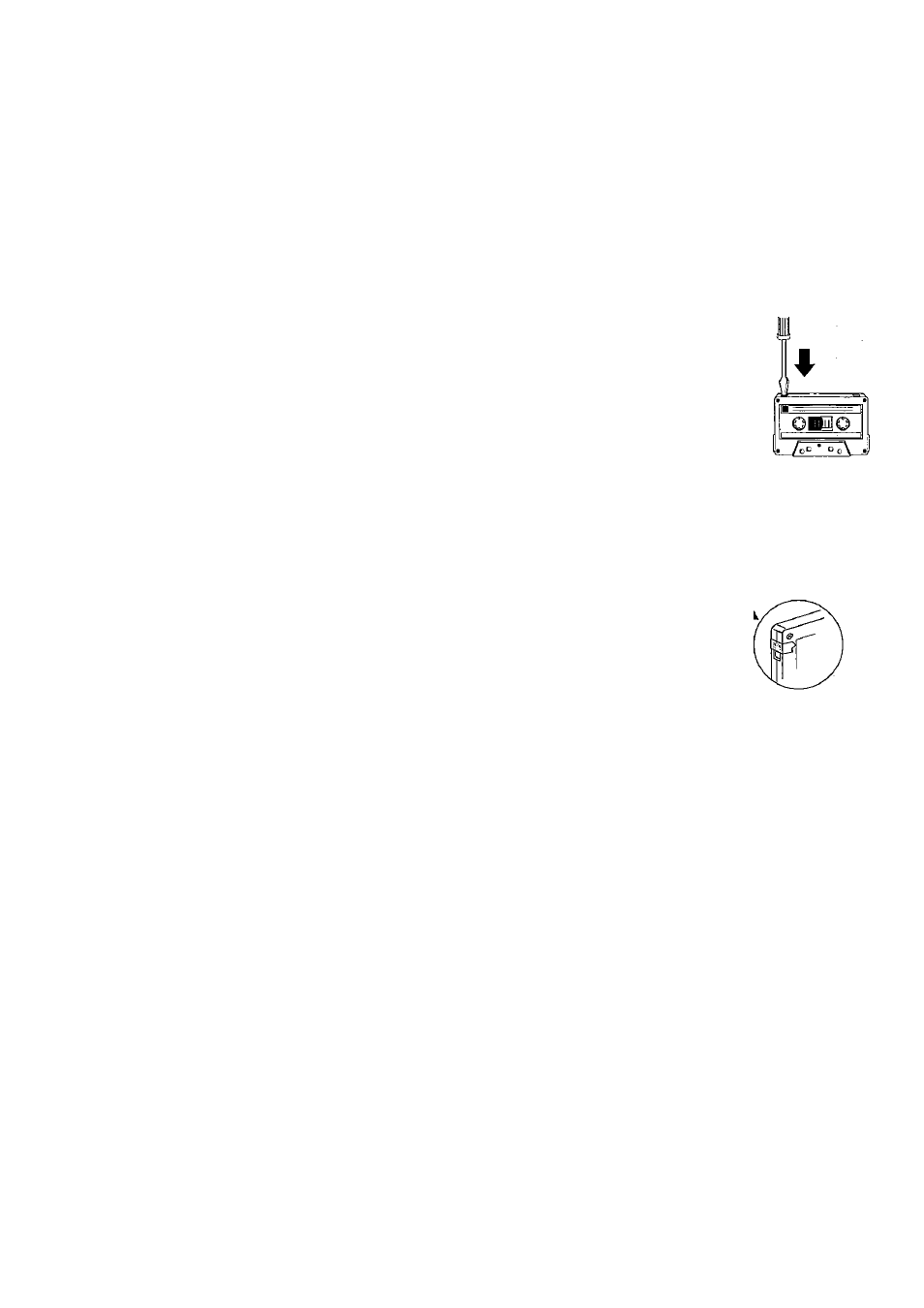
Tape Operation/Recording
To change the playback side on tape
deck 2 only
Press
N
or
M.
-» The ◄ (BACK) or^ (FRONT) will appear
on the display, depending on the tape side
selected.
To change the playback mode on tape
deck 2 only
Press
AUTO REVERSE
repeatedly to select
the different playback modes.
~
: playback on one side of the tape only.
: both sides are played once.
: both sides are played repeatedly, up
to 10 times each side unless you press ■ ,
To rewind or fast forward during
playback
Press and hold « or ►► until the desired
passage is reached, then release.
The tape continues playing.
The tape will stop automatically at the end of
the tape during rewinding or fast forwarding.
-» During searching, the sound is reduced to a
low volume.
To rewind or fast forward when playback
is stopped
Press or
Press ■ when you reached the desired passage.
Note;
- During rewinding or fast forwarding of a tape, it
is also possible to select another source (CD,
TUNER orAUX, for example).
General Information on
Recording
For recording, use only tape of lEC type I
(normal tape) or lEC type II (CrO^).
The recording level Is set automatically,
regardless of the position of the Volume, VEC,
DSC and so forth.
The tape is secured at both ends with leader
tape. At the beginning and end
of the tape, nothing will be
recorded for six to seven
seconds.
To prevent accidental recording,
break out the tab on the left
shoulder of the tape side you
want to protect.
If "ufCCK fRPE" is displayed, the protection
tab has been broken. Put a piece of clear
adhesive tape over the opening. Do not cover
the CrOj tape detection hole when covering the
tab opening.
OnEO
IMPORTANT!
- Recording is permissible if copyright or
other rights of third parties are not
infringed upon.
- Recording is possibie oniy on tape deck 2.
Preparation for Recording
1 Press
TAPE
(TAPE 1 • 2) to select TAPE 2.
2
Load a recordable tape into tape deck 2.
3
Press
M
or
M
to select the recording tape side.
appears on the display for the reverse
side.
“> ► appears on the display for the forward
side.
4
Press
AUTO REVERSE
repeatedly to select a
recording mode.
“> EC for recording on one side only.
-» ZID for recording on both sides.
28
