E if there is no new software, Restore to factory settings, Internet audio – Philips FWI1000 User Manual
Page 21
Attention! The text in this document has been recognized automatically. To view the original document, you can use the "Original mode".
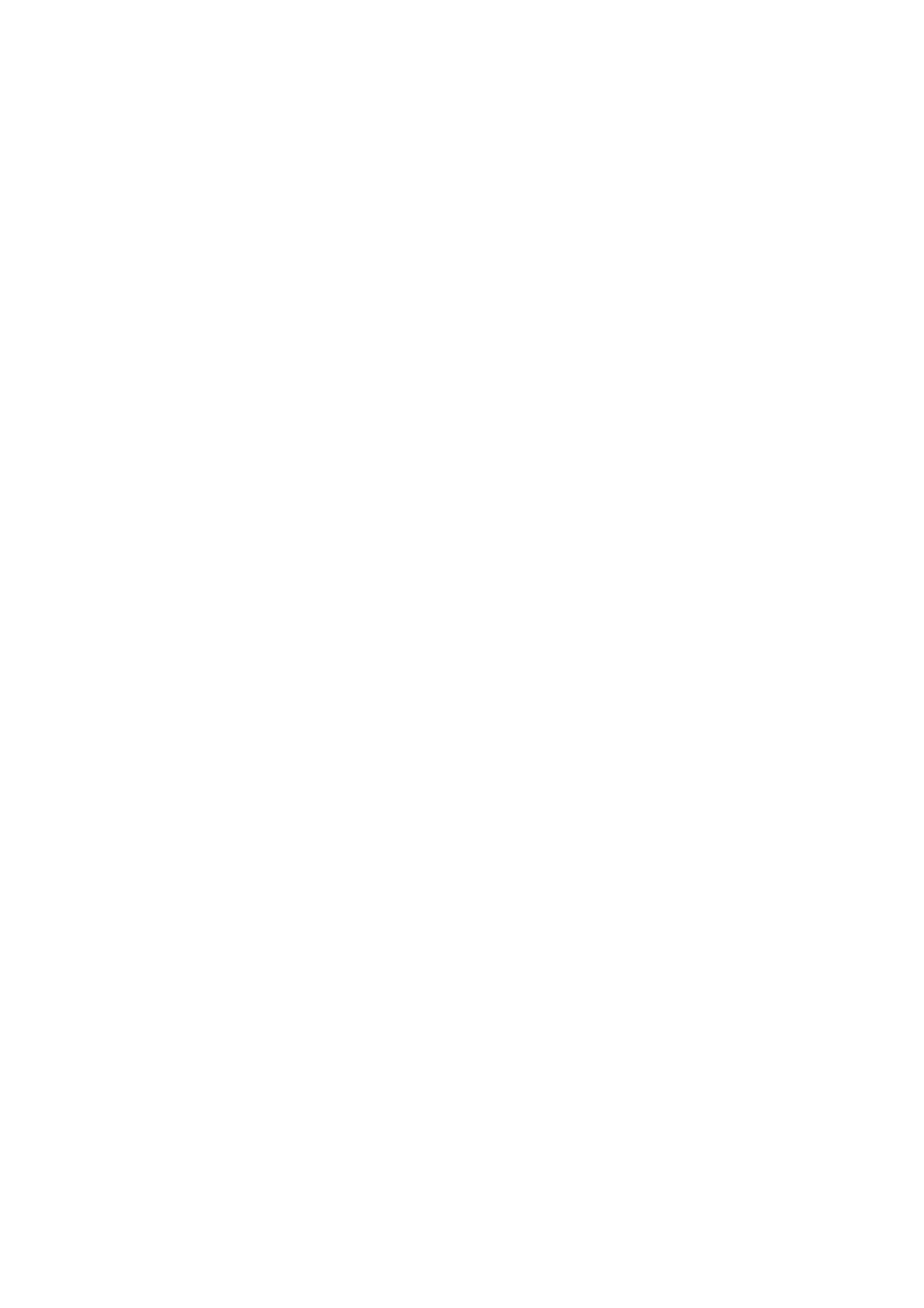
Internet Audio
e If there is no new software
SarrtJHRR 15 UP-TH-SRlCwill
be displayed.
e If an error occurs while upgrading
-» "uPGPnijlrJG GRPGR"will be displayed.
-> It will continue running with the existing
software.
“»Try again later to upgrade your software.
Note:
- The first time you power up the system, the
Internet Audio software will automatically be
upgraded to the latest available version.
Enter an IP Address/Manual IP
Editing (advanced feature)
If the network does not support Dynamic Host
Configuration Protocol (DHCP) or you need to
use a proxy to connect to the internet, it is
necessary to manually enter the IP addresses.
1
Press and hold CONNECT and M on the
system while unplug and plug-in the power
cord.
->‘TfjrGRrJGr HG'IjIu"will be displayed,
followed Ьу'ТГТГЕР IG-SIGIf GuBfJGT
Г1П5И".
“» The first digit starts flashing.
2
Adjust the JOG CONTROL to select the digit
or symbol.
Ф You can also press
(or STATION +/
— on the remote control).
H "u to 3" o r " , " will be available.
3
Press
И
or
И
to select the next/previous
cursor position for editing.
-» The selected digit starts flashing.
•
Repeat steps 2-3 to complete the IP address.
4
Press
►!!
(or INFO! on the remote control)
to store the current IP address and enter the
next sequence of IP address editing.
•
There are a total of seven sequences to be
completed, including the sequence for keying the
15-digit subnet mask (e.g. ! ! " , " « " , " t'« ,
;;;;;;"). They are as follows :
"EWfGR IG-BIGIf GGf IP"
"EIJTER I5--IIIGII GRICJR3 IR"
•EUTER I5--BIGII IMG- I IP"
"EWIGP I5--IJIGII 1Р5--Р IP"
‘EtJTER IG-IIGII HUP РРНк'З IP"
"GfJIGP 5-IIGII HUP PPGiCJ P3PI"
To enter 5-digits port number; for example
“80”, key in as'uuuBG".
5
Repeat steps 2-4 for each sequence of IP
address editing.
#
The system will automatically exit the IP address
editing mode when you finished the last
sequence.
Notes:
- If your network does not support Dynamic Host
Configuration Protocol (DHCP) and you are using
an anonymous proxy to connect to the internet,
complete all the seven sequences.
- If your network support Dynamic Host
Configuration Protocol (DHCP) and you are using
an anonymous proxy to connect to the internet,
enter "000.000.000.000" as the subnet mask. The
system will skip the first five sequences and prompt
you for the http proxy IP address and port number.
- If your network does not support Dynamic Host
Configuration Protocol (DHCP) and you are not
using an anonymous proxy to connect to the
internet, complete the first five sequences and
enter “000.000.000.000” as your proxy IP address.
You do not have to enter the proxy port number.
- If your network support Dynamic Host
Configuration Protocol (DHCP) and you are not
using an anonymous proxy to connect to the
internet, enter “000.000.000.000" as your subnet
mask and enter “000.000.000.000" as your proxy
IP address. This is also the default factory setting.
- If the network has a firewall, verify with the
network administrator that all the ports are
accessible from inside the network.
Restore to factory settings
•
Press and hold CONNECT and ►!! on the
system while unplug and plug-in the power
cord.
-» “ItJTERIJET RuSIu" will be displayed,
followed by"GufJiJGGIIfJG". A few seconds
later"PG5IGPGIJ IG PRGIGPH GGIIIHG5"
will appear on the display.
-» The Email address and preset list are cleared.
The set now operates on DHCP without
proxy to connect to the internet.
-» The software will be upgraded automatically if
there is new version available.
21
