To edit the email address, To exit without storing, Im jukebox - streaming mp3 music from pc – Philips FWI1000 User Manual
Page 20: Preparation for im jukebox, Connecting to im jukebox, To select a playlist, To select a track from the current playlist, Upgrading software, If there is a new software for upgrading, If new software upgrading is successful
Attention! The text in this document has been recognized automatically. To view the original document, you can use the "Original mode".
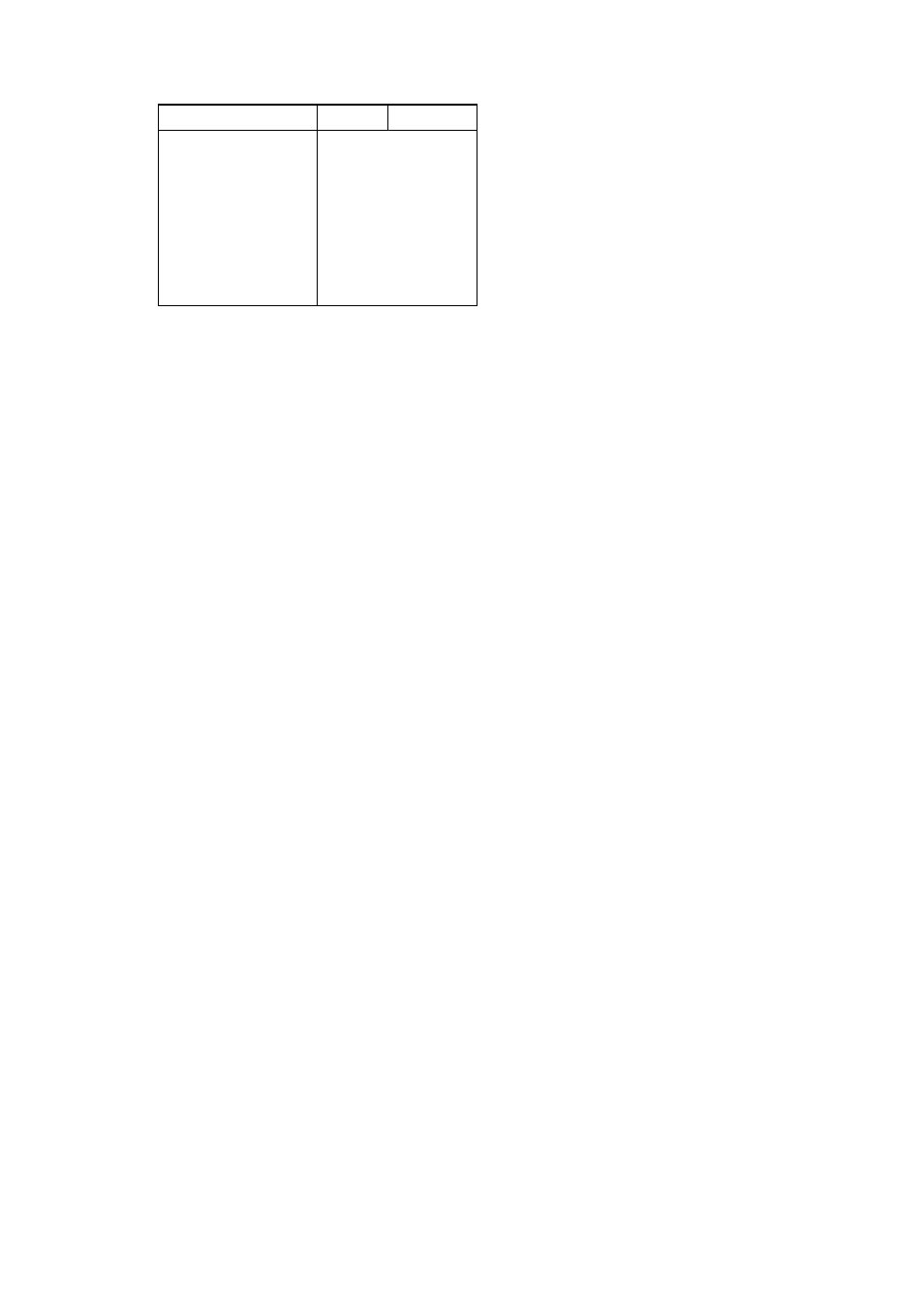
Internet Audio
Symbol FTD display
Symbol
FTD display
(® [
3
'
* -r Si
. -► ,
/ -> /
+ ^
-1-
? ->
P
= -
t
V
!
1
^
1
'
&
-*■ Ql
$
s
3
Press ►! or
M
to select the next/previous
cursor position.
•
Repeat steps 2-3 to complete the Email
address. The maximum length for the Email
address is 128 characters/digits.
4
Press
►!!
(or
INFO!
on the remote control)
to confirm and store the Email address.
To edit the Email address
1
Press and hold
►!!
(or
INFO!
on the remote
control) for five seconds.
-» The last entered Email address appears on
the display,
•
To view the next/previous character press M or
M button. Once it reaches the last character/
digit/symbol, pressing ►! button will not able to
move the cursor to the next position.
2
Press ►!! (or
INFO!
on the remote control)
to edit the Email address.
3
Press ►! or
N
to select the next/previous
cursor position for editing.
-> The selected character/digit/symbol starts
flashing. Repeat steps 2-4 of'Enter an Email
Address".
•
To delete the current character press ■ once.
To exit without storing
•
Press and hold ■ on the system for five seconds.
iM Jukebox - Streaming MP3
music from PC
This feature allows you to stream your favorite
MP3 music from your PC via I.AN.
Preparation for iM Jukebox
1
Connect your personal computer to the router
(refer to "Preparations - Rear Connections").
2
Enter your Email address (refer to "Enter an
Email Address").
-> After registering your Email address, Philips
will provide the information and source to
download software for the usage of streaming
MP3 music from your PC via LAvN.
3
Install the downloaded software.
Connecting to iM Jukebox
•
When in Internet Audio mode (refer to
"Connecting to Internet Audio"), press
CONNECT to select iM Jukebox.
“ill _iuKESu"" will be displayed. A few
seconds later; "CEirJfJEEf I’-iG" will alternately
appear on the display until a connection is
established.
The PC LED starts flashing when connection
is in progress, then lights up when the
connection is established.
-» If the connection fails within one minute,
“fJu PC CuMiJCCfrGrJ" will be displayed (refer
to "Troubleshooting").
To select a playlist
•
Press ►► or (or STATION + / — on the
remote control) repeatedly.
To select a track from the current playlist
•
Press M or M repeatedly.
Notes:
- During iM Jukebox, the CATEGORY, PROGRAM
and INFO! buttons are not funaional.
- iM Jukebox does not support Macintosh
machine and also cannot play MP3 track with
variable bit-rate.
Upgrading Software
This system can be re-flashed to upgrade its
firmware via internet to benefit from future
software releases.
•
Press and hold CONNECT and M on the
system while unplug and plug-in the power
cord.
"irJTCPfJC I P
ujj
I
u
" will be displayed and
followed by"PCHuCC
UPGRRSC".
rap aarraRPC
# If there is a new software for upgrading
“aPGPRIJirJG
.n^ppcc;' ’will be
displayed and the latest software will be
downloaded.
If new software upgrading is successful
"
u
PGPRI
j
I'JG CGflPLCfCD" will be
displayed and the system will reinitiate the
Internet Audio connection.
“»The sound will be muted until the connection
is established.
20
