Juniper Systems Allegro CX and CE Bluetooth CF Card User Manual
Page 29
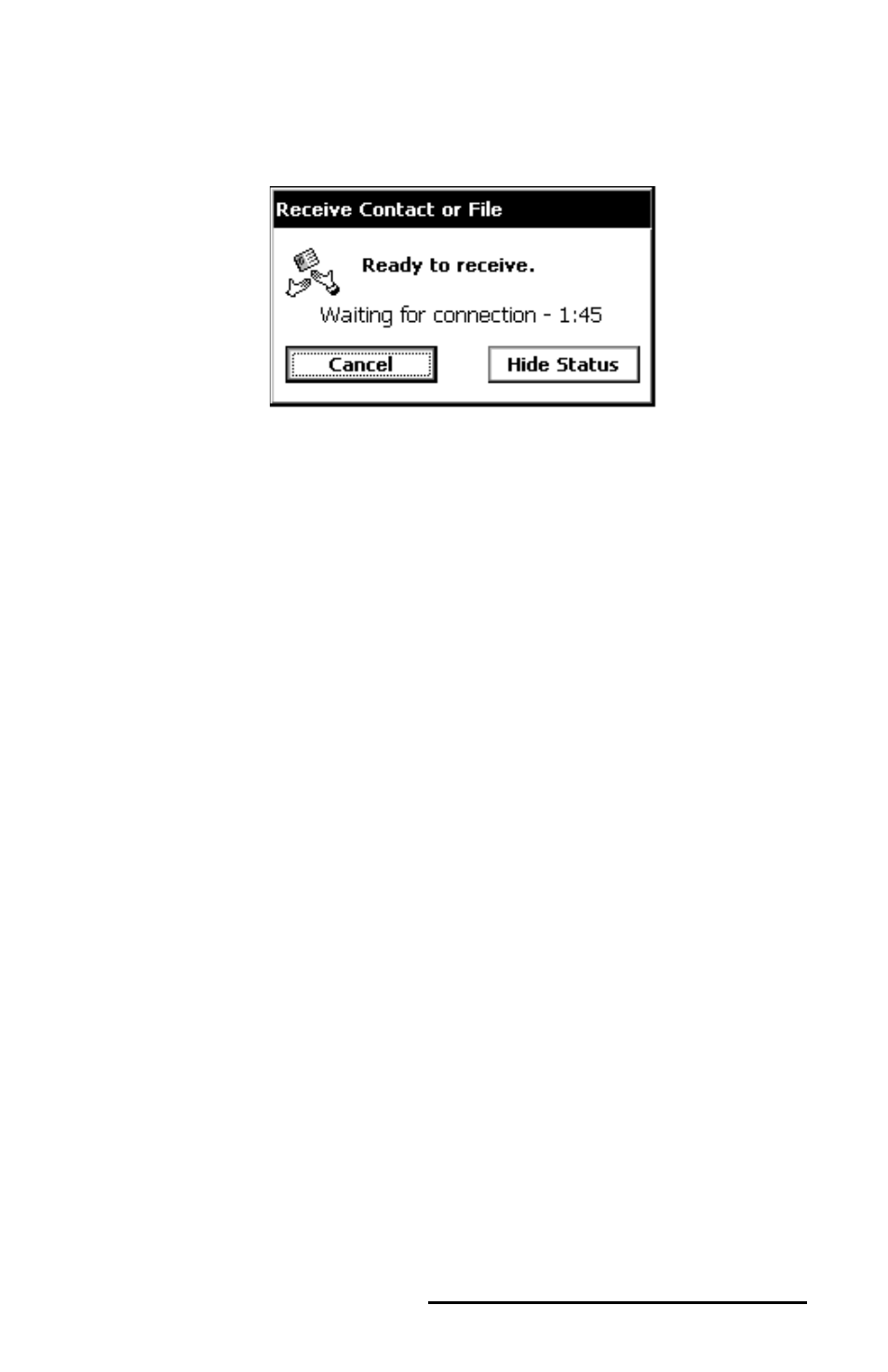
Bluetooth Card Installation Instructions 29
Tap on Transfer via Bluetooth | Receive Contact or File.
A window appears counting down from two minutes while
waiting to receive the fi le.
This window signals to the sending Allegro that this unit is ready
to receive the fi le. You can restart this window if you do not
complete the steps below within the two minutes.
Tap once on the Bluetooth icon in the system tray of the Allegro
that is sending the fi le. A pop-up menu appears.
Tap on Transfer via Bluetooth | Send a File. An explorer windows
appears.
Browse the explorer window for the fi le that you would like to
send.
Tap on the fi le once so it is highlighted.
Tap on OK to send the fi le.
The fi le transfers to the receiving Allegro, and appears in the
Bluetooth Shared Folder that you specifi ed earlier. If you did not
specify a folder, the default folder is My Documents | Bluetooth Shared
Folder.
2)
3)
4)
5)
6)
7)
- Allegro 2 Quick Start (1 page)
- Allegro 2 User Guide (119 pages)
- I/O module Allegro 2 (1 page)
- A2 Ethernet Dock (2 pages)
- A2 Ethernet Multi Dock (2 pages)
- Allegro MX User Guide (96 pages)
- Allegro MX Quick Start (1 page)
- AMXU GPS Expansion Pod (12 pages)
- Allegro Top Mounting Bracket (4 pages)
- Holux M-215+ for Allegro (2 pages)
- Holux GR-213 for Allegro (2 pages)
- Trimble Lassen GPS Expansion Pod (11 pages)
- Barcode Expansion Pod (22 pages)
- USB/Power Dock Pogo Pin (1 page)
- 12449 Alkaline (1 page)
- Allegro DAQ (28 pages)
- Allegro Desiccant Kit (5 pages)
- Allegro CX Manual (304 pages)
- Allegro CX Quick Start (6 pages)
- Allegro DOS Manual (166 pages)
- Allegro DOS Manual (274 pages)
- Allegro DOS Quick Start (4 pages)
- Allegro DOS Quick Start (2 pages)
- Allegro CE Manual (292 pages)
- Allegro CE Quick Start (2 pages)
- Archer 2 User Guide (1 page)
- Archer 2 User Guide (133 pages)
- Archer 2 Quick Start (1 page)
- I/O module Archer 2 (1 page)
- Bumper kit Archer 2 (1 page)
- Handstrap kit Archer 2 (1 page)
- ikeGPS (16 pages)
- Archer Quick Start (2 pages)
- Archer Reference Guide (153 pages)
- Archer User Manual (384 pages)
- XF101 (2 pages)
- Travel Charger for the Ultra-Rugged Field PC (8 pages)
- Field PC Cap Replacement (1 page)
- Replacing the Communications Module on the Field PC (2 pages)
- ltra-Rugged Field PC Extended Caps (16 pages)
- Socket Bluetooth Card (6 pages)
- Mesa User Guide (112 pages)
- Mesa Addendum (1 page)
- Mesa Quick Start (2 pages)
