Bluetooth file transfer – Juniper Systems Allegro CX and CE Bluetooth CF Card User Manual
Page 26
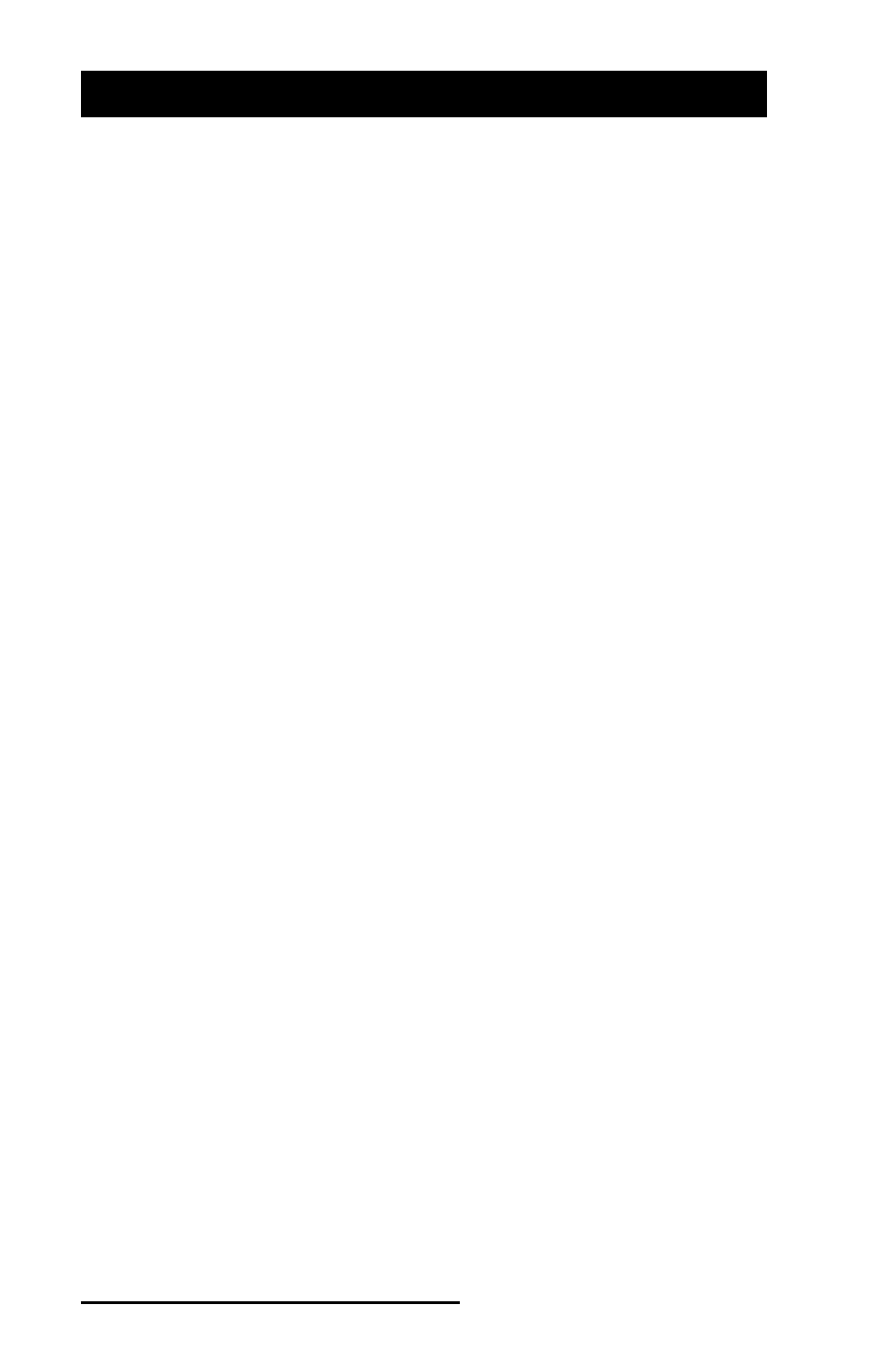
26 Bluetooth Card Installation Instructions
Bluetooth File Transfer
There are two procedures for transferring fi les between Bluetooth
devices. The fi rst way is to use the Browse Remote Device utility,
and the second is to use the Send a File and Receive a Contact or File
utilities. Each procedure requires the Object Exchange (OBEX) add-
on program to be installed on the Allegro.
Note: The Allegro CX with built-in Bluetooth has this extension pre-
installed.
Installing the OBEX Add-On Program
If you are using a Bluetooth compact fl ash card adapter in the
Allegro, the OBEX needs to be installed separately, if you have not
installed it already. To confi rm if the OBEX add-on is installed on
your Allegro, complete the following steps:
Tap once on the Bluetooth icon in the system tray of the Allegro
(located in the bottom-right corner of the Allegro display). A
menu should appear.
Tap on the Transfer via Bluetooth option in the Bluetooth menu.
If this option is not selectable, the OBEX add-on is not installed.
OBEX for Allegro CX
If you are using the Allegro CX, download the OBEX add-on
program from Socket Communication’s website at:
ftp://ftp.socketcom.com/bluetooth/BTCEobexENG120H.exe.
OBEX for Allegro CE using Windows CE .NET 4.1
If you are using an Allegro CE with Windows CE .NET 4.1, the OBEX
add-on program is included with the custom Bluetooth drivers.
These drivers are available for download from Juniper System’s
website at:
http://www.junipersys.com/fi les/AllegroBluetoothCE41.exe.
Bonding Bluetooth Devices
Once the OBEX add-on program is installed on the Allegro, create
a bond between the Allegro and the other Bluetooth device. If you
have not previously created a bond, refer to the Creating a Bond
section in this document for instructions.
▲
1)
2)
