Juniper Systems Allegro MX User Guide User Manual
Page 59
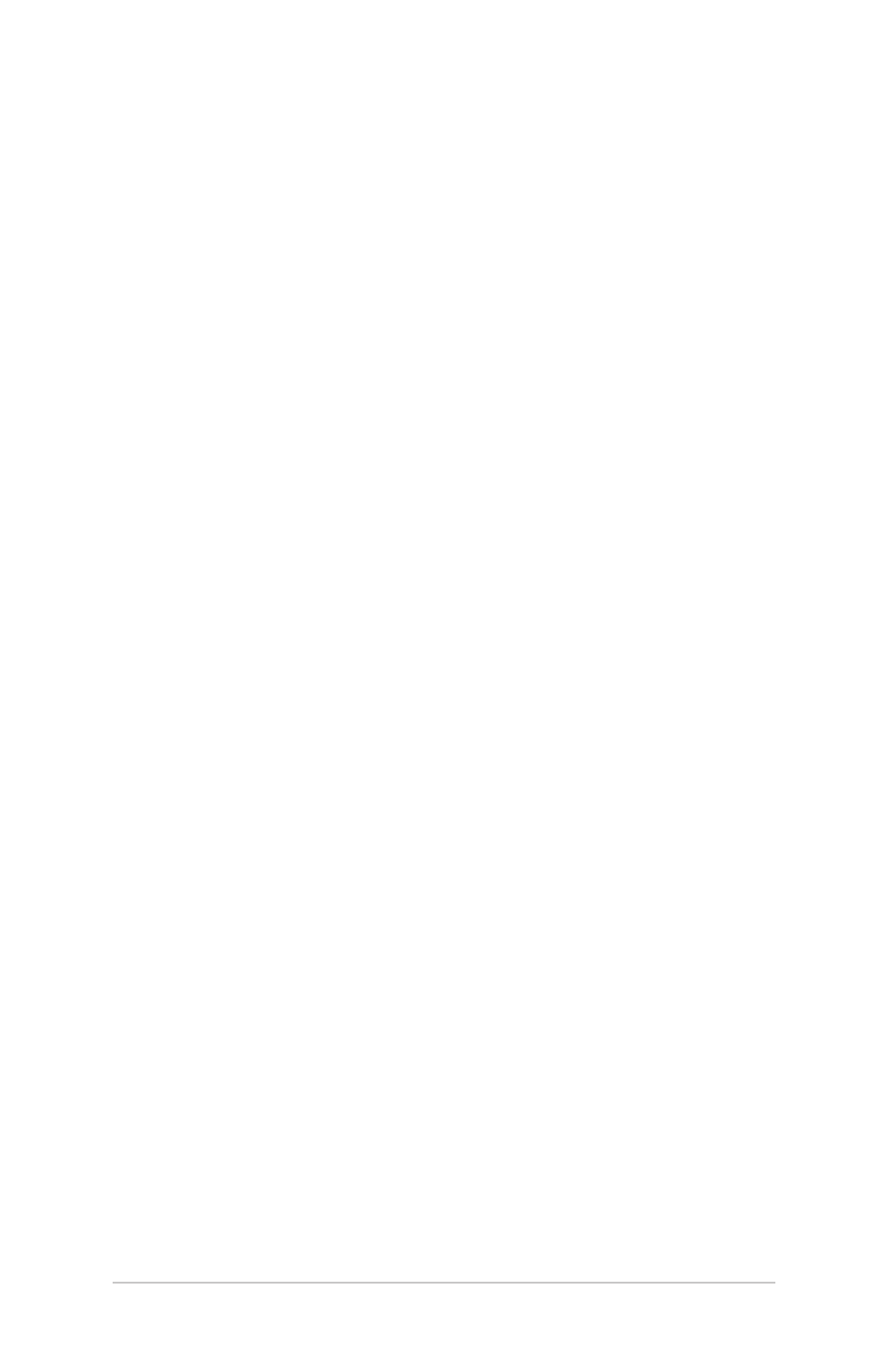
Connecting to the Internet using a Cell Phone Dial-Up Connection
1. Make your cell phone discoverable. (See the user
documentation that came with your cell phone for
instructions.)
2. On the Field PC, tap on the Wireless Manager icon on the
Today screen.
3. Tap Menu > Bluetooth Settings.
4. Select the Turn on Bluetooth checkbox.
5. In the Devices tab, choose New Partnership.
6. Select your cell phone from the list of devices and tap Next.
7. Enter any passkey on the Field PC.
8. Enter the same passkey and any other requested
information on your cell phone.
9. On the Field PC, select Dialup Networking, then tap Next.
10. Tap Start > Settings > Connections tab > Connections.
11. Choose Add a new modem connection.
12. Enter a name for the connection and select Bluetooth as the
modem.
13. Tap Next.
14. Select the name of your cell phone, then tap Next.
15. Enter the phone access number according to your phone
carrier’s specifications. Tap Next.
16. Enter a user name, password, and domain as specified by
your network administrator.
17. Tap Advanced.
18. Fill in the remaining boxes as appropriate. Tap OK when
you are done.
19. Tap Finish. You should be able to connect to the Internet on
the Field PC through your phone’s dialup connection.
Ch 6 Bluetooth Wireless Communications
5
