Communicating with a desktop computer – Juniper Systems Allegro MX User Guide User Manual
Page 20
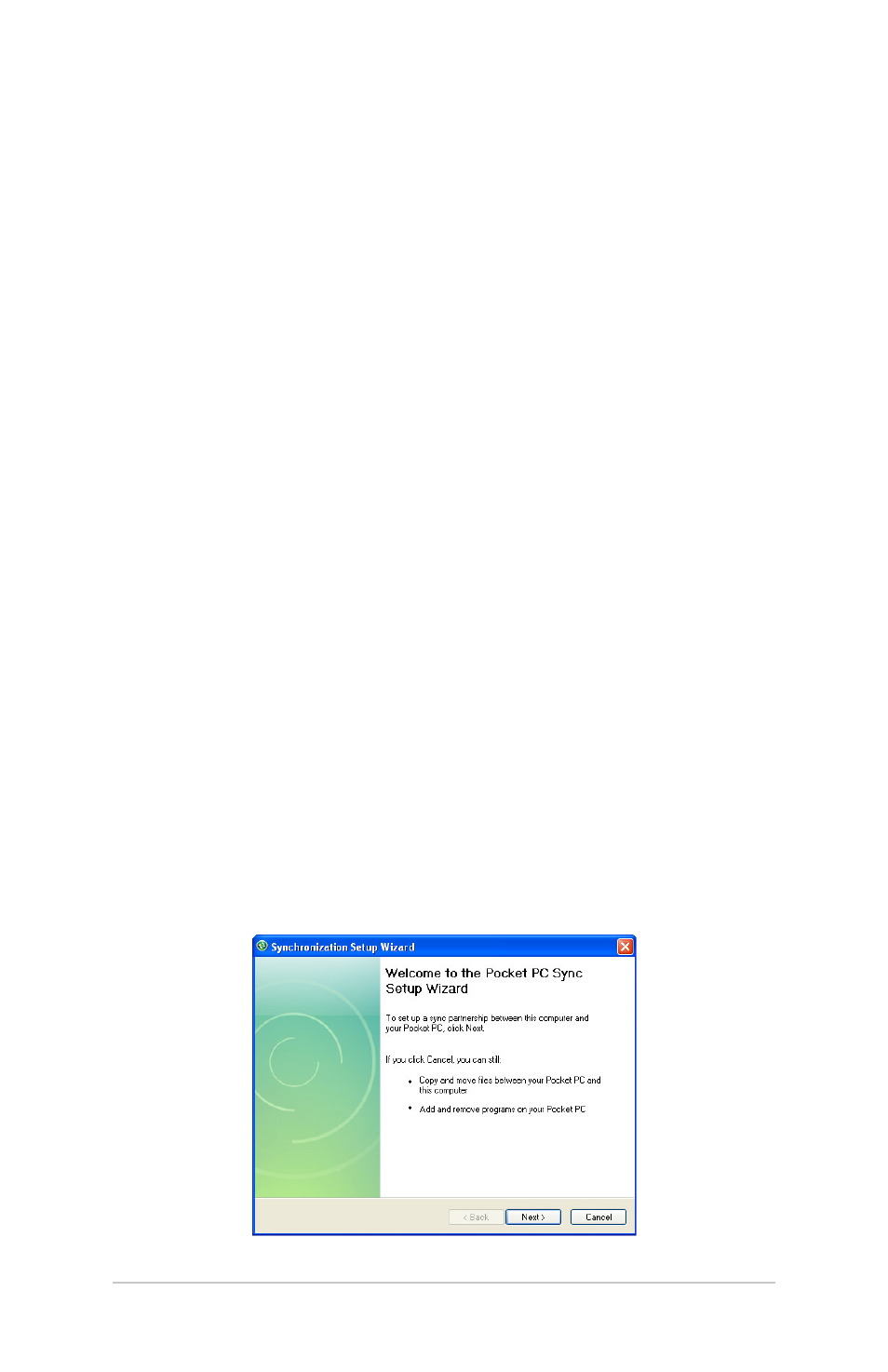
20
Field PC Owner’s Manual
The Field PC can connect to a desktop computer using
either ActiveSync
®
(for computers with Windows
®
2000 and
Windows
®
XP), or Windows Mobile
®
Device Center (for
computers with Windows 7 and Windows Vista™).
Communicating with a Desktop Computer
Install ActiveSync® on a Desktop Computer (Windows® 2000 and
Windows® XP)
Note: If you have Windows 7 or Windows
Vista™, see “Install
Windows Mobile Device
®
Center...”
1. Insert the Getting Started Disc into your desktop computer.
A window appears on the display.
2. Select your language.
3. Follow the directions on the screen to install Windows
®
ActiveSync
®
4.5. Note: Install ActiveSync® before attaching the
USB cable to the desktop or Field PC.
Creating an ActiveSync® Connection
1. Plug USB Client end (mini B) of the USB communications
cable into your Field PC.
2. Plug the USB Host end (full size A) of the USB
communications cable into your desktop computer.
3. Establish an ActiveSync® partnership by following the
instructions on the desktop computer screen.
