Juniper Systems Allegro MX User Guide User Manual
Page 58
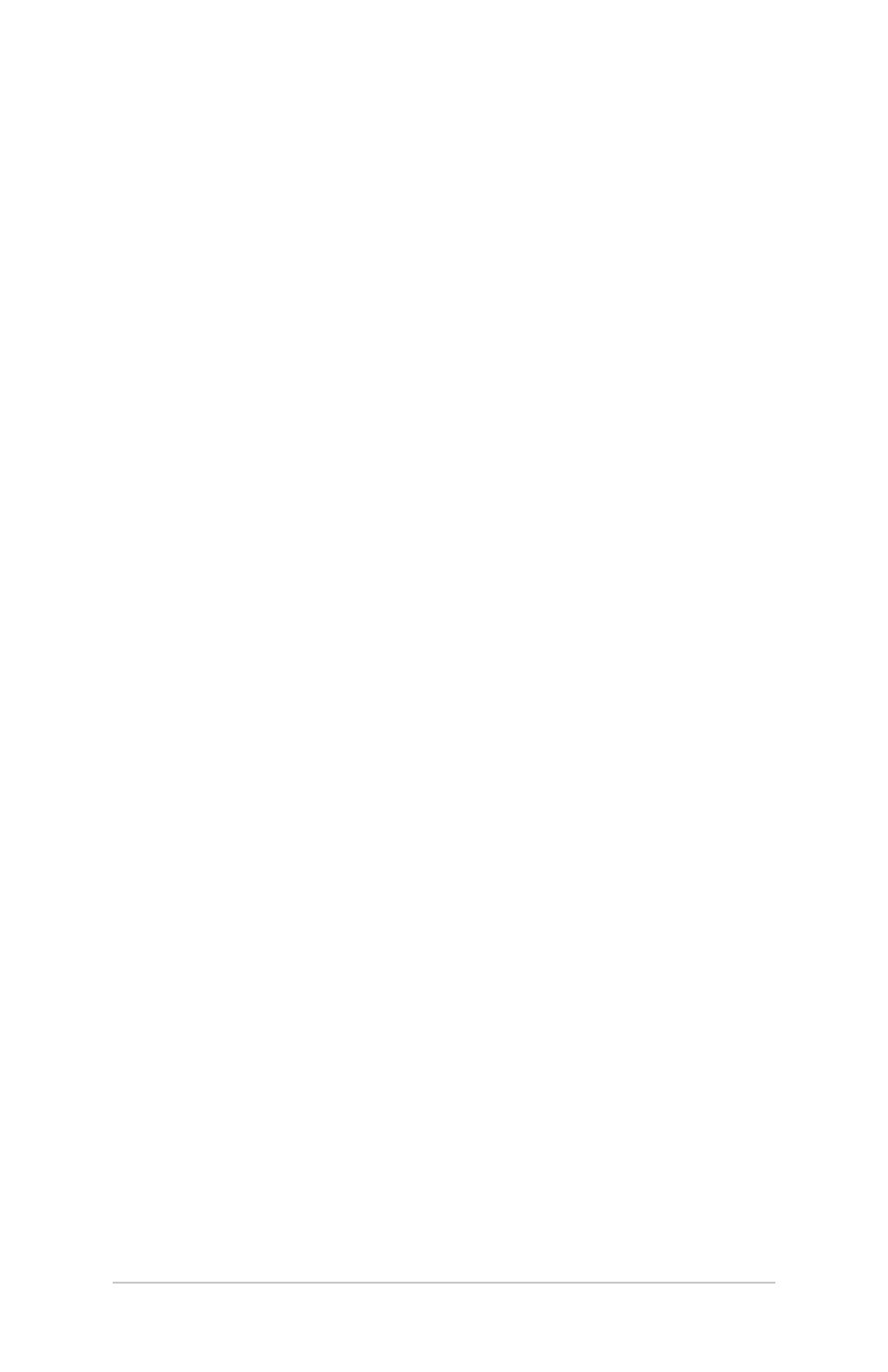
5
Field PC Owner’s Manual
12. On the Field PC, type in the same passkey.
13. Tap Next, OK, and Done.
Print from the Field PC to a Bluetooth Printer using the
Serial Port Profile
Currently, not many Windows Mobile applications support
direct printing. However, you can use third-party printing
programs such as PrintBoy
®
to print data from the Field PC
with a Bluetooth printer.
Before you set up a third-party print application, you need to
first discover the Bluetooth printer. To do so, follow these steps:
1. On the Field PC, make sure Bluetooth is on and that the
Field PC is discoverable.
2. In the Wireless Manager, tap Menu then Bluetooth Settings.
3. From the Devices tab, select New partnership.
4. When the printer appears on the list of devices, select it.
5. Tap Next.
6. Enter the passkey and tap Next.
7. Select Serial Port.
8. From the COM Ports tab, tap New Outgoing port.
9. Select the printer.
10. Tap New COM port.
11. Deselect the Secure Connection option.
You can now print using a third-party print application you
install on the Field PC. For details about using the application
to print, see the documentation that came with the application.
Dial-Up Networking (DUN) Profile
This profile allows you to connect to the Internet using a cell
phone dial-up connection or cordless modem. Instructions for
partnering with both device types are described below.
