Using the touchscreen – Juniper Systems Allegro MX User Guide User Manual
Page 29
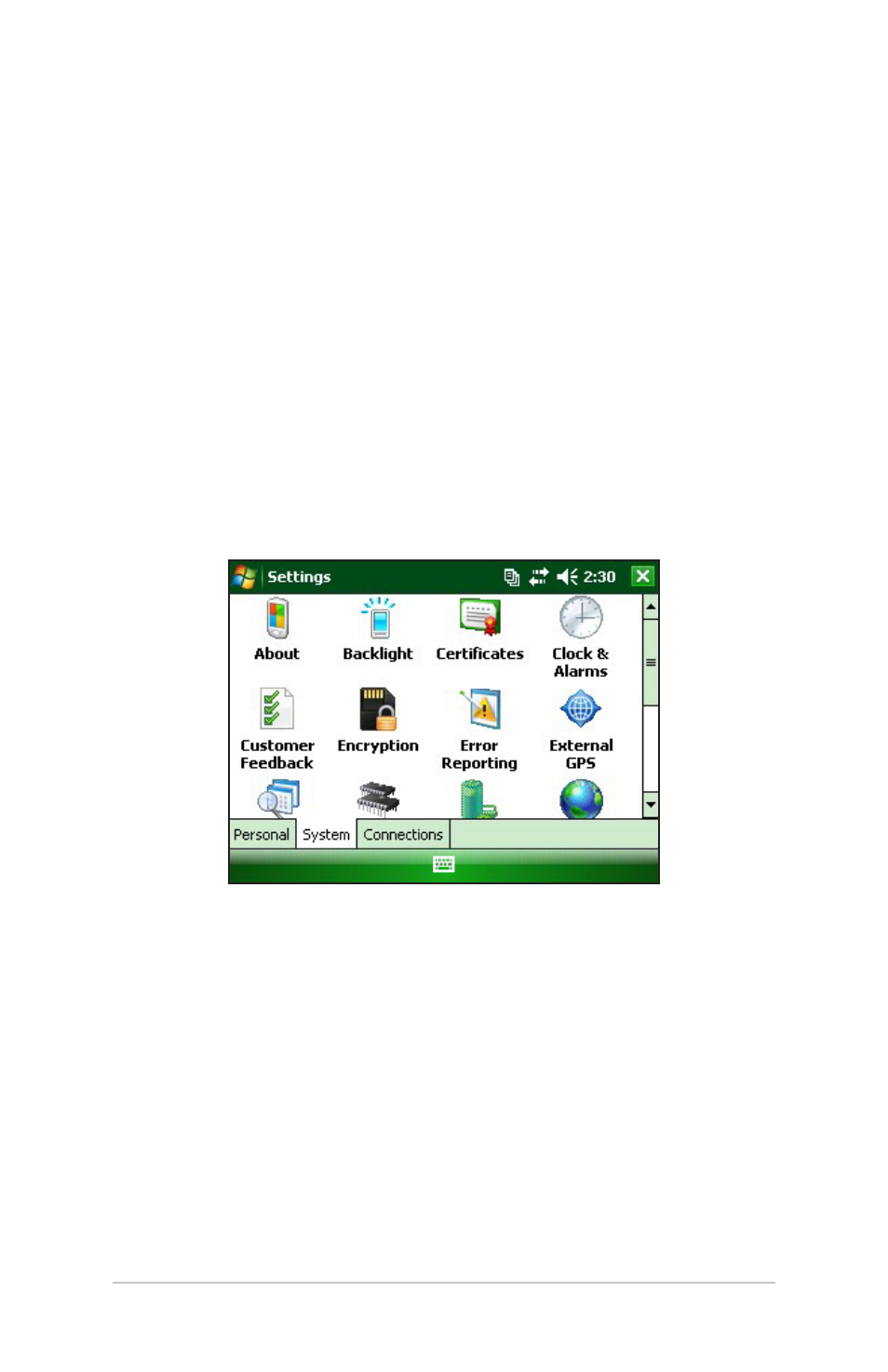
Using the Touchscreen
This section explains how to protect, calibrate, and disable the
touchscreen.
Protecting the Touchscreen
The touchscreen is sealed to protect your device against water
and dust. To protect your touchscreen, we recommend that you
apply a touchscreen protector.
Calibrating the Touchscreen
If the touchscreen is not responding accurately to stylus taps, try
calibrating the touchscreen manually using the following steps:
1. Tap Start > Settings > System tab.
2. Scroll down and tap on the Screen icon.
3. When the Screen window appears, tap Align Screen.
4. Follow the directions to calibrate the touchscreen.
5. After you calibrate the touchscreen, the Screen window
appears again. Tap OK to exit the screen.
Disabling the Touchscreen
To disable or enable the touchscreen, press the BLUE shift key
then the TS key.
Ch 4 Using the Hardware
2
- Allegro 2 Quick Start (1 page)
- Allegro 2 User Guide (119 pages)
- I/O module Allegro 2 (1 page)
- A2 Ethernet Dock (2 pages)
- A2 Ethernet Multi Dock (2 pages)
- Allegro MX Quick Start (1 page)
- AMXU GPS Expansion Pod (12 pages)
- Allegro Top Mounting Bracket (4 pages)
- Holux M-215+ for Allegro (2 pages)
- Holux GR-213 for Allegro (2 pages)
- Trimble Lassen GPS Expansion Pod (11 pages)
- Barcode Expansion Pod (22 pages)
- USB/Power Dock Pogo Pin (1 page)
- 12449 Alkaline (1 page)
- Allegro DAQ (28 pages)
- Allegro Desiccant Kit (5 pages)
- Allegro CX and CE Bluetooth CF Card (32 pages)
- Allegro CX Manual (304 pages)
- Allegro CX Quick Start (6 pages)
- Allegro DOS Manual (166 pages)
- Allegro DOS Manual (274 pages)
- Allegro DOS Quick Start (4 pages)
- Allegro DOS Quick Start (2 pages)
- Allegro CE Manual (292 pages)
- Allegro CE Quick Start (2 pages)
- Archer 2 User Guide (1 page)
- Archer 2 User Guide (133 pages)
- Archer 2 Quick Start (1 page)
- I/O module Archer 2 (1 page)
- Bumper kit Archer 2 (1 page)
- Handstrap kit Archer 2 (1 page)
- ikeGPS (16 pages)
- Archer Quick Start (2 pages)
- Archer Reference Guide (153 pages)
- Archer User Manual (384 pages)
- XF101 (2 pages)
- Travel Charger for the Ultra-Rugged Field PC (8 pages)
- Field PC Cap Replacement (1 page)
- Replacing the Communications Module on the Field PC (2 pages)
- ltra-Rugged Field PC Extended Caps (16 pages)
- Socket Bluetooth Card (6 pages)
- Mesa User Guide (112 pages)
- Mesa Addendum (1 page)
- Mesa Quick Start (2 pages)
