Alarms 3-5, Alarms – Cyclades AlterPath BladeManager User Manual
Page 59
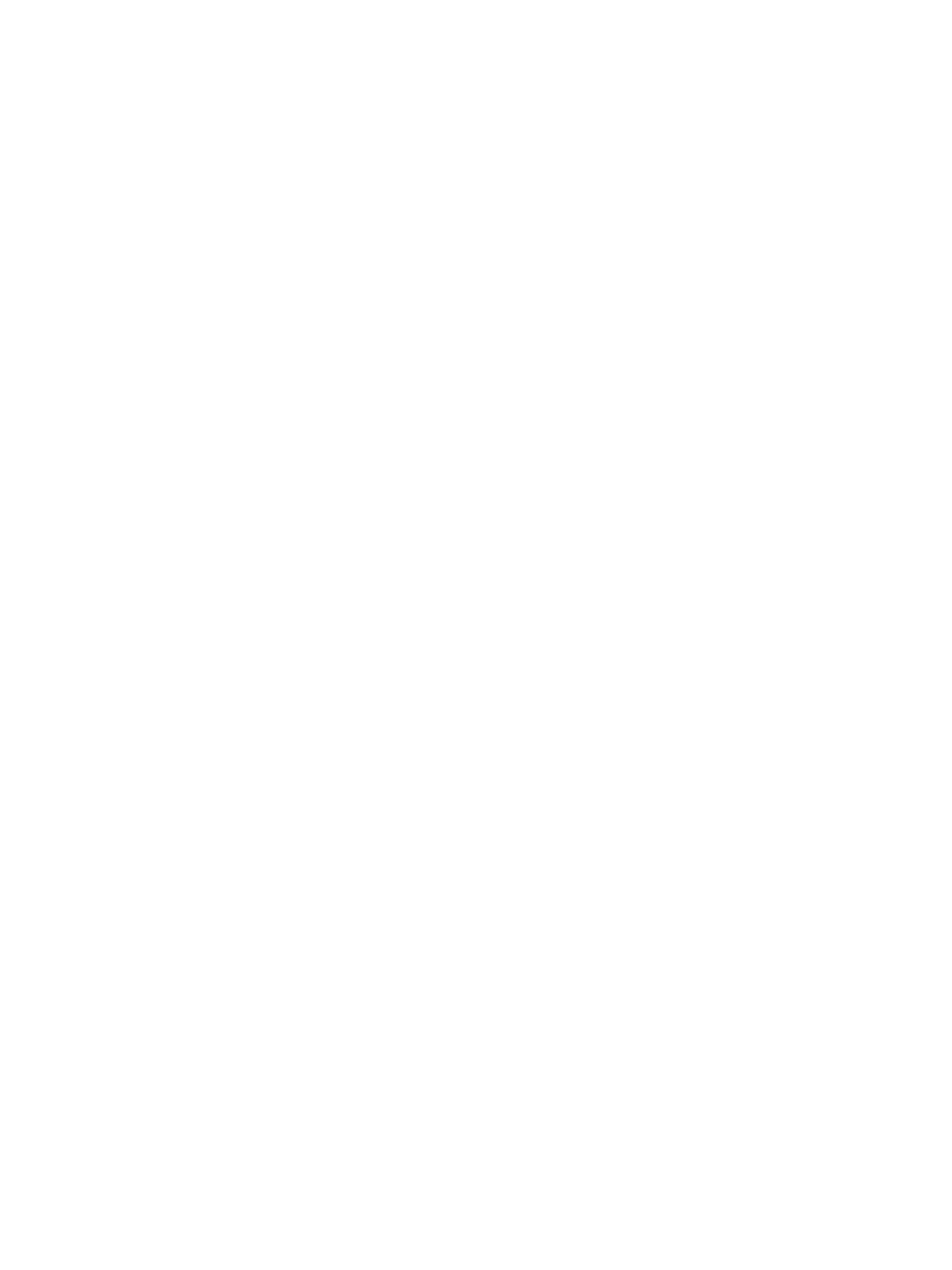
Alarms
AlterPath BladeManager Manual
3-5
An underlined column name indicates that the list can be sorted by the
column name. The Blade List form, for example, allows you to sort by Blade,
Type, Device, Location, or Status. To sort by Location, simply click the
column name, Location.
The arrow adjacent to the heading indicates that the list is sorted based on that
heading. The position of the arrowhead indicates the sort order. A downward
arrowhead indicates that the list is alphanumerically arranged in ascending
order; an upward arrowhead, in descending order. You can change the sort
order by clicking on the heading or the arrow.
Search and Filter Functions
When available, you will find the Search and Filter by buttons at the bottom
of the List form.
This allows you to search through a List form by selecting the search category
(i.e., Blade group) from the dropdown field and selecting the Search button.
You can also filter your search by selecting a category from the Filter by
dropdown field and selecting the Filter by button. The system automatically
saves the filtered list.
Alarms
The Alarm List form is the default form of the BladeManager Web Interface
in Access mode. An alarm is a brief message alerting you of a possible
problem that requires an action.
When BladeManager detects an alarm, it sends the alarm along with a ticket
number to the user’s Alarm List form. As a user, you should see only those
alarms assigned to you by your administrator.
If the trigger for the alarm has been configured to send an email, then you
should also receive an email notification regarding the alarm. Each alarm or
ticket in the list includes a timestamp, a priority level, and a status.
