Deleting a console group, Connecting to a console, Log rotation – Cyclades AlterPath BladeManager User Manual
Page 135: Initiating log rotation
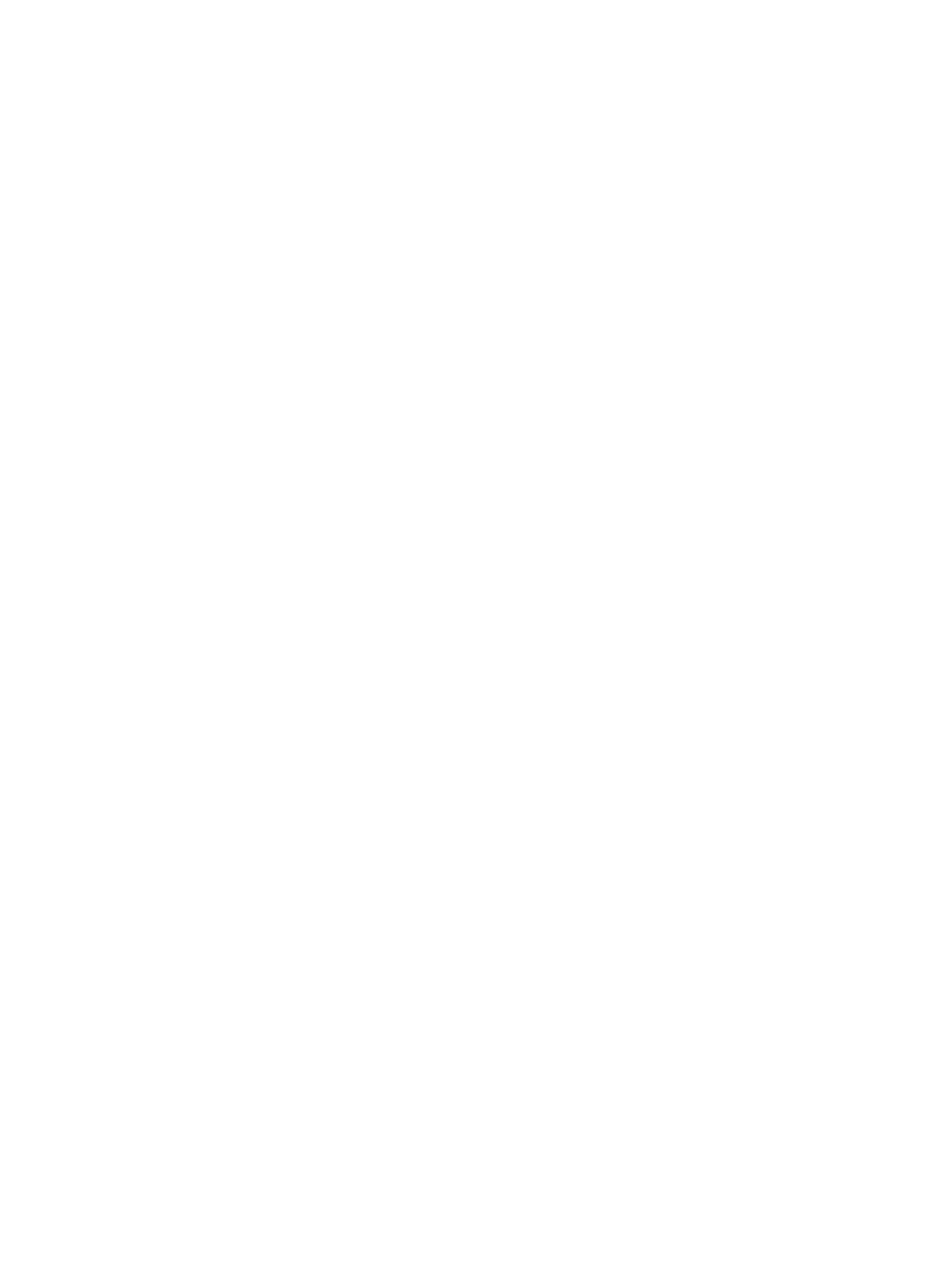
Blades / Switches
AlterPath BladeManager Manual
4-53
The system displays the Console Detail form.
3. From the Console Detail form, click on Groups.
The system displays the Console Group form.
4. From the Selected Groups view panel of the Console Group form, select
the group or groups from which you wish to remove the current console.
5. Click on the Delete button.
6. Click on the Save button to end the procedure.
Deleting a Console Group
You cannot delete a console group from the Console Group form. To delete a
console group or any group, you must select Groups from the menu.
See the Groups section of this chapter.
>> Connecting to a Console
To connect to a console using Secure Shell (SSH), follow the following step:
1. From the Console List form, select the console you wish to connect to by
selecting the console name.
Log Rotation
Periodically, the system automatically compresses the file and then creates a
new file to collect a new set of console data. The file rotation is seamless with
no data loss as the system copies from one file to another.
As administrator, you have the option to manually compress the log file,
archive it, and then open a new file to accept new logs.
>> Initiating Log Rotation
To initiate the log rotation perform the following steps:
1. From the Console List form, select the console for the particular console
log you wish to rotate.
The system displays the Console Detail form.
2. From the Console Detail form, click Logrotate Now.
