Setting afc for the lnc offset, Setting the lnc offset manually, Setting the contrast – Philips STU811 User Manual
Page 23: Setting the background colour, Set clock menu important, Setting the current time, Setting the menu language, Sehing the contrast setting the background colour, Sehing the menu language
Attention! The text in this document has been recognized automatically. To view the original document, you can use the "Original mode".
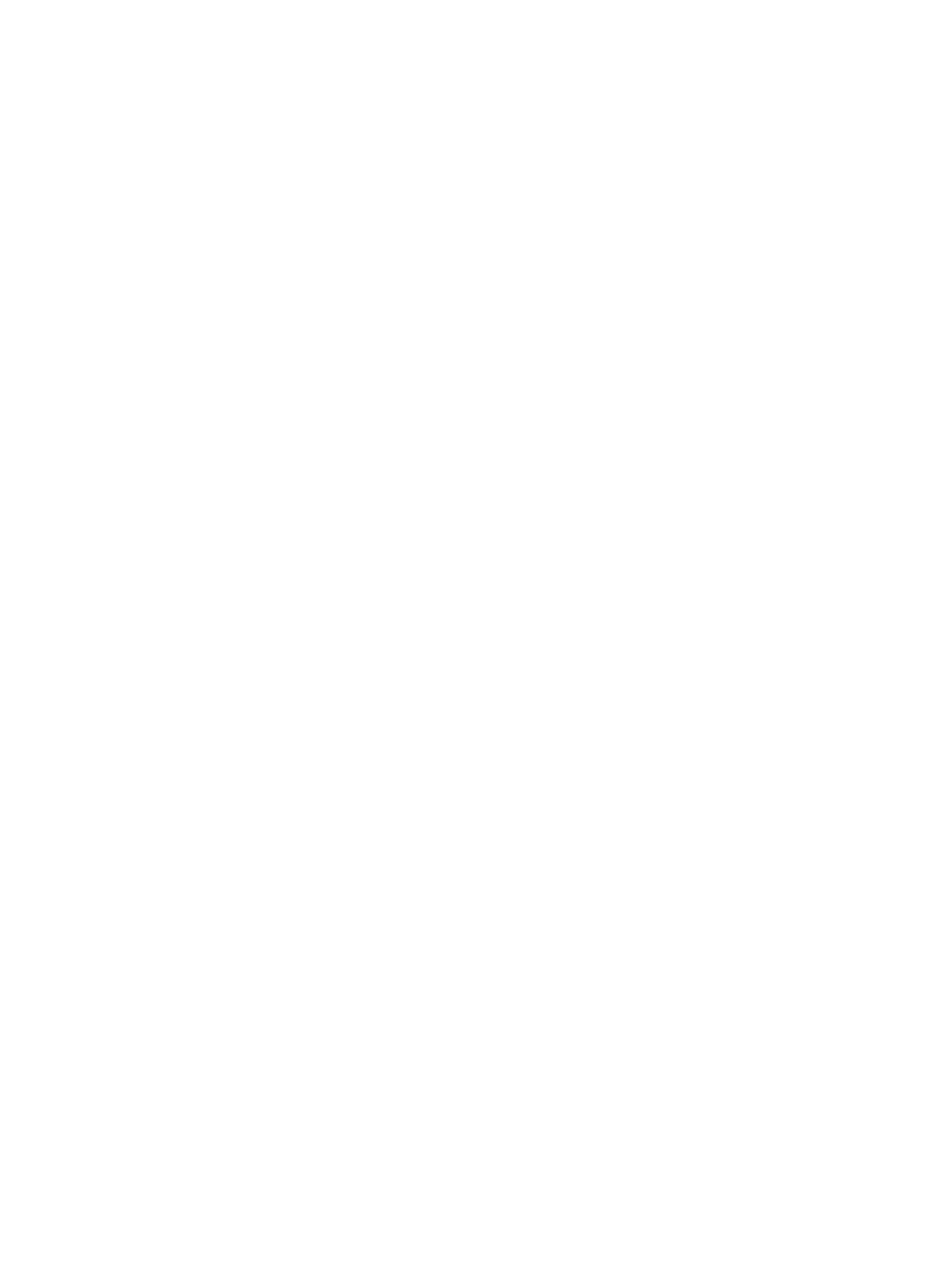
J
Setting AFC for the LNC Offset
LNC offset is adjusted to correct for variations in the LNC output frequency. In practical
terms, it is used to optimise the picture to get it as free from “sparklies” as possible.
The receiver can compensate automatically for variations in the LNC's frequency
using a feature called AFC (automatic frequency control)
Select option 3 and press the + key or the - key to toggle AFC ON and OFF.
If you turn AFC off, a fourth option will appear at the bottom of the menu enabling you
to set the LNC offset manually, as described below.
Setting the LNC Offset Manually
Occasionally you may need to set an actual value forthe offset, if you do not see a good
quality picture with AFC. To do this, proceed as follows.
Turn off AFC as described in the preceding section.
Option 4 will appear on the menu.
Select option 4 then press the + key or - key to go through the available values until
you get the clearest picture on the screen.
The offset can have any value between -15 and 15.
SETTING THE CONTRAST
To set the contrast, select option 4 of the Global Settings Menu.
The menu will then be displayed on a programme rather than on its usual plain
background.
View the picture on the screen and press the + key or - key to go through the values
until you get the optimum contrast. Possible values are 1 to 8; the factory set value is
4.
Although you cannot set contrast on a per-programme basis, you can change
programme using the P+ or P- key while the CONTRAST option is selected. This
means that you can check the result of your contrast setting over a number of
programmes, and adjust it if necessary to get the best compromise.
SETTING THE BACKGROUND COLOUR
To set the background colour, select option 5 of the Global Settings Menu and press
the + key or - key to go through the values until you get the required colour.
The colour can have any value between 1 and 8, as shown in the table right. The
factory setting is 4 (blue).
SET CLOCK MENU
Important:
•
If you turn off the power to your receiver the clock information will be lost, therefore
you should turn off your receiver by placing it in standby mode.
•
If the clock is not set, you will see a flashing time when you press the C+) key or
enter the Timer Menu. You do not need to set the clock for the sleep timer.
•
The clock must be set as a 24-hour clock (e.g. 8 pm is 20.00).
Setting the Current Time
The Set Clock Menu is shown right.
Press 1 key and the day will flash. Press the + key or - key until the correct day is
displayed.
Press 2 key and the hours will flash. Press the + key or - key until the correct hours
value is displayed.
Press 3 key and the minutes will flash. Press the+key or- key until the correct minutes
value is displayed.
SETTING THE MENU LANGUAGE
The menus in the menu system can be in English or German.
Select option 7 at the Global Settings Menu then press the + key or - key to toggle
between the two languages.
OPERATION
J
NUMBER
1
2
3
4
5
6
7
8
COLOUR
Rod
Khaki Green
Bottle Green
Blue
Violet
Brown
Moss Green
Purple
(
SET CLOCK
SUN 10:15
1
DAY
S
HRS
3 MIN
21
