Setting the sleep timer, On-scfieen menu operation, Menu background – Philips STU811 User Manual
Page 10: Menu languages, Sehing the sleep timer, On-screen menu operation
Attention! The text in this document has been recognized automatically. To view the original document, you can use the "Original mode".
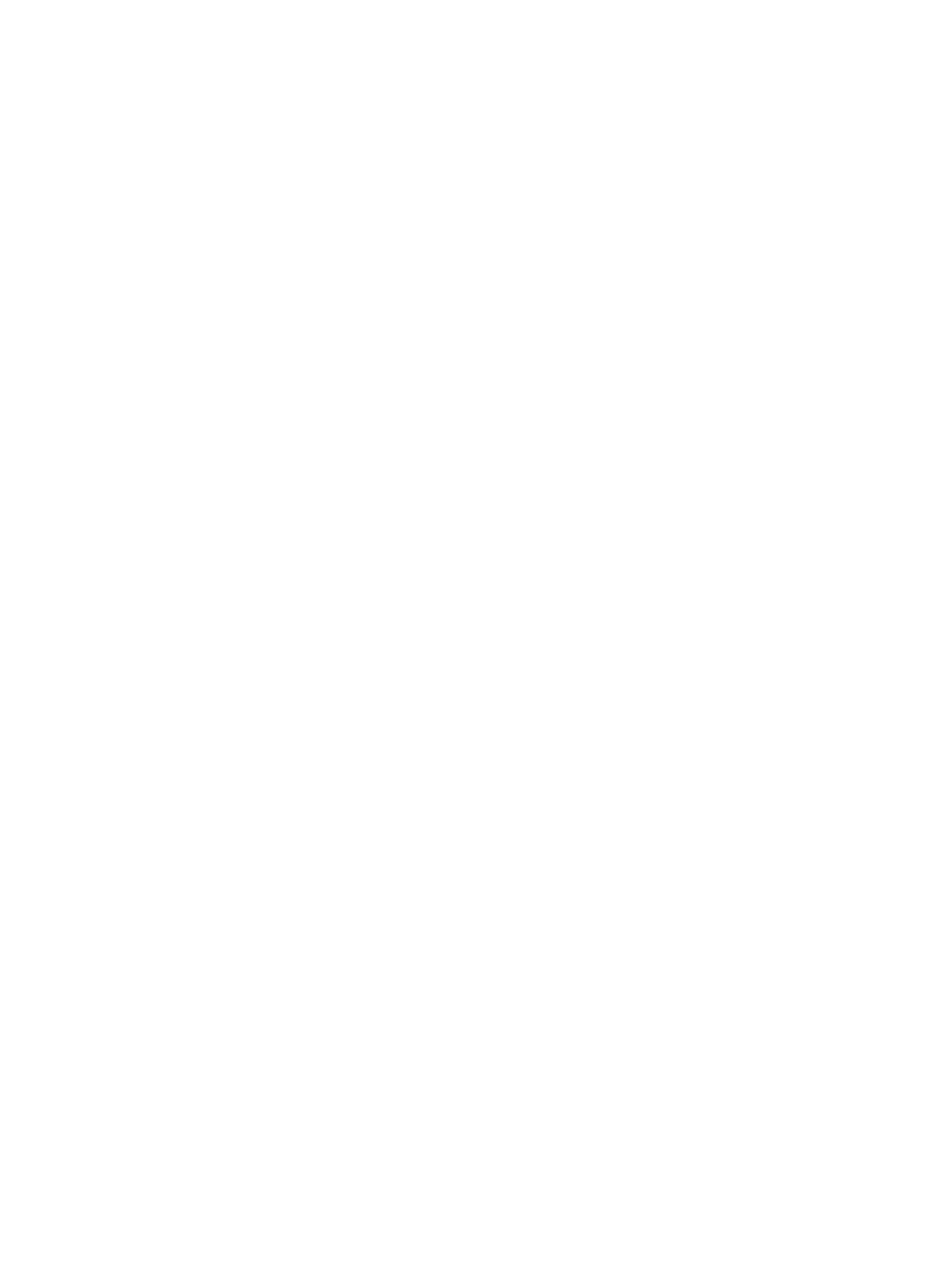
OPERATION
J
SLEEP TIMER
SUN 00:25:24
STOP; 00:55
Press -/+ to
decrease/increase tíme.
Press SLEEP TIMER to set.
Press OFF to cancel.
L
/_
SETTING THE SLEEP TIMER
NOTE: You can use the sleep timer even if the receiver's clock has not been set.
Setting the sleep timer is a useful way to switch off your receiver at a later time and
is a handy method to use when you instantly record with your VCR.
Press the 9 key.
The menu shown left will appear on the screen. The time of the receiver's clock is
displayed under the menu title and this will be flashing if it has not been set since the
receiver was powered up - see page 21 - Set Clock Menu. Even if the clock has not
been set, its current value will increment every second and the receiver assumes that
this is the actual time.
The stop time displayed when you first enter the menu is the receiver's current time
plus 30 minutes. If you want the receiver to switch off after a length of time other than
30 minutes, press the + key to increase the stop time by 15 minutes for each press.
Press the - key to decrease the stop time by 15 minutes for each key press. Press the
9 key to store this sleep timer information.
The message SLEEP TIMER ON will be displayed briefly. The programme you were
viewing will remain on the screen until the receiver's clock reaches the same value as
the stop time you set, then the receiver will go into standby mode. While the sleep timer
is set, the timer display (the letter t - see left) on the receiver's front panel will be lit.
If you wish to leave the Sleep Timer Menu before storing, press the OFF key.
NOTE: When the receiver's sleep timer has been set, all handset commands will be
ignored (except that pressing the key will display the stop time on the screen).
If you want to return to normal operation before the stop time, press the ^ key again.
The message SLEEP TIMER OFF will appear briefly on the screen.
The sleep timer can be used to instantly record in conjunction with your VCR.
Start recording with your VCR, then carry out the instructions above to setthe stop time
for the receiver.
You will need to set your VCR to stop recording at the same stop time, otherwise it will
continue to record a blank (or distorted and noisy) screen after the receiver has gone
into standby mode. For further information on recording satellite programmes, see the
Timer Menu section on page 12.
J
MAIN MENU
1 FAVOUHITE PROGR. OFF (ON)
S SKIP PROGR. OFF [ON]
3 TIMER
4 PARENTAL CONTROL
5 FAVOURITS PROGR. UST
6 PROGRAMME EDIT
7 PROGRAMME INSTALL
S GLOBAL SETTINGS
ON-SCFIEEN MENU OPERATION
Many of the functions of your receiver can be set up using on-screen menus, most of
which are contained in the menu structure spreading out from the Main Menu as
shown on the next page. The Main Menu is also shown left.
This short section describes the general features of the menu system. The subse
quent sections then give a detailed description of each menu in turn. The Global
Settings Menu is described last, because, if, as we recommend, a qualified satellite
TV installation engineer has installed your satellite system, then he/she will have used
this menu to set up the system parameters. You should not, therefore, need to use it
unless you install the system yourself, add to it or need to correct any information in
this menu which has be altered from its correct value. You may have difficulty using
the other menus if the Global Settings Menu contains the wrong values.
Menu Background
Most of the menus are displayed on a plain, coloured background, but some (those
where you need to see the programme or picture quality) are displayed on top of the
current programme. In the LNC Installation Menu and at the CONTRAST option of the
Global Settings Menu, you may need to change programme. To do this, use the P+
or P- key.
Sometimes, when there is a distorted picture on the screen, the menu may be difficult
to read. In such cases press the CD key to give a plain coloured background to the
menu. Press the (3) key again to remove the plain background.
Menu Languages
This product has been designed so that you can have the on-screen menus in English
or German. If, when you press the MENU key to enter the menu system, you find that
the menus are not in your desired language, press the 8 key, then the 7 key and finally
press either the blue + or the red - on the rocker key directly below the MENU key.
This will cause the menu language to change.
8
