External decoder menu important, Setting the baseband, Setting the audio and video source – Philips STU811 User Manual
Page 21: Storing the external decoder information, Global settings menu important, Uhf tuning, Uhf fine tuning
Attention! The text in this document has been recognized automatically. To view the original document, you can use the "Original mode".
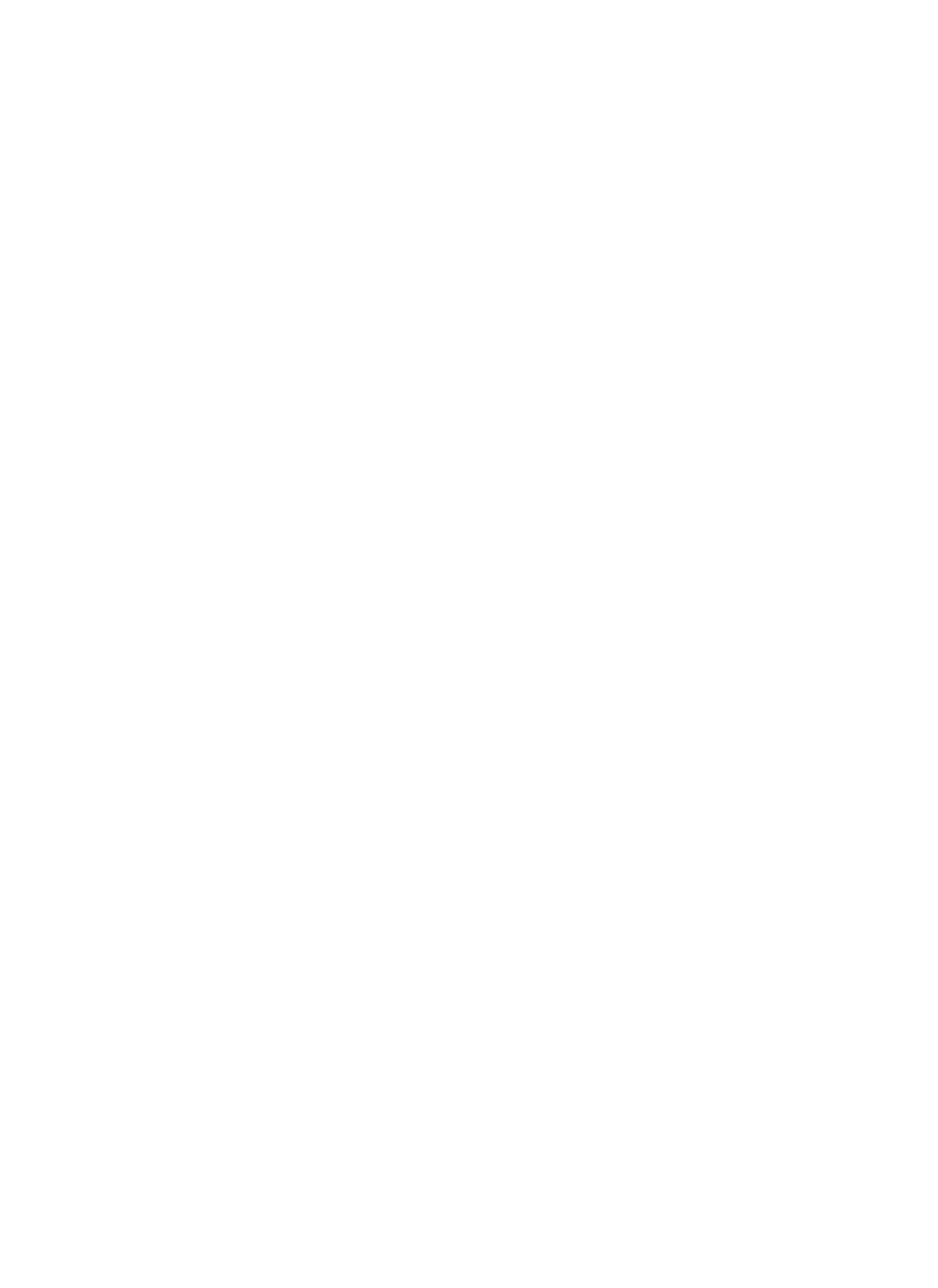
J
EXTERNAL DECODER MENU
Important:
•
The External Decoder Menu is shown right. Attaching an external decoder to your
receiver will allow you to view scrambled transmissions.
•
Although your receiver is a PAL satellite receiver, an external MAC decoder will
allow you to watch MAC as well as PAL/SECAM transmissions. You will, however,
need to set the baseband provided by this DECODER SCART connector to the
correct value and select the source of the audio and video signals.
Setting the Baseband
At the BASEBAND option, press the + key or - key to set PAL/SECAM or MAC.
Setting the Audio and Video Source
At the AV SOURCE option, press the + key or- key to go through the three available
values until the required one is displayed.
AUTO is automatic audio and video loop-through to the receiver's TV SCART
connector, which will occur if the decoder recognises pin 8 of the receiver's DE
CODER SCART connector.
If your decoder does not control pin 8 of the receiver's DECODER SCART connector,
you need to setthe audio and video source to one of the external values EXT-V or EXT-
AV. These force a loop-through from the receiver's DECODER SCART connector to
its TV SCART connector; EXT-V loops only the video signal, whereas EXT-AV loops
the audio and video signals (sound and picture).
NOTE: If you select one of the EXT values and you do not have an external decoder
fitted, the picture will disappear from your screen.
Storing the External Decoder Information
The values you have set at this menu can be stored using the STORE PROGRAMME
option at the Programme Install Menu. Before you do this, however, you can, if
required, alter the information at the Find Programmes and Audio Settings Menus.
GLOBAL SETTINGS MENU
IMPORTANT:
•
The Globa! Settings Menu is shown right. From this menu you can open up sub
menus, all of which are used to set up system (rather than programme) param
eters. You can also perform UHF tuning and set the contrast and background
colour.
•
There is a hidden option at this menu. Pressing the 8 key will display the Download
Facility Menu. This menu has been included to assist dealers and is not designed
for receiver users. If you should accidentally display the Download Facility Menu,
press the MENU key to redisplay the Global Settings Menu or press the OFF key
to revert to normal viewing mode.
UHF TUNING
Options 1 and 2 of the Global Setting Menu are concerned with UHF tuning.
Option 1 is used to tune your satellite receiver into the chosen channel on your TV,
if your receiver and TV are connected via coaxial cable. Initially the menu is not likely
to be seen; it becomes visibie as tuning progresses.
See page 6, where this UHF tuning is described in detail.
UHF Fine Tuning
The second option can be used for fine tuning, although this is not often required.
Select option 2 and press the + key or - key to go through the values one at a time
until the best quality picture of the menu can be seen on the screen.
Fine tune can have any value between -15 and +16. As you fine tune, the value will
also be displayed on the receiver's front panel.
The fine tune values “wrap” in a special way at the ends of their range. If there is a fine
tune value of +16, then when you press the + key the fine tune value will become -15
and the channel number (shown in option 1 of the menu) will be incremented by 1. If
there is a fine tune value of -15, then when you press the - key the fine tune value will
become +16 and the channel number (shown in option 1 of the menu) will be
decremented by 1.
OPERATION
J
EXT DECQOER
BASEBAND PAL/SECAM
2 AV SOURCE
AUTO
(
GLOBAL SETTINGS
1 TV/VCR CHANNEL
38
2 TV/VCR FINE TUNE
0
3 ANTENNA SERINGS
4 CONTRAST
4
5
BACKGROUND COLOUR 4
G SET CLOCK
7 MENU LANGUAGE ENGLISH
I8 DOWNLOAD FACIUTY)
19
