Adding/deleting channels, Automatic channel setup (cont'd) 11 – Philips CCZ194AT User Manual
Page 11
Attention! The text in this document has been recognized automatically. To view the original document, you can use the "Original mode".
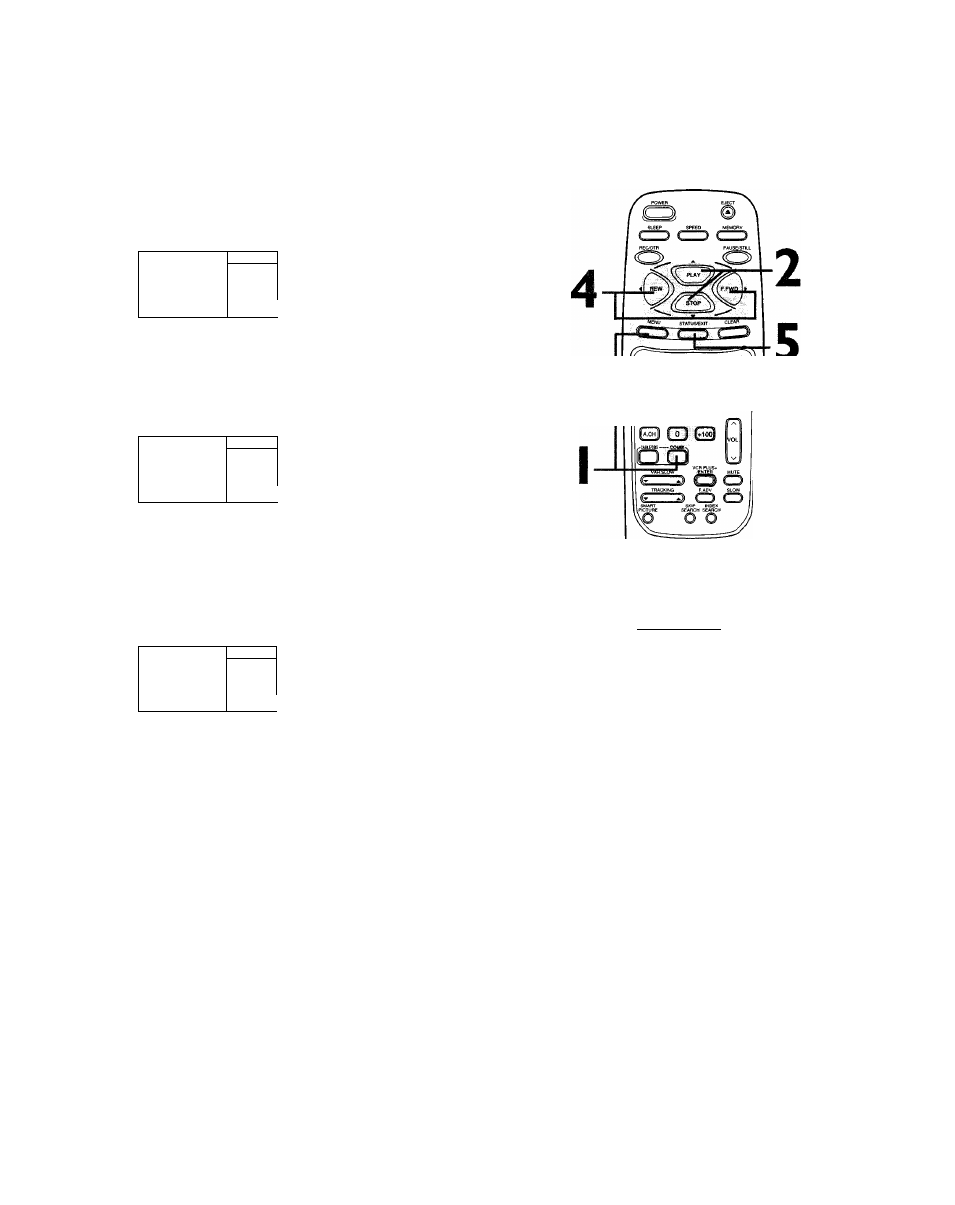
Automatic Channel Setup (cont'd) 11
Adding/Deleting Channels
I
Press the COMBI button» then press the MENU button.
'TOADJUST PRESS ◄/►
CHI 23
>
CHANNEL
! SAVED 1
INPUT
EXIT
PRIM.SETUP
VCR PROGRAM
VCR SETUP
y
2
Press the PLAY/A button or the STOP/V button to select
CHANNEL.
'TOADJUST PRESS ◄/►
CHI 23
> CHANNEL
1 SAVED 1
INPUT
EXIT
PRIM. SETUP
VCR PROGRAM
VCR SETUP
y
3
Press the Number buttons or the CH(annel). Up/Down
buttons to enter the channel number you want to add or
delete.
' TO ADJUST PRESS ■
CH23
> CHANNEL
1 SAVED 1
INPUT
EXIT
PRIM.SETUP
VCR PROGRAM
VCR SETUP
y
4
Press the F.FWD/^ button or the REW(ind)/-^ button to
select SAVED (to add that channel) or DELETED (to
delete that channel).
Press the STATUS/EXIT button.
Programming of the channel you added or deleted will appear.
CD CO CD
CD CD CD
CD CD CD"
PHILIPS
Helpful H int
To review the channels memorized
by the TV/VCR, follow these steps.
1) Press the COMBI button, then
press the MENU button.
2) Press the PLAY/A button or the
STOP/T button to select
PRIM.SETUP. Press
the
EFWD/>-
button.
3) Press the PLAY/A button or the
STOP/Y button
to
select CH MEM
ORY REVIEW. Press the EFWD/^
button. A list of programmed chan
nels will appear on-screen.
4) If all the programmed channels
don’t fit on-screen, press the
F.FWD/^ button. If you do not
press the F.FWD/^ button within
10 seconds, the remaining channels
will appear on-screen. (If there are
no remaining channels, the previous
menu will appear.) Or press the
REW(ind)
/◄
button to see the
previous screen of channels.
5) Press the STATUS/EXIT button
once or twice.
