IC Realtime Combo Series: 8 Channel DVR with built-in 10 LCD monitor User Manual
Page 65
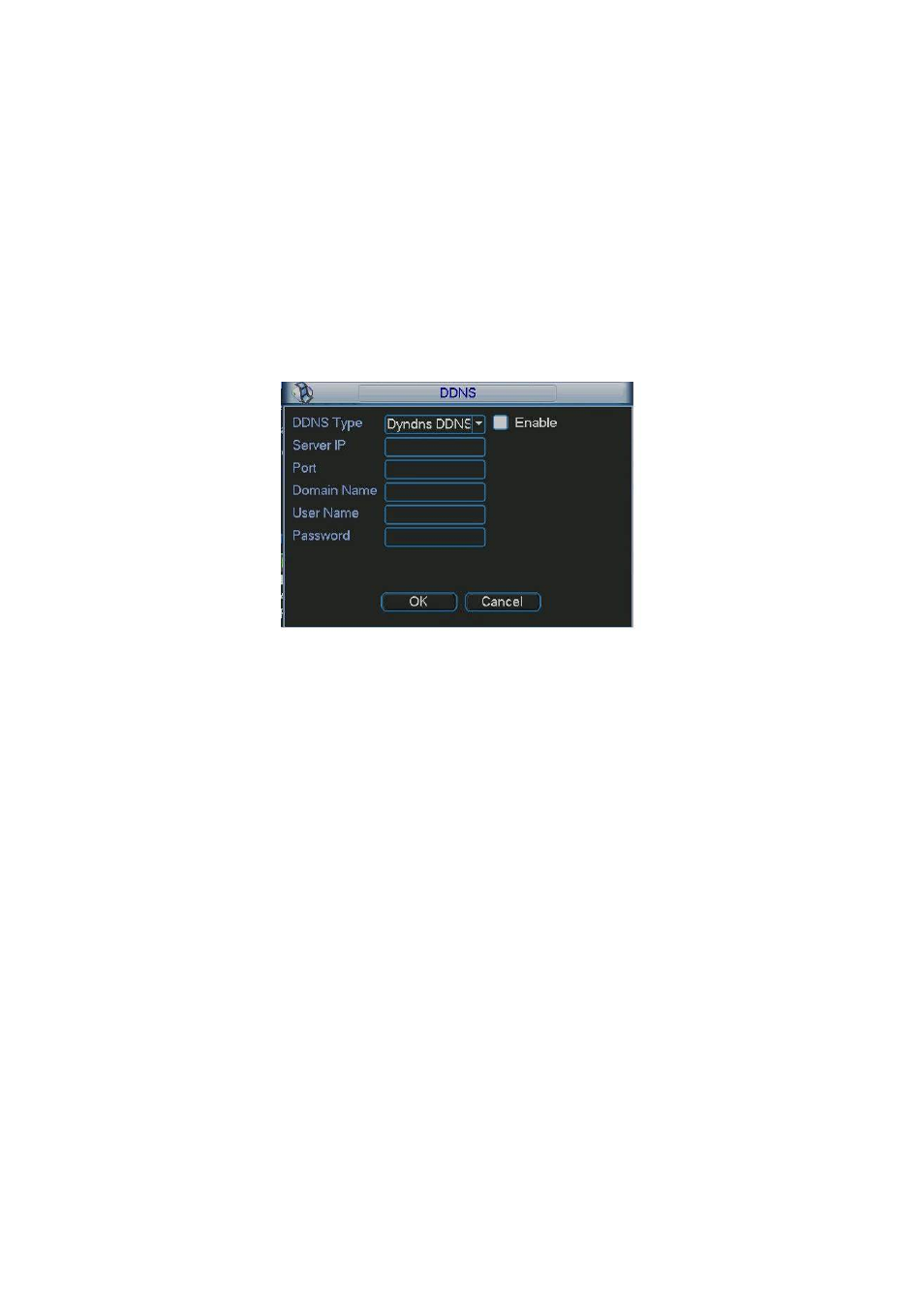
56
5.3.5.6 DDNS Setup
DDNS setup interface is shown as in Figure 5-15.
You need a PC to login the internet and then use the registered dynamic domain to access the
DVR.
In network DDNS, please select DDNS type and highlight enable item. Then please input your
PPPoE name you get from you IPS and server IP (PC with DDNS). Click save button and then
reboot system.
Click save button, system prompts for rebooting to get all setup activated.
After rebooting, open IE and input as below:
http://(DDNS server IP)/(virtual directory name)/webtest.htm
e.g.: http://10.6.2.85/ 10.2-inch combo DVR _DDNS/webtest.htm.)
Now you can open DDNSServer web search page.
Figure 5-15
Please note NNDS type includes: CN99 DDNS, NO-IP DDNS, Private DDNS and Dyndns DDNS.
The Private DDNS works with special DDNS server and PSS software.
5.3.5.7 FTP
You need to download or buy FTP service tool (such as Ser-U FTP SERVER) to establish FTP
service.
Please install Ser-U FTP SERVER first. From “start” -> “program” -> Serv-U FTP Server -> Serv-
U Administator. Now you can set user password and FTP folder. Please note you need to grant
write right to FTP upload user. See Figure 5-16.
