8 ptz control and color setup – IC Realtime Combo Series: 8 Channel DVR with built-in 10 LCD monitor User Manual
Page 50
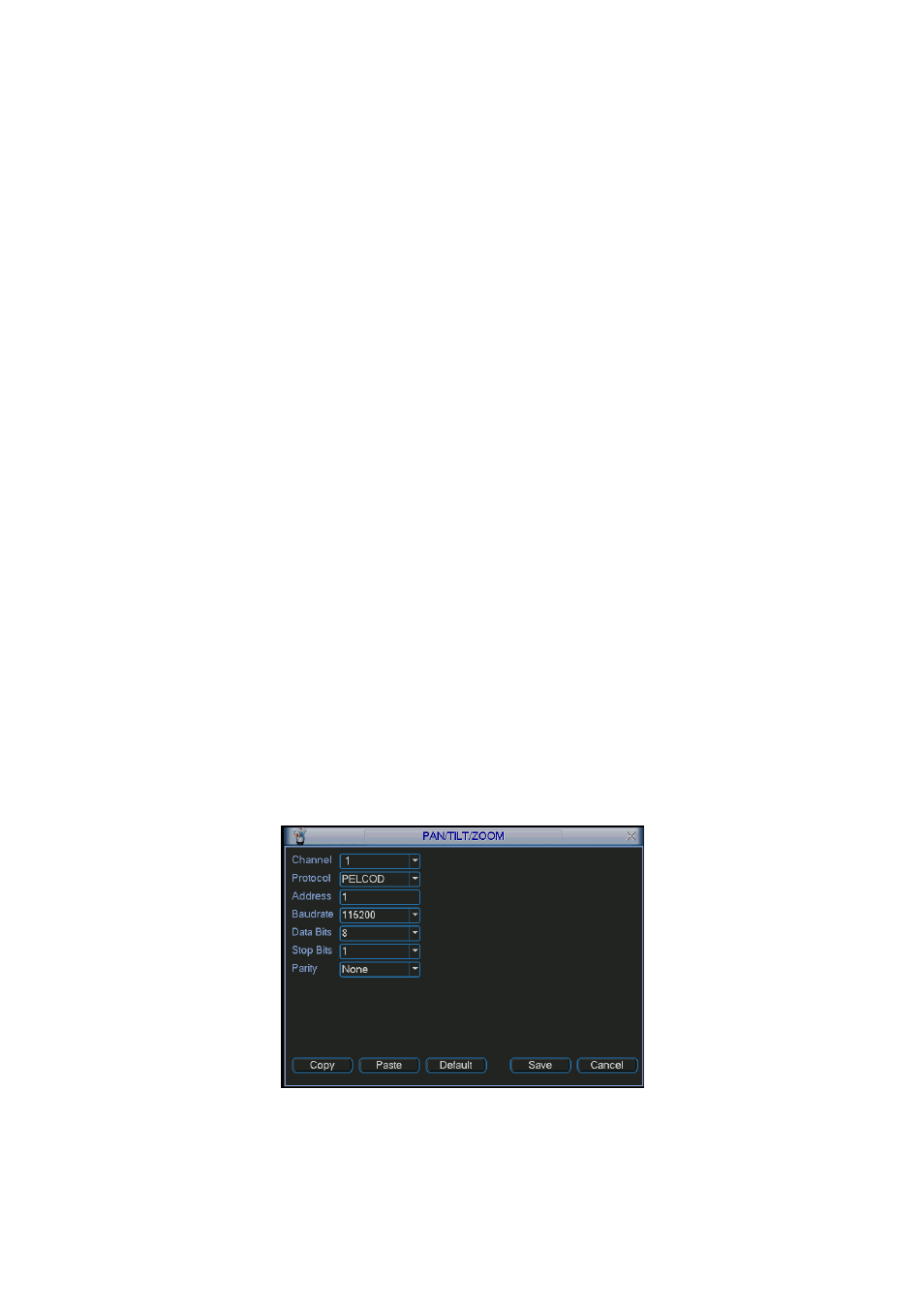
41
Note:
When you click stop button during the burning process, the stop function becomes activated
immediately. For example, if there are ten files, when you click stop system just backup five
files, system only save the previous 5 files in the device (But you can view ten file names).
4.8 PTZ Control and Color Setup
Note: All the operations here are based on PELCOD protocol. For other protocols, there
might be a little difference.
4.8.1 Cable Connection
Please follow the procedures below to go on cable connection
z
Connect the dome RS485 port to 10.2-inch combo DVR 485 port.
z
Connect dome video output cable to 10.2-inch combo DVR video input port.
z
Connect power adapter to the dome.
4.8.2 PTZ Setup
Note: The camera video should be in the current screen. Before setup, please check the
following connections are right:
z
PTZ and decoder connection is right. Decoder address setup is right.
z
Decoder A (B) line connects with 10.2-inch combo DVR A (B) line.
Boot up the 10.2-inch combo DVR, input user name and password.
In the main menu, click setting, and then click Pan/Tilt Control button. The interface is shown
as in Figure 4-32. Here you can set the following items:
z
Channel: select the current camera channel.
z
Protocol: select corresponding PTZ protocol(such as PELCOD)
z
Address: default address is 1.
z
Baud rate: select corresponding baud rate. Default value is 9600.
z
Data bits: select corresponding data bits. Default value is 8.
z
Stop bits: select corresponding stop bits. Default value is 1.
z
Parity: there are three options: odd/even/none. Default setup is none.
Figure 4-32
After completing all the setting please click save button.
In one window display mode, right click mouse (click “Fn” Button in the front panel or click
“Fn” key in the remote control). The interface is shown as in Figure 4-33.
