10 flip – IC Realtime Combo Series: 8 Channel DVR with built-in 10 LCD monitor User Manual
Page 54
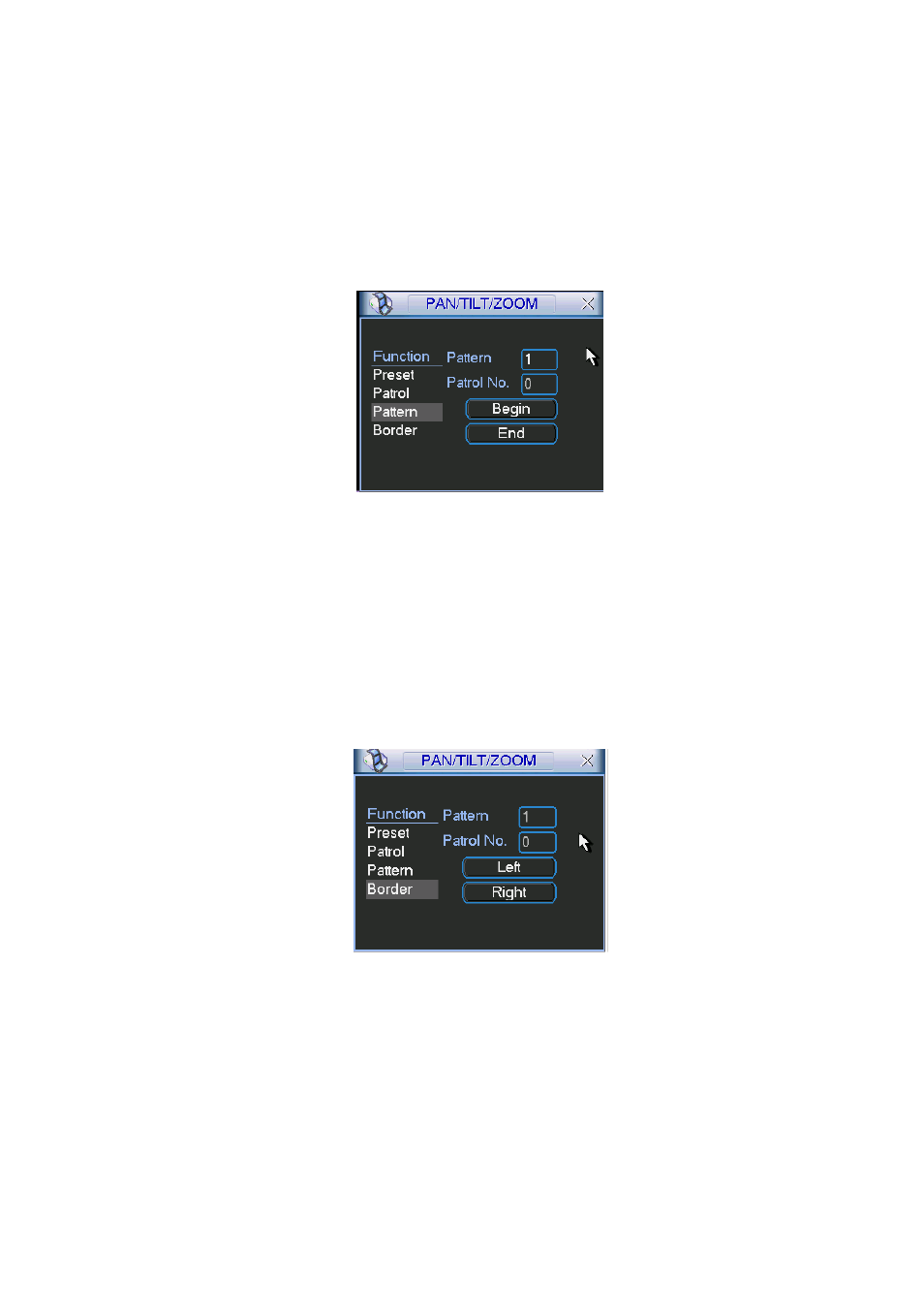
45
4.9.4 Activate Patrol (tour)
In
X341H341H341H
Figure 4-37, input patrol (tour) number in the No. blank and click patrol button
4.9.5 Pattern Setup
In Figure 4-37, click pattern button and then click “begin” button. The interface is shown as in
Figure 4-41. Then you can go to
X344H344H344H
Figure 4-34 to modify zoom, focus, and iris.
Go back to
X345H345H345H
Figure 4-41 and click “end” button. You can memorize all these operations as pattern
1.
Figure 4-41
4.9.6 Activate Pattern Function
In
X346H346H346H
Figure 4-38, input mode value in the No. blank, and click pattern button.
4.9.7 Auto Scan Setup
In Figure 4-37, click border button. The interface is shown as in Figure 4-42.
Please go to Figure 4-34, use direction arrows to select camera left limit
Then please go to Figure 4-42 and click left limit button
Repeat the above procedures to set right limit.
Figure 4-42
4.9.8 Activate Auto Scan
In Figure 4-38, click “Auto Scan” button, the system begins auto scan. Correspondingly, the auto
scan button becomes Stop button. Click stop button to terminate scan operation.
4.10 Flip
