GTCO AccuTab VI - Users Guide User Manual
Page 26
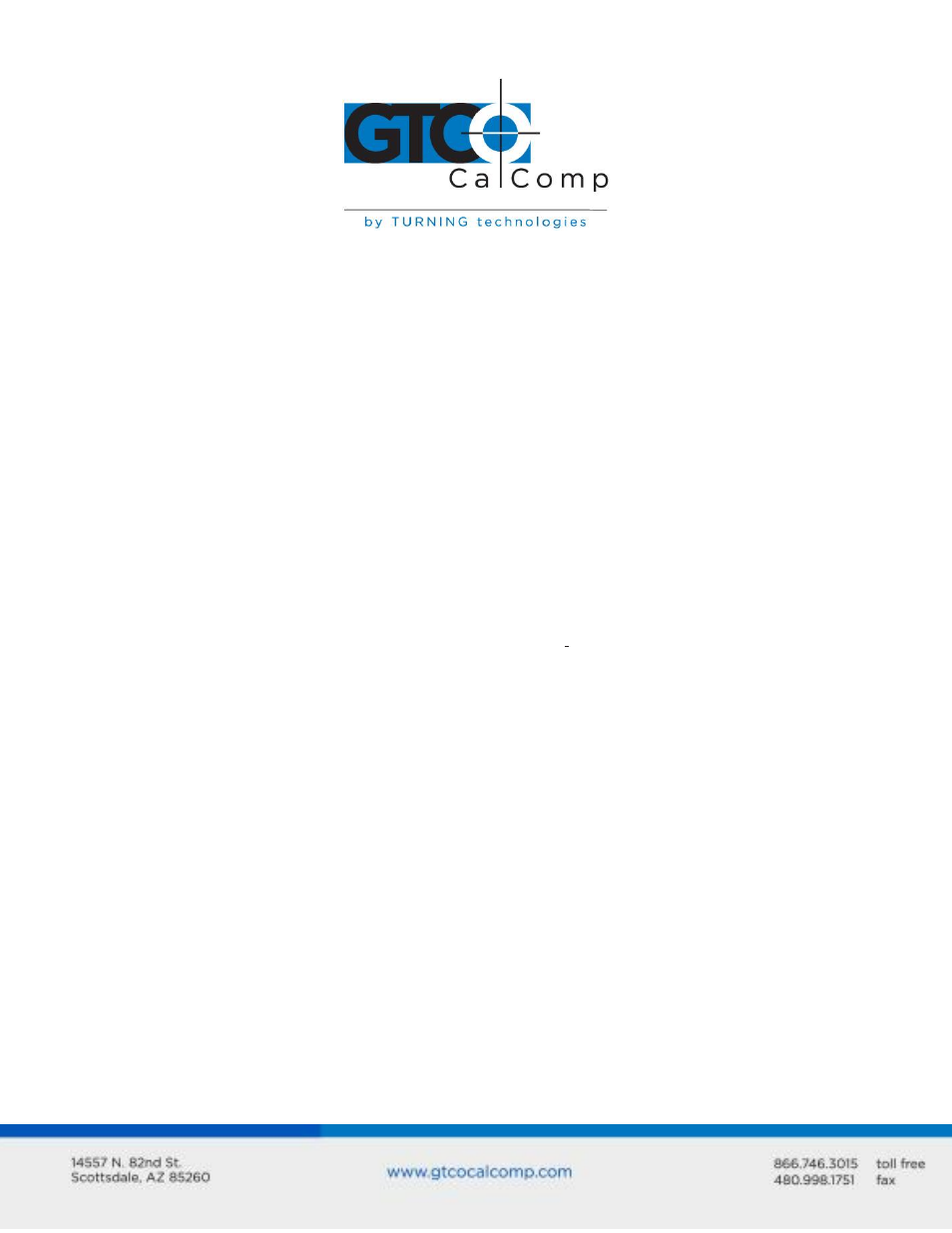
AccuTab VI 26
button. The same procedure turns the illumination off. The illumination defaults to off
when the tablet is first powered on.
Since you will always need one right column button and one left column button free to
control the cursor illumination, you should reserve one button in each column from any
macro recording.
Learning Basic Movements
The AccuTab VI cursor provides all the basic movements of a mouse, including clicking,
double-clicking and dragging.
Clicking and Double-Clicking
Clicking is the action of making a selection. You may be selecting an AccuSet Code from the
AccuSet Menu on the digitizer surface or making a selection from your computer monitor
screen. To click, place the cursor on or move the screen pointer using the cursor to, the
item to be selected. Press 0 on the cursor. A double-click requires you to press the button
two times, while the tool remains in the same place. You can also double-click by pressing
the cursor button that has been defined as a double-click button ( see TabletWorks Help).
Dragging
Dragging is the action of moving the cursor during a selection. To drag, click on an object,
but instead of releasing the cursor button, hold it down while moving the cursor or
corresponding object on the screen, to the desired new location.
Caring for the Tablet and Transducer
Follow these precautions at all times to avoid damaging your AccuTab VI:
Avoid discharging static electricity to the tablet.
Do not place heavy objects on the tablet surface.
Do not use sharp objects; such as compasses or knives, on the tablet surface.
Do not use the tablet surface for any purpose other than drawing, tracing or
digitizing.
Do not drill holes on any part of the digitizer or controller.
