GTCO AccuTab VI - Users Guide User Manual
Page 23
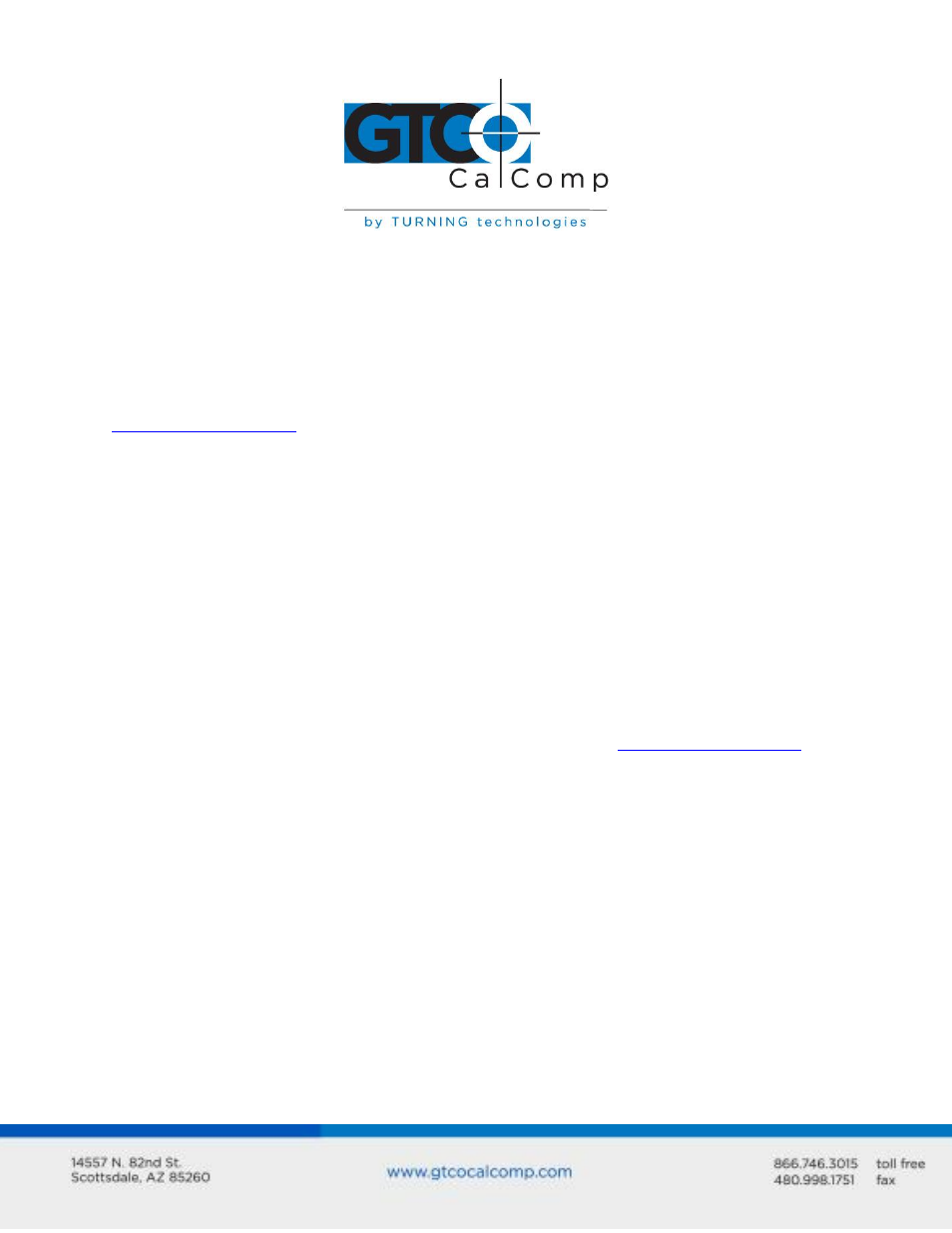
AccuTab VI 23
Rate: Determines how fast output reports will be transmitted from the digitizer.
Choices are: 12, 50 or 100 reports per second.
Resolution: The smallest reported value returned by the digitizer. Choices are:
1000 lpi, 2000 lpi, 4000 lpi, 40 lpmm, 100 lpmm or 150 lpmm.
See the Advanced Programming Information section in the Super L VI Online Help at
for more details.
Using the Tablet Configuration Utilities
If your application is not represented in the AccuSet Menu and does not have an AccuSet
Code or if a different configuration is required, you can use the Tablet Configuration
Utilities to structure the AccuTab VI. The Tablet Configuration Utilities replace the 24
switches that were associated with older GTCO CalComp by Turning Technologies digitizers
and the Custom Configuration Menu Card used with the AccuTab.
To Configure the AccuTab VI with the Tablet Configuration Utilities:
1. Make sure the AccuTab VI is plugged into a Serial Port, powered on and all the tablet
drivers have been uninstalled or disabled.
2. Install the Tablet Configuration Utilities from the Select Utility Software to Install
section on the TabletWorks CD, or download them from
3. After installation is complete, run the Tablet Configuration Utilities from the
Programs list under GTCO CalComp by Turning Technologies TCU.
4. The Tablet Configuration Utilities will begin searching the Serial Ports for a
supported tablet.
a. If the tablet is found, information about the tablet will display under Device
Info near the bottom of the screen.
b. If the tablet is not found, a message will appear under Device Info near the
bottom of the screen.
i. If Wintab files were found, it is possible that the TabletWorks driver
has the Serial Port open.
ii. If the Serial Port is open by another application, it will not be
displayed under System Info. Close any application or uninstall any
driver that is using the Serial Port and select Refresh System Info from
the File dropdown list at the top of the screen. Click on the Serial Port
icon under System Info to search that Serial Port.
