GTCO AccuTab VI - Users Guide User Manual
Page 24
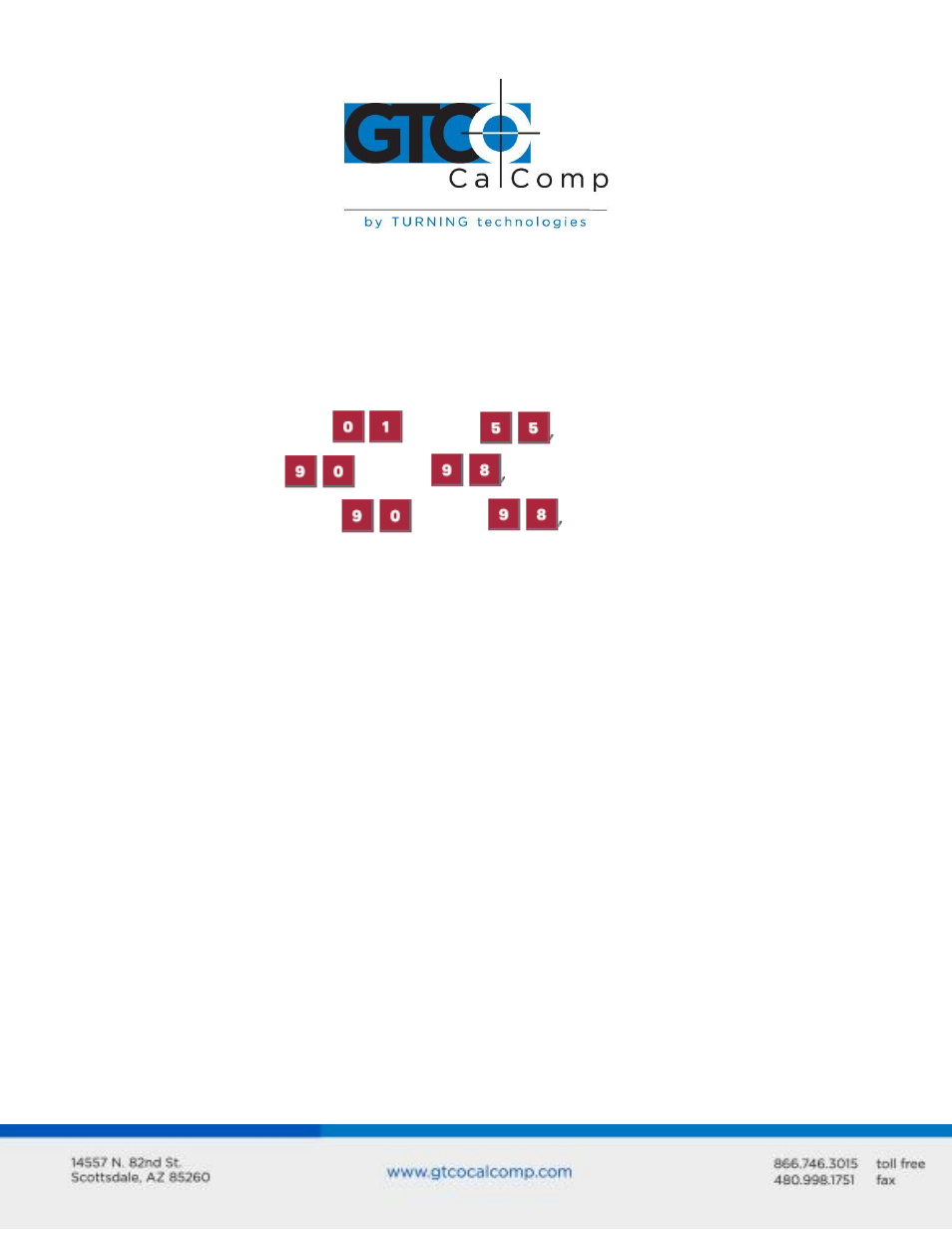
AccuTab VI 24
NOTE: The Tablet Configuration Utilities can use the TabletWorks driver to test the tablet,
but it must be communicating directly with the tablet, via the Serial Port, in order to
configure it.
5. Once the AccuTab VI has been found on a Serial Port, select Advanced Configuration
from the Options dropdown list at the top of the screen.
a. If Advanced Configuration is not an option, make sure Wintab Compatible
Driver is not listed under Device Info.
6. Select a predefined,
through
AccuSet Code, or select one of the
User Defined,
through
AccuSet Codes to customize.
a. User Defined (
through
) AccuSet Codes are initially read
from the tablet when the Advanced Configuration screen opens. This is to
prevent loss of custom settings. Selecting Read Current Settings from the
Options menu will:
i. Read the Power-Up settings and User Defined AccuSet Codes from the
tablet.
ii. Overwrite all Custom Settings not yet saved to the tablet.
b. Restore Factory Settings from the Options menu will prompt for:
i. Power-Up settings reset to factory default and set current.
ii. User Defined AccuSet Codes cleared and reset to factory default.
7. After making your selections, choose one of the following from the File menu at the
top of the screen.
a. Save Temporary Settings will configure the tablet as shown until the tablet
is powered off, reset or another AccuSet Code is selected.
i. After saving temporary settings, select File/Exit to test with other
applications. This will leave the tablet configured to the temporary
settings selected and close the Serial Port, enabling other applications
to communicate with the tablet.
b. Save Power-Up Settings will configure the tablet as shown. Every time the
tablet is powered off and back on or reset, it will restore the settings.
c. Save Custom Settings will reconfigure all nine of the tablet’s User Defined
AccuSet Codes to the settings specified in the corresponding AccuSet Code
dropdown list.
