38 closed caption – Philips CCZ192AT User Manual
Page 38
Attention! The text in this document has been recognized automatically. To view the original document, you can use the "Original mode".
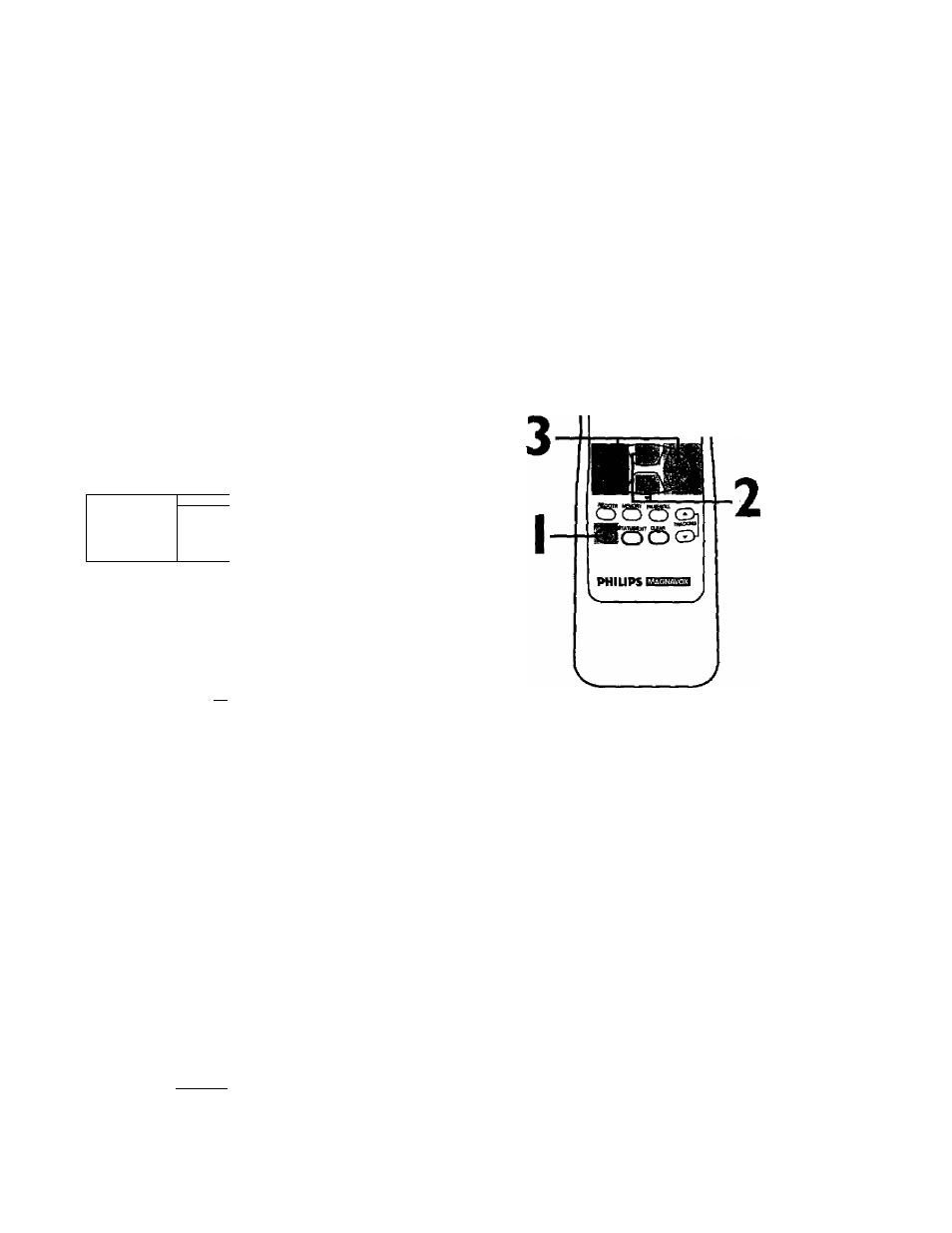
38 Closed Caption
When you watch a program that is being broadcast with closed
captions, you can access on-screen boxes containing the pro
gram's dialogue (for example, what a character is saying), dialogue
in a foreign language, or information (such as a channel guide,
schedule, or announcements). Follow the steps below to select
closed captions.
Not all TV programs and commercials are broadcast with dosed
captions. Similarly, all types of closed captions (second language,
half-screen text, etc.) are not always broadcast. If dosed caption
ing is not broadcast, you cannot receive it.This does not indicate
a problem with the TV/VCR. Refer to your area’s TV program list
ings for the shows offered with dosed captions.
I
Press the MENU button.
> PRIM. SETUP
1 PRESS 1
VCR PROGRAM
' "
VCR SETUP
CAPTION
REMINDER
BRIGHTNESS
2
Press the PLAY/A button or the STOP/T button to select
CAPTION.
TO ADJUST P
R
E
S
S
\
r^l
> CAPTION
REMINDER
BRIGHTNESS
PICTURE
COLOR
TINT
c d c d c d
G
© C D CDG>
©® CDOl
CD C5> CD]
S Sol
3
Prass the REW(ind)/-^ button or the F.FWD/I^ button to
select your desired mode.
The selected closed caption mode will appear beside CAPTION
on-screen.
• CAPTION! displays standard closed captions (what a character
is saying).
• CAPT10N2 displays foreign language closed captions (foreign
language words showing what a character is saying).
• TEXT I and TEXT2 display half-screen text (such as a channel
guide, schedule, or announcement).
• OFF turns dosed captions off. Captions will not appear on
screen.
TO ADJUST PRESS
^
jCÁrnONll
> CAPTION
REMINDER
BRIGHTNESS
PICTURE
COLOR
TINT
Example:
CAPTION I
Menu
Screen
