H/w setting – Futaba 8FGAS, 8FGHS 2.4GHz User Manual
Page 50
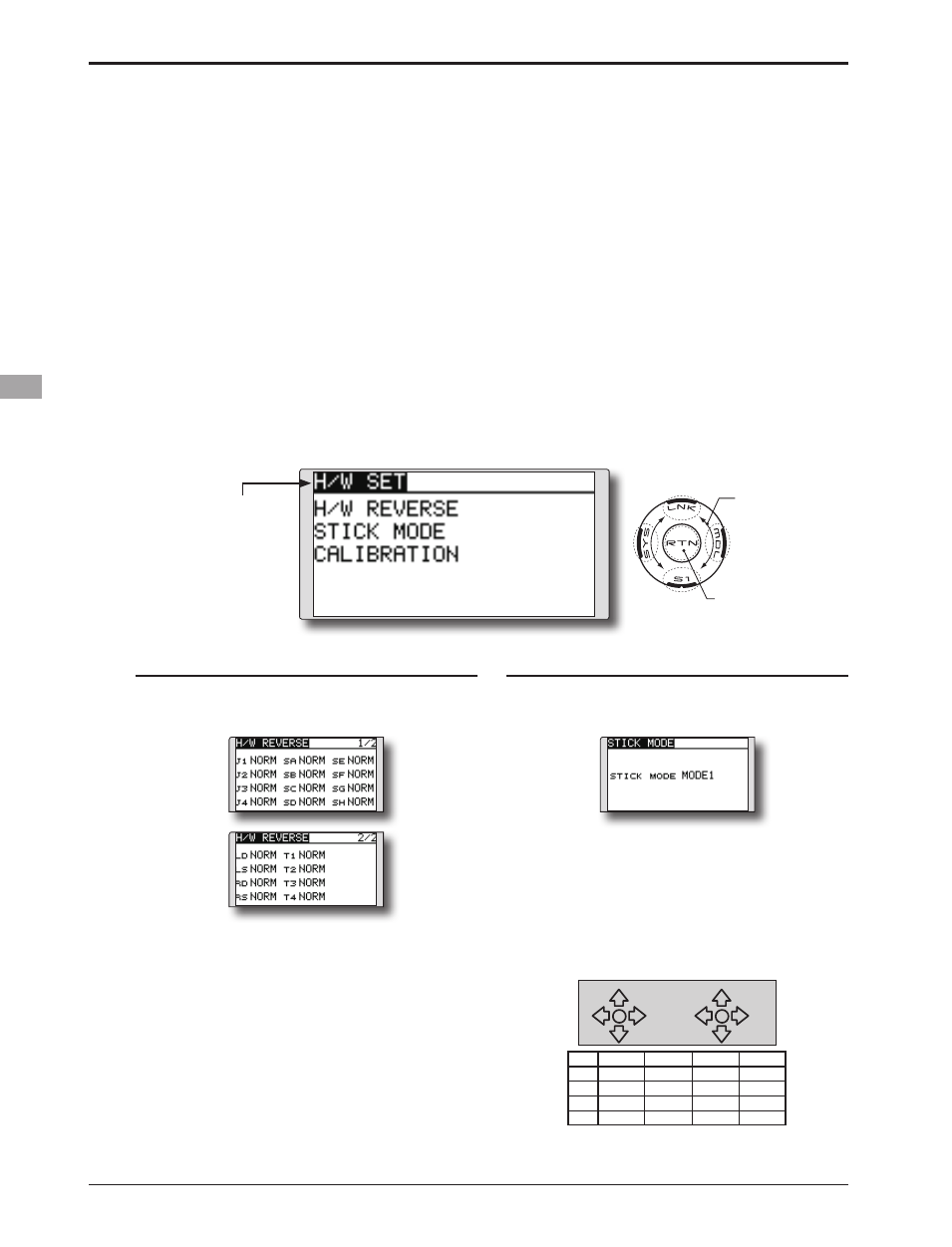
50
● Select the function name
and return to the System
menu by touching the
RTN button.
Operation direction reversal method
1. Select [H/W REVERSE] and access the setup
screen shown below by touching the RTN
button.
2. Move the cursor to the item corresponding
to the H/W (hardware) you want to reverse
and touch the RTN button to switch to the
data input mode.
3. Select the mode by scrolling the touch
sensor. The display blinks. When the RTN
button is touched, the operation direction is
reversed. (To terminate the mode change,
touch the S1 button.)
"NORM": Normal operation direction
"REV" : Operation direction is reversed.
H/W SETTING
Hardware reverse and stick mode
H/W reverse
This function reverses the operation direction of
the sticks, switches, trimmer levers, and knobs.
Note: This setting reverses the actual operation
signal, but does not change the display
indicators. Use the Normal mode as long as
there is no special reason to use the Reverse
mode.
Stick mode
This function changes the stick mode of
transmitter.
Note: This will not change the throttle ratchet,
etc. Those are mechanical changes that
must be performed by a Futaba service
center.
Note: After changing the mode, these changes
are only applied to new models. It is not
applied to an existing model.
Stick calibration
J1-J4 stick correction can be performed.
● Select [H/W SET] at the system menu and access
the setup screen shown below by touching the
RTN button.
Changing stick mode
1.Select [STICK MODE] and access the setup
screen shown below by touching the RTN
button.
2. Move the cursor to the "STICK MODE" item
and touch the RTN button to switch to the
data input mode.
3. Select the mode. The display blinks. When
the RTN button is touched, the stick mode is
changed. (To terminate the mode change,
touch the S1 button.)
(J1)
(J2)
(J4)
(J3)
Mode
J1
J2
J3
J4
1
Aileron
Throttle
Elevator
Rudder
2
Aileron
Elevator
Throttle
Rudder
3
Rudder
Throttle
Elevator
Aileron
4
Rudder
Elevator
Throttle
Aileron
●Access setup screen
Scrolling
● Moving cursor
