] scale build, 202 x] power on zero, 203 x] zeroing range – Flintec FT-12 Manual User Manual
Page 18: 204 x] auto zero tracking, 205 x] tare, 206 x] motion detector, 207 x] tilt switch, 208 x] stability time, 210 x] scale type, If single range has been selected: [212 ] capacity
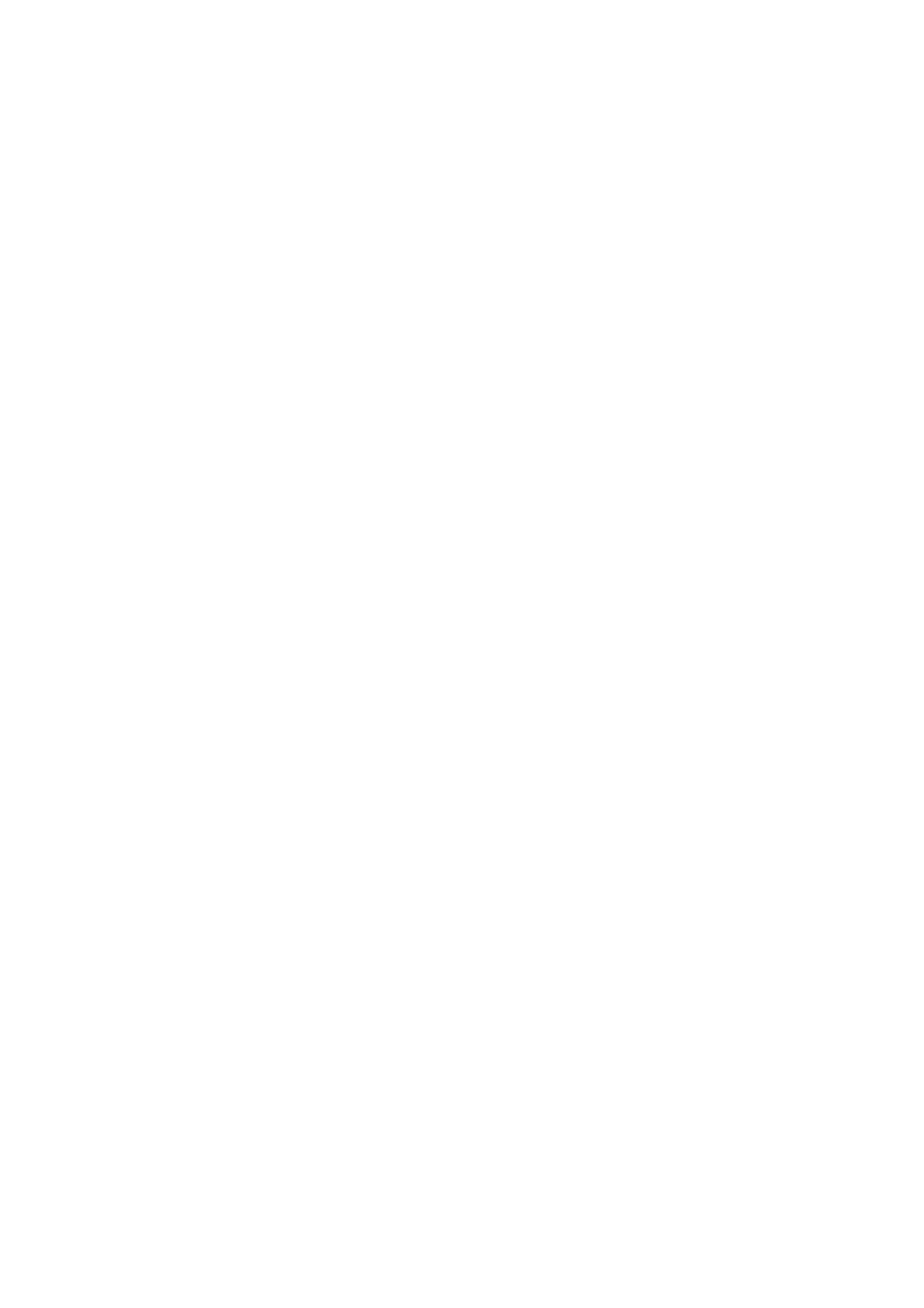
FT-12 Technical Manual, Rev. 1.35 November 2010
Page 18 of 44
[202 X] Power On Zero
This parameter setting controls if after power-on the scale will get automatically zeroed if the weight is in the
percentage of the zeroing range. If the weight is not in the zeroing range the display will show [E E E ] message until
you press the
0 = disable
1 = ± 2%
2 = ± 10%
[203 X] Zeroing Range
0 = disable
1 = ± 2%
2 = ± 20%
[204 X] Auto Zero Tracking
AZT automatically re-adjusts the scale to zero for compensating defined small deviations around the centre of zero.
0 = disable
1 = ± 0,5e
2 = ± 1e
3 = ± 3e
[205 X] Tare
0 = Disabled
1 = Multi tare via key
2 = Tare via key in gross mode
3 = Multi tare via key and preset tare
4 = Tare via key and preset tare if scale is in gross mode
[206 X] Motion Detector
This parameter defines the sensitivity level which will determine what is considered as stable.
0 = ± 0.3e
1= ± 0.5e
2= ± 1e
3= ± 2e
4 = No motion detector
[207 X] Tilt Switch
The tilt switch is being used to prevent wrong weighing results in mobile scales due to the slope of the floor. If this
parameter is enabled the digital input 1 must be connected to the tilt switch.
0 = Disabled
1 = Normally Open contact
2 = Normally Closed contact
[208 X] Stability Time
This parameter defines the time period (up to 9.9 s) which will determine what is considered as stable.
[21-] Scale Build
The capacity and the resolution of the scale will be defined here.
[210 X] Scale Type
The capacity and resolution parameters will vary according to the selection here.
0 = Single Range
1 = Dual Range
You will reach the next parameter by pressing
to this selection.
If single range has been selected:
[212 ] Capacity
Press the
[CAP ]
[ XXXXXX ]
The capacity of the scale will be entered here by
The value will be confirmed by pressing
[d ]
[ XXXXXX ]
Display resolution of the scale will be selected by
The selection will be confirmed by pressing
If dual range has been selected:
[211 ] 1. Capacity
Press the
[CAP1 ]
[ XXXXXX ]
The capacity of the first weighing range (Select from Appendix 7) will be entered here by
[d1 ]
[ XXXXXX ]
Display resolution of the first weighing range will be selected by
with
[212 ] 2. Capacity
Press the
[CAP2 ]
[ XXXXXX ]
The capacity of the second weighing range (Select from Appendix 7) will be entered here by
[d2 ]
[ XXXXXX ]
Display resolution of the second weighing range will be selected by
confirmed with
Important:
After the scale parameters have been changed the scale has to be calibrated.
