Anatomy of a skin, Skin location, Bundle structure – Expert Sleepers Silent Way v2.4.3 User Manual
Page 111: Image requirements, More details to follow
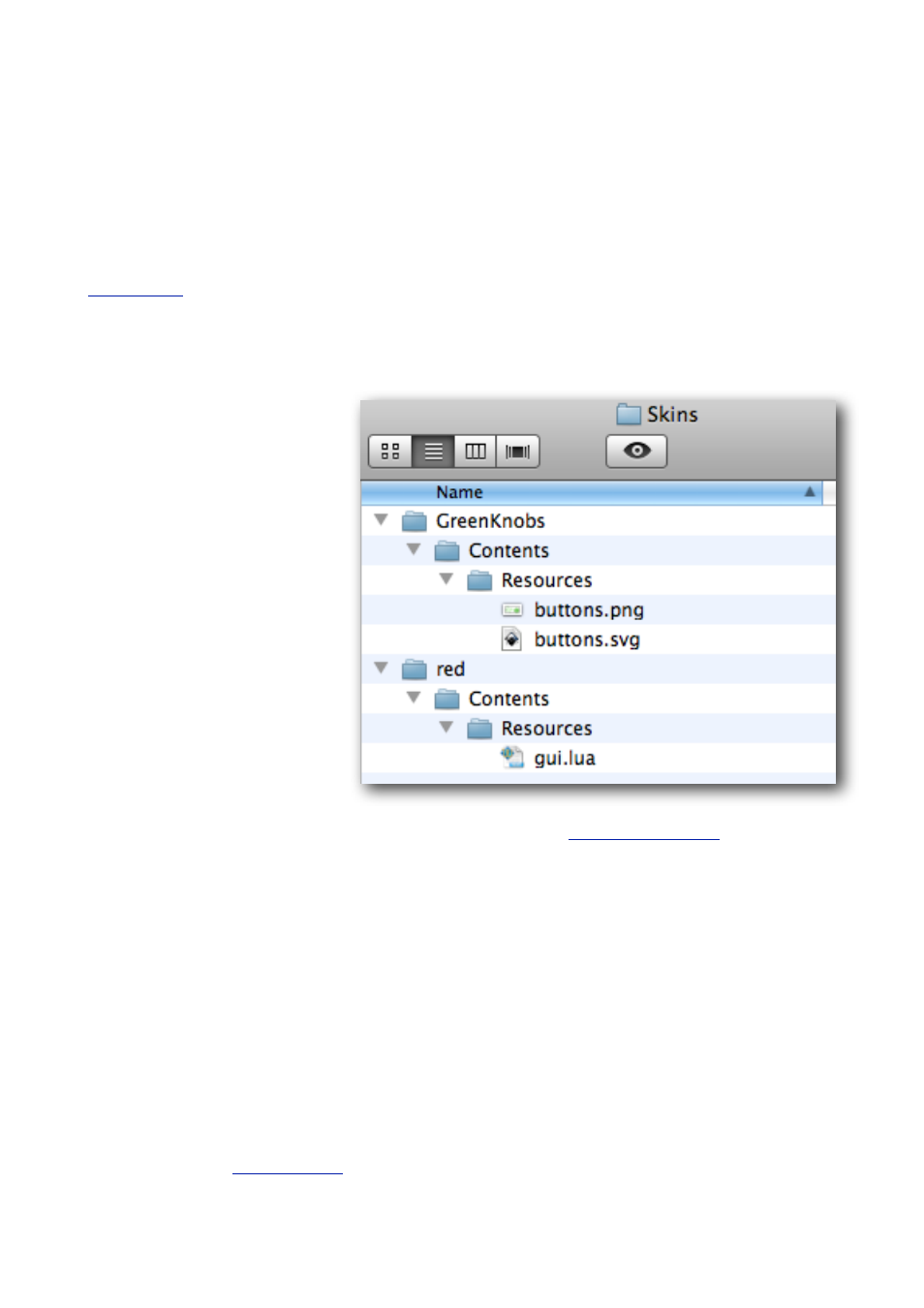
Anatomy of a Skin
Skins use the standard Mac OS X bundle system. Since this is essentially just a folder hier-
archy with a special structure, this works just fine on Windows as well.
Skin location
Skins must be stored in a particular location. Clicking the “Open skin folder” button in the
window will open up a Finder (OS X)/Explorer (Windows) window showing
where skins need to be installed.
Bundle structure
Inside the bundle’s folder,
there is a Contents folder, and
inside that, a Resources folder.
The Resources folder contains
any script and/or image files
used by the skin.
The Contents folder may also
contain an ‘Info.plist’ file. This
is a convention for Mac OS X
bundles but is not required by
the skin system.
The image to the right shows a
Finder window as opened by
the “Open skin folder” button.
(The folder is called “Skins”.)
It contains two skins, “Green-
Knobs” and “red” (which are the skins illustrated at the
). The ‘Green-
Knobs’ skin includes an image file (‘buttons.png’, a replacement for the standard UI but-
tons). The ‘red’ skin includes a script file.
Note that the skin bundles may safely contain other files too (‘GreenKnobs’ includes the
SVG file from which the PNG image was generated) and these are ignored by Silent Way.
Image requirements
Images used in skins should be in PNG format, and must be power-of-two sized in both
width and height (e.g. 32x32, 128x16, 64x256).
More details to follow
In the meantime,
