Telnet console menu functions, Serverconfig options, Op_mode – Comtrol DM Primo for Pair Connect and Raw Connect Methods User Manual
Page 27
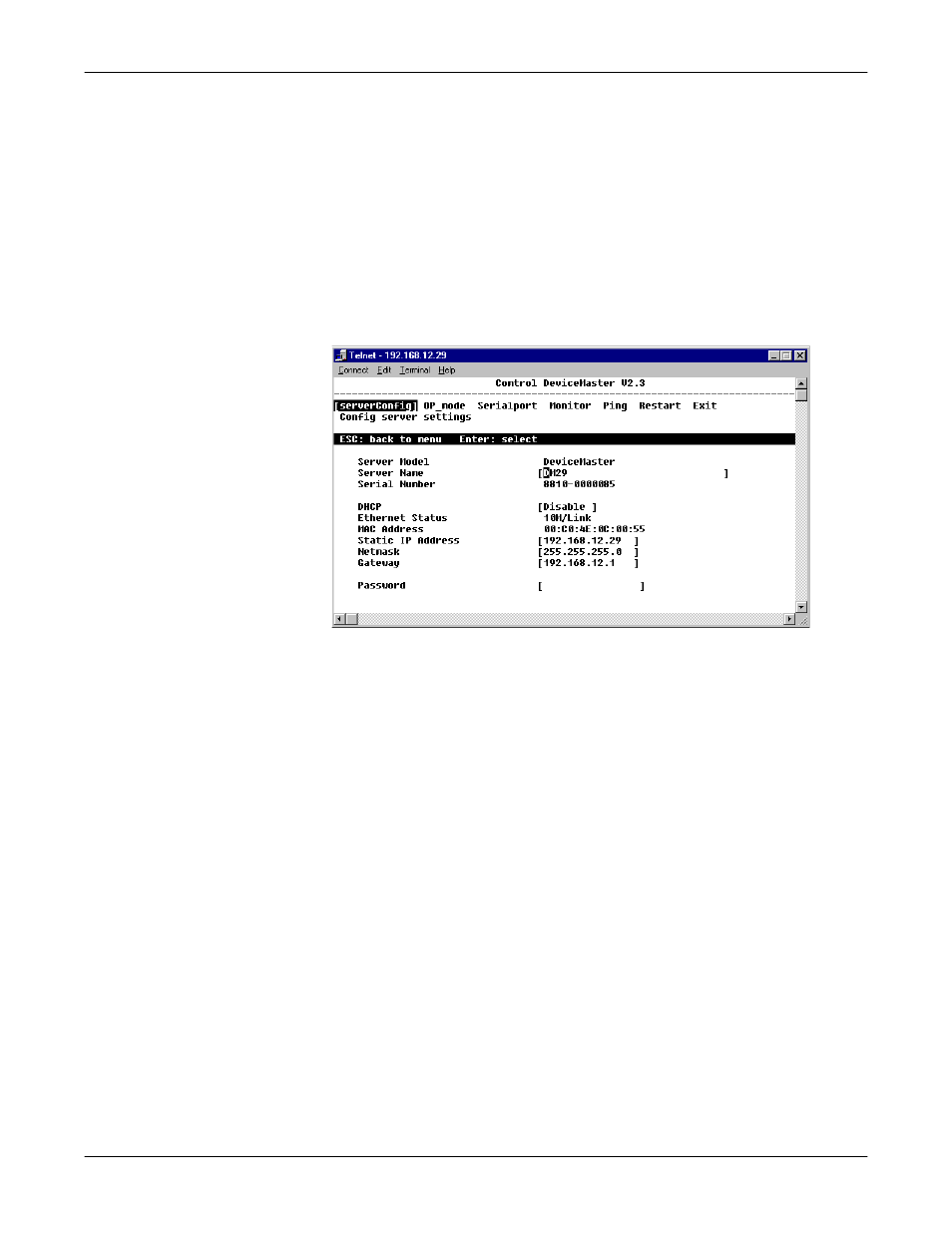
DeviceMaster Primo for Pair and Raw Connect Methods
27
Telnet Console Menu Functions
Telnet Console
Menu Functions
In this discussion, we outline the six main menu categories: serverConfig,
Op_mode, Serialport, Monitor, Ping, Restart, and Exit. Note that the setting
names are listed in the left column, with the current settings given to the right of
each name.
Settings that can be edited are enclosed in square brackets, and those that can not
be edited are not enclosed in brackets.
serverConfig
Options
Using the arrow keys, maneuver the cursor so that serverConfig is selected,
and press the Enter key to display the DeviceMaster attributes.
Use Server Name to change the name of your DeviceMaster. Use the arrow
keys to select the first character of the current name, and type in the new name.
Then use the arrow keys to move to the next configurable setting.
Op_Mode
Use the Op_Mode category to move between the six operating options. Use the
arrow keys and position the cursor so that the current Operating Mode is
selected; for example, Host Based Mode.
Press the Enter key to activate the short-cut menu that displays the six
Operating Mode options: Host Based, Pair Connection (Master), Pair
Connection (Slave), Raw Connection (TCP Server), Raw Connection
(TCP Client), and Raw Connection (UDP Server/Client). Use the up and
down arrow keys to select the desired setting, and then press the Enter key. The
new setting, enclosed in square brackets will appear in the Application list.
If you find that you have chosen the wrong setting, simply press the Enter key
again to reactivate the short-cut menu, and select the correct setting.
