Navigating the telnet console, Select preferences on the terminal menu, Select the vt100 arrows check box if it is blank – Comtrol DM Primo for Pair Connect and Raw Connect Methods User Manual
Page 26: Select ok to return to the telnet console window
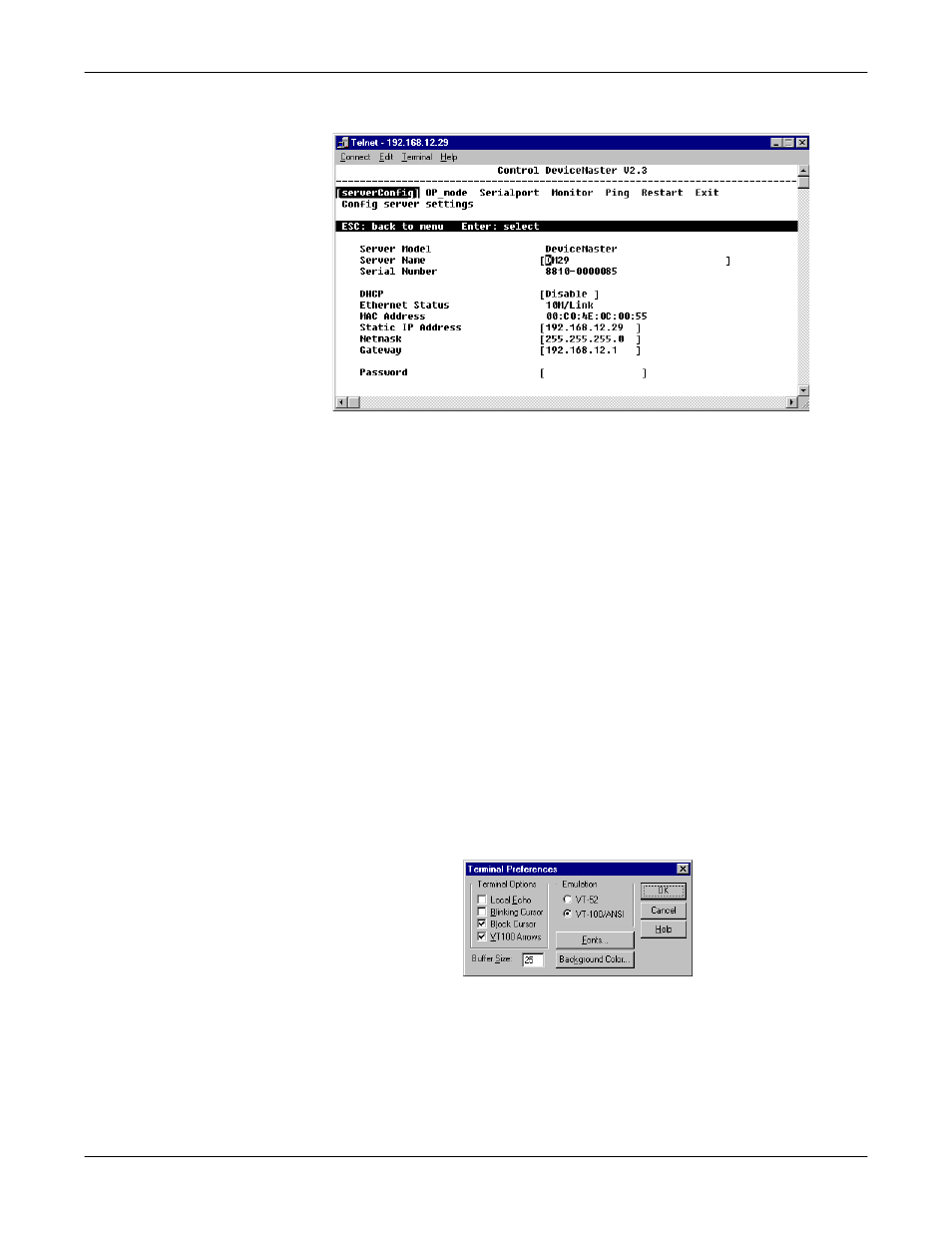
DeviceMaster Primo for Pair and Raw Connect Methods
26
Navigating the Telnet Console
Navigating the
Telnet Console
After activating the Telnet Console, use the keyboard keys to maneuver about the
vt100 window.
•
While in the main menu, the left and right arrow keys move the cursor
between menu headings, and pressing the Enter key activates whichever
menu heading that is currently selected.
•
After pressing the Enter key when you are in the main menu, use the Tab
key, and the up and down arrow keys, to move between configurable options.
Use the left and right arrow keys to move through certain configurable
settings without making any changes. To modify a setting, such as a device
name or IP address, use the appropriate letter and number keys on the
keyboard.
Use the Enter key to open a menu containing a small number of options (for
example, Yes and No) for configurable settings which have only a limited
number of possible settings. The up and down arrow keys move the cursor
between options, and the Enter key is used to select the option that is
selected.
•
Use the Esc key to maneuver backwards. For example, if you have made
modifications to the settings listed under the serverConfig menu, press the
Esc key to return to the main menu.
Note: When you first activate the Telnet Console Utility’s main menu, you may
find that the arrow keys on your keyboard initially have no effect on the
cursor. If this is true, on the Telnet menu bar:
1.
Select Preferences on the Terminal menu.
2.
Select the VT100 Arrows check box if it is blank.
3.
Select OK to return to the Telnet Console window.
